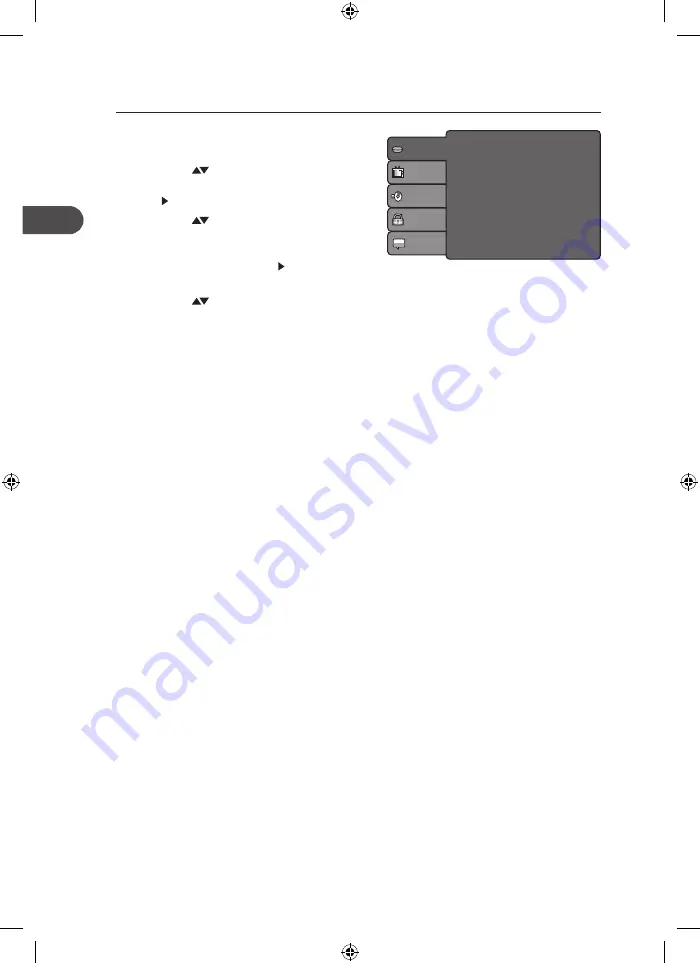
Customising the Language Settings
1. Press the SETUP button on the remote
control to display the system setup menu.
2. Press the
buttons on the remote
control to select Language and then press
the button on the remote control.
3. Press the
buttons on the remote
control to select OSD Language /
Subtitle / MPEG4 subtitle / Audio / DVD
menu and then press the button on the
remote control.
4. Press the
buttons on the remote
control to select an option, then press
the OK button on the remote control to
confirm.
5. Press the SETUP button on the remote
control on the remote control to exit the
menu.
OSD Language
Select the system display language.
Subtitle
Select the default subtitle language you wish to play on the screen. If the selected language
is not recorded on the disc, the player will play the top-priority language of the disc.
MPEG4 subtitle
Set correct value to support external subtitle in different language (ASCII / Unicode /
Western European).
Audio
Select the default sound track you wish to play if your DVD supports multi-language sound
tracks.
DVD menu
Select the default DVD menu language you wish to play on the screen. If the selected
language is not recorded on the disc, the player will play the top-priority language of the
disc.
OSD Language
Subtitle
MPEG4 subtitle
Audio
DVD menu
Language
Video
Audio
Rating
Misc
: English
: Off
: Unicode
: English
: English
24
GB
DV-P455E_IB_GB_120530_Zell.indd 24
30/05/2012 4:33 PM























