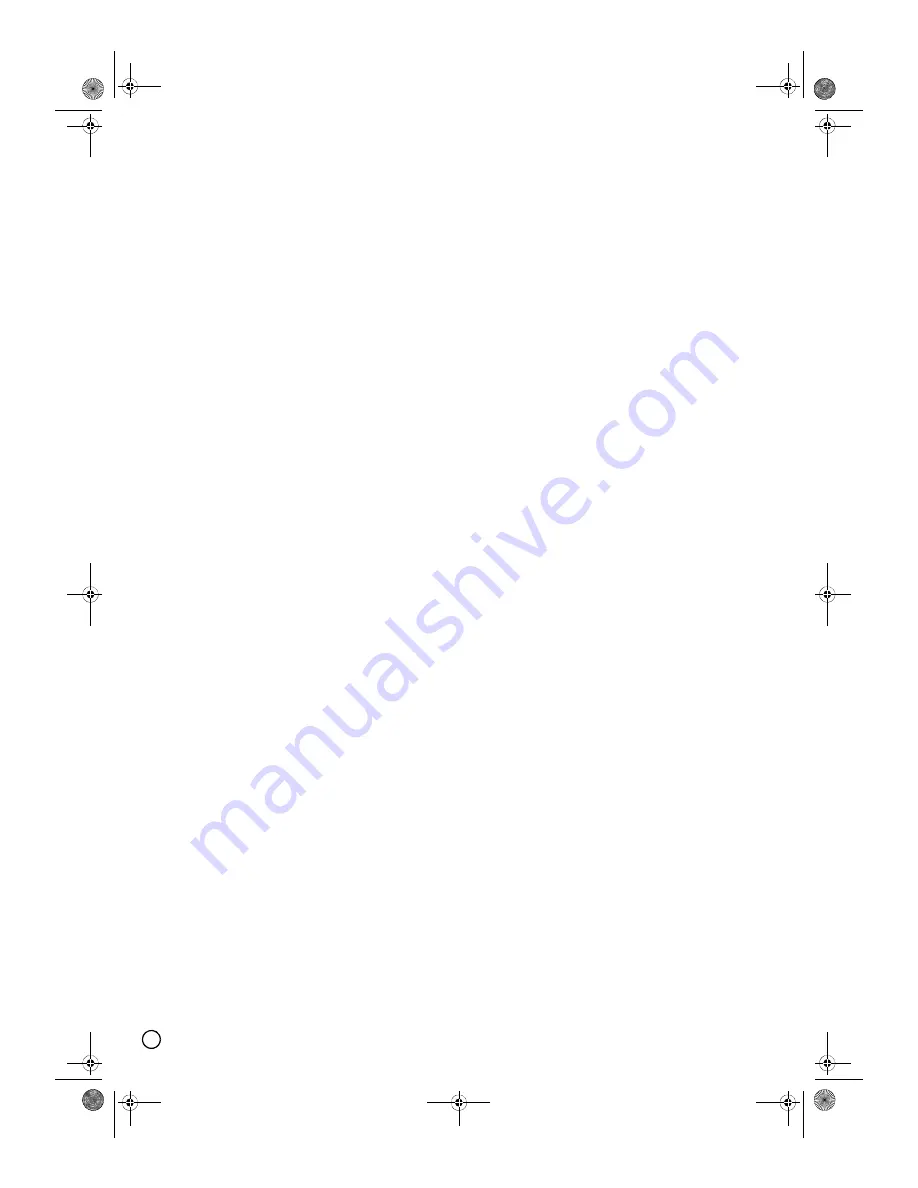
64
Specifications
• Design and specifications are subject to change without notice.
General
Power requirements
AC 220-240V, 50/60 Hz
Power consumption
35W
Dimensions (approx.)
430 × 59 × 298 mm (w × h × d)
Mass (approx.)
4.1 kg
Operating temperature
5°C to 35°C
Operating humidity
10 % to 80 %
Television system
PAL B/G colour system
Recording format
PAL
Recording
Recording format
DVD Video Recording, DVD-VIDEO
Recordable media
HDD, DVD-RAM, DVD-RW, DVD-R, DVD+RW,
DVD+R, DVD+R (Double Layer)
Recordable time
(DVD)
DVD (4.7GB): Approx. 1 hour (XP mode), 2 hours (SP mode),
4 hours (LP mode), 6 hours (EP mode)
DVD+R DL (8.5GB): Approx. 1 hour 50 minutes (XP mode),
3 hours 30 minutes (SP mode),
7 hours 0 minutes (LP mode), 10 hours 30 minutes (EP mode)
Recordable time
(HDD)
DV-DS253A
HDD (250GB): Approx. 66 hours (XP mode), 129 hours (SP mode),
239 hours (LP mode), 338 hours (EP mode)
DV-DS163A
HDD (160GB): Approx. 48 hours (XP mode), 84 hours (SP mode),
156 hours (LP mode), 222 hours (EP mode)
Video recording format
Sampling frequency
27MHz
Compression format
MPEG 2 (VBR support)
Audio recording format
Sampling frequency
48kHz
Compression format
Dolby Digital
Playback
Frequency response
DVD (PCM 48 kHz): 8 Hz to 20 kHz, CD: 8 Hz to 20 kHz
DVD (PCM 96 kHz): 8 Hz to 44 kHz
Signal-to-noise ratio
More than 100 dB (AUDIO OUT connector)
Harmonic distortion
Less than 0.008 % (AUDIO OUT connector)
Dynamic range
More than 95 dB (AUDIO OUT connector)
Inputs
AERIAL IN
Aerial input, 75 ohms
VIDEO IN
1.0 Vp-p 75 ohms, sync negative, RCA jack × 2
AUDIO IN
2.0 Vrms more than 47 kohms, RCA jack (L, R) × 2
DV IN
4 pin (IEEE 1394 standard)
Outputs
VIDEO OUT
1 Vp-p 75
Ω
, sync negative, RCA jack × 1
COMPONENT VIDEO OUT
(Y) 1.0 V (p-p), 75
Ω
, negative sync, RCA jack × 1
(Pb)/(Pr) 0.7 V (p-p), 75
Ω
, RCA jack × 2
S-VIDEO OUT
(Y) 1.0 V (p-p), 75
Ω
, negative sync, Mini DIN 4-pin × 1
(C) 0.3 V (p-p), 75
Ω
HDMI video/audio output
19 pin (HDMI standard, Type A)
Audio output (digital audio)
0.5 V (p-p), 75
Ω
, RCA jack × 1
Audio output (optical audio)
3 V (p-p), 75
Ω
, Optical connector × 1
Audio output (analog audio)
2.0 Vrms (1 kHz, 0 dB), 600
Ω
, RCA jack (L, R) × 1
01EN01DVDS253A(AU).book Page 64 Wednesday, June 7, 2006 3:39 PM

















