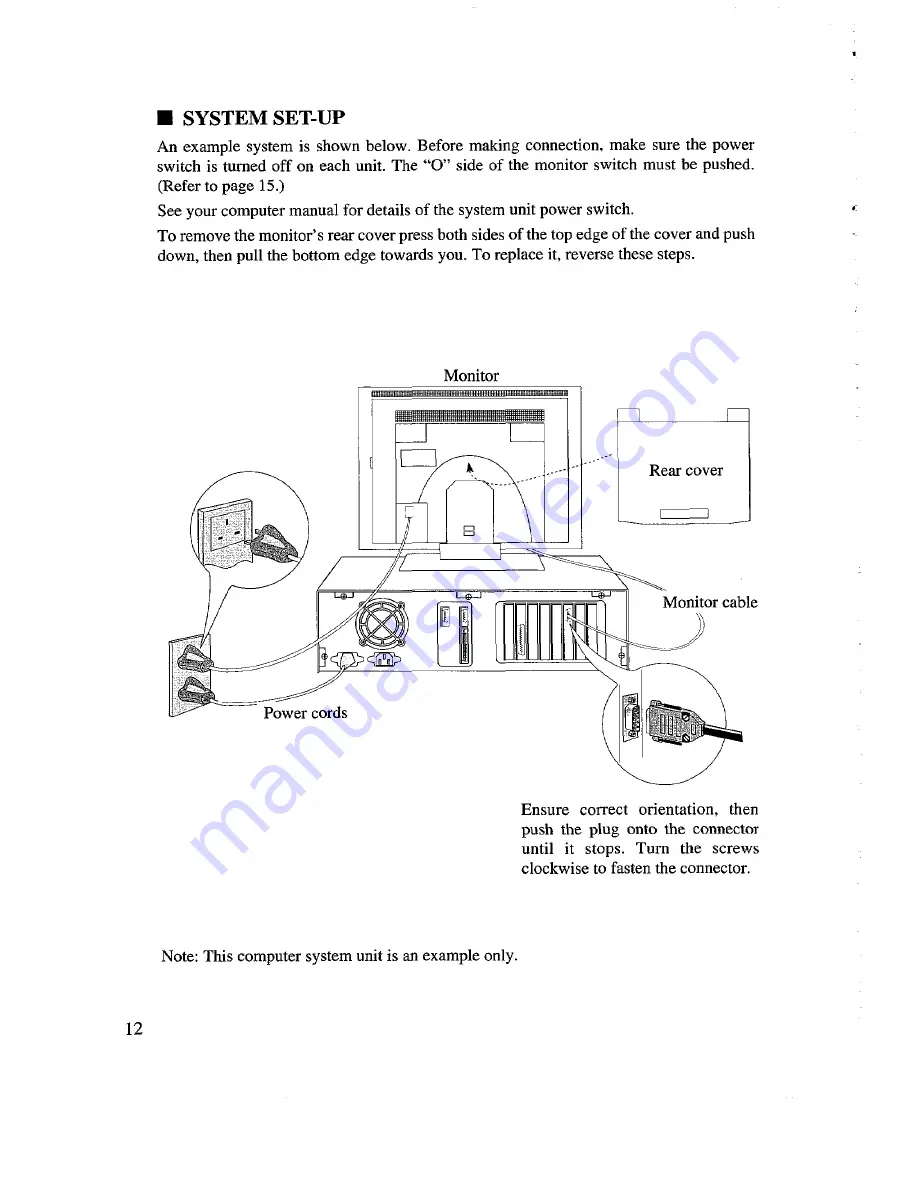Отзывы:
Нет отзывов
Похожие инструкции для DT3131E

A Series A50
Бренд: Raymarine Страницы: 154

TICKR
Бренд: Wahoo Страницы: 5

D9100 Series
Бренд: Wells-Gardner Страницы: 25

VE150-2
Бренд: ViewSonic Страницы: 33

SC-726GXL
Бренд: Samtron Страницы: 115

AM-1022 Series
Бренд: FEC Страницы: 22

VUP1048B
Бренд: Safety 1st Страницы: 7

910TF
Бренд: Ctl Страницы: 8

V151 Series
Бренд: ViewEra Страницы: 17

PDK 0212-OWG13L
Бренд: IEE Страницы: 10

U32E2N
Бренд: AOC Страницы: 30

Band 5
Бренд: Amazfit Страницы: 25

CDE4200-L
Бренд: ViewSonic Страницы: 50

F42PDME
Бренд: FUNAI Страницы: 90

DN-107NE
Бренд: TETRALEC Страницы: 23

HP248UJB
Бренд: HANNspree Страницы: 22

NSV series
Бренд: GPO Display Страницы: 46

VA2747-mhj
Бренд: ViewSonic Страницы: 49