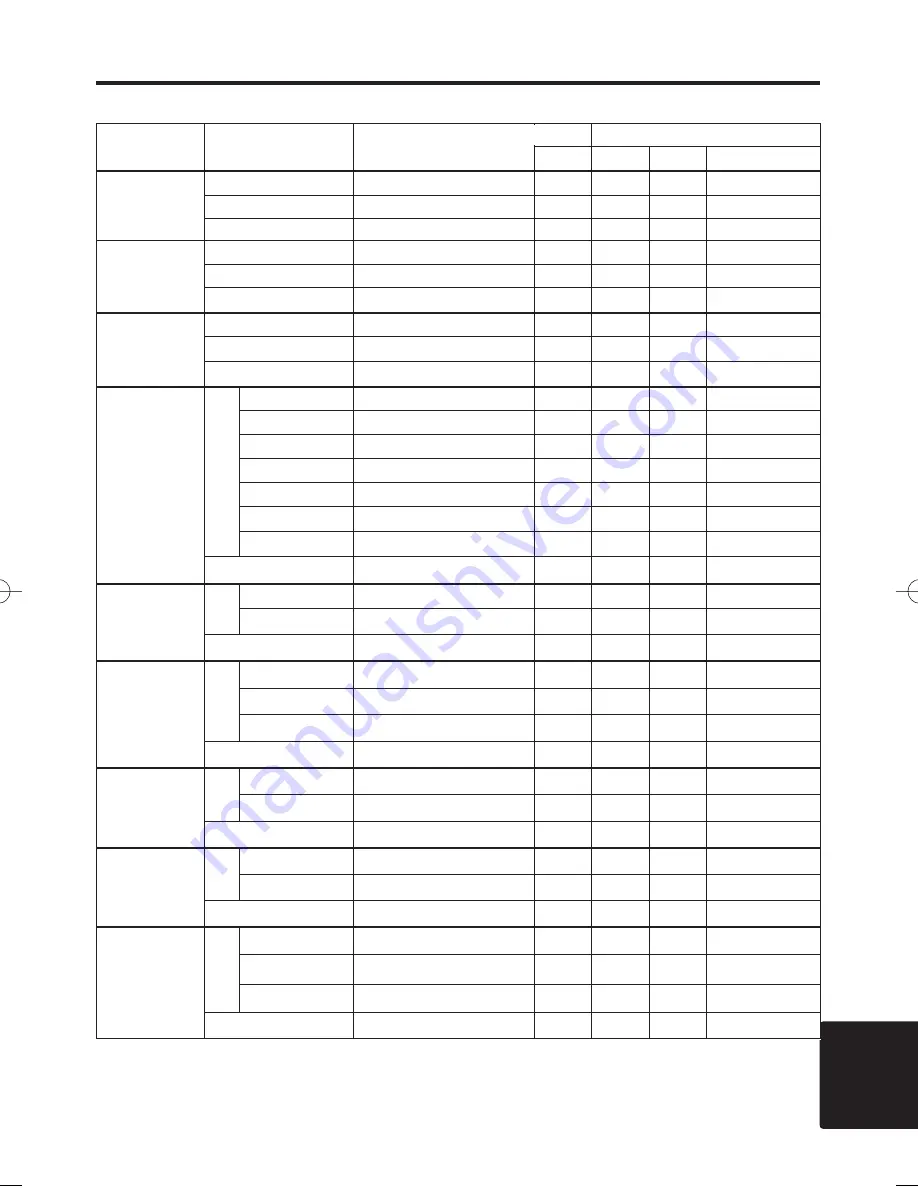
TECHNICAL - 11
TECHNICAL
Names
Operation type
Header
Command data
CRC
Action
Type
Setting code
Sharpness
Get
BE EF
03
06 00
F1 72
02 00
01 22
00 00
Increment
BE EF
03
06 00
97 72
04 00
01 22
00 00
Decrement
BE EF
03
06 00
46 73
05 00
01 22
00 00
Color
Get
BE EF
03
06 00
B5 72
02 00
02 22
00 00
Increment
BE EF
03
06 00
D3 72
04 00
02 22
00 00
Decrement
BE EF
03
06 00
02 73
05 00
02 22
00 00
Tint
Get
BE EF
03
06 00
49 73
02 00
03 22
00 00
Increment
BE EF
03
06 00
2F 73
04 00
03 22
00 00
Decrement
BE EF
03
06 00
FE 72
05 00
03 22
00 00
Video Format
Set
Auto
BE EF
03
06 00
9E 75
01 00
00 22
0A 00
NTSC
BE EF
03
06 00
FE 71
01 00
00 22
04 00
PAL
BE EF
03
06 00
6E 70
01 00
00 22
05 00
SECAM
BE EF
03
06 00
6E 75
01 00
00 22
09 00
NTSC 4.43
BE EF
03
06 00
5E 72
01 00
00 22
02 00
M-PAL
BE EF
03
06 00
FE 74
01 00
00 22
08 00
N-PAL
BE EF
03
06 00
0E 71
01 00
00 22
07 00
Get
BE EF
03
06 00
0D 73
02 00
00 22
00 00
Video NR
Set
off
BE EF
03
06 00
B6 73
01 00
06 22
00 00
on
BE EF
03
06 00
26 72
01 00
06 22
01 00
Get
BE EF
03
06 00
85 73
02 00
06 22
00 00
Progressive
Set
off
BE EF
03
06 00
4A 72
01 00
07 22
00 00
TV
BE EF
03
06 00
DA 73
01 00
07 22
01 00
FILM
BE EF
03
06 00
2A 73
01 00
07 22
02 00
Get
BE EF
03
06 00
79 72
02 00
07 22
00 00
Black
Set
off
BE EF
03
06 00
5E 71
01 00
08 22
00 00
on
BE EF
03
06 00
CE 70
01 00
08 22
01 00
Get
BE EF
03
06 00
6D 71
02 00
08 22
00 00
HDTV
Set
1080i
BE EF
03
06 00
F2 73
01 00
05 22
00 00
1035i
BE EF
03
06 00
62 72
01 00
05 22
01 00
Get
BE EF
03
06 00
C1 73
02 00
05 22
00 00
PinP Size
Set
off
BE EF
03
06 00
FE 22
01 00
00 23
00 00
Large
BE EF
03
06 00
6E 23
01 00
00 23
01 00
Small
BE EF
03
06 00
9E 23
01 00
00 23
02 00
Get
BE EF
03
06 00
Cd 22
02 00
00 23
00 00
Command data chart
T
T
T
T
E
E
E
E
C
C
C
C
H
H
H
H
N
N
N
N
II
II
C
C
C
C
A
A
A
A
L
L
L
L
((
((
c
c
c
c
o
o
o
o
n
n
n
n
tt
tt
ii
ii
n
n
n
n
u
u
u
u
e
e
e
e
d
d
d
d
))
))
09CP-X990W 02.1.15 10:54 AM ページ 11
Содержание CP-X990W
Страница 39: ......





































