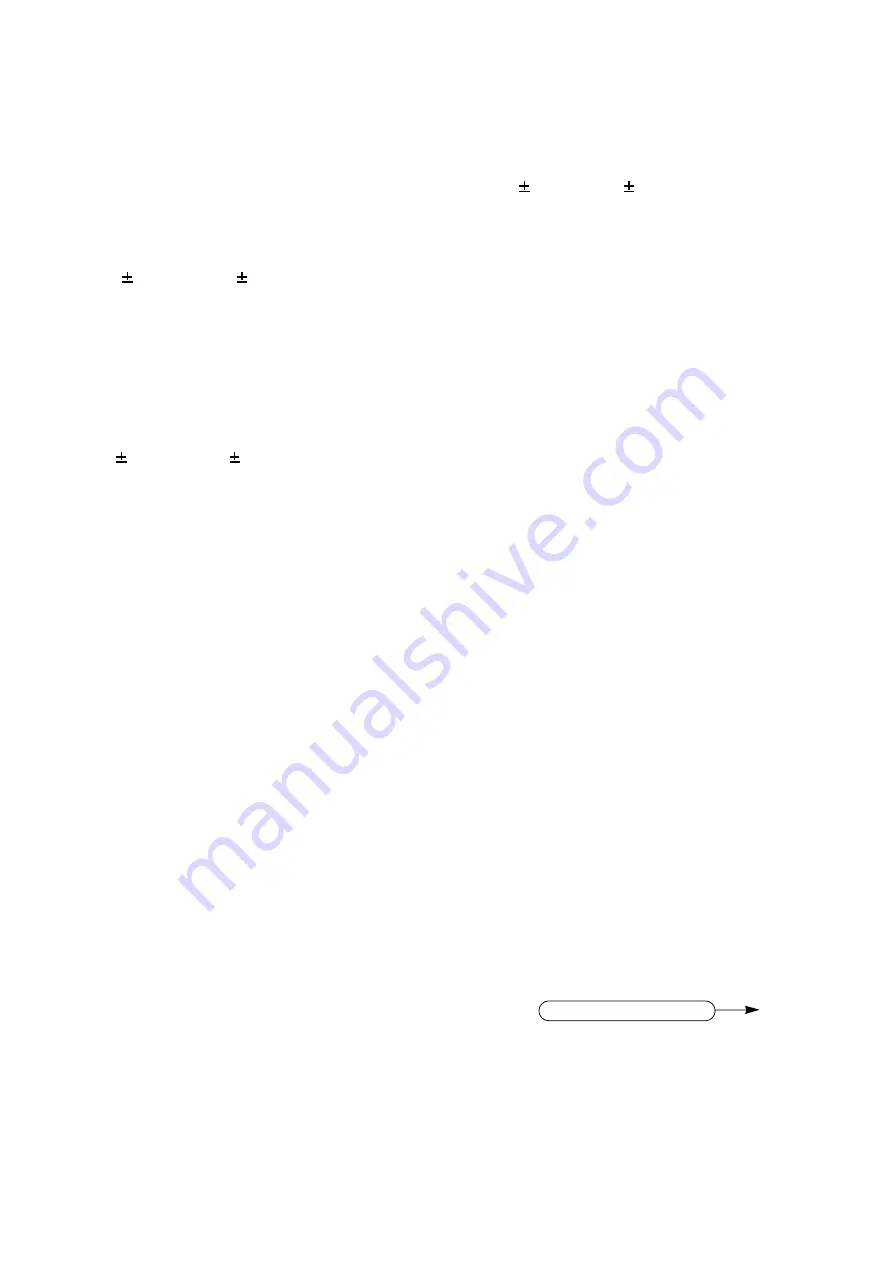
– 12 –
4-3-4. Adjustment of the white balance.
Use Minolta CL-100 at measurement and adjustment.
1. Low brightness white balance.
a. Input gray pattern at 0.21Vp-p with a timing signal
of XGA VESA(60).
b. Adjust DAC_P - SUB BRIGHT - R and DAC_P -
SUB BRIGHT - B so that the chromaticity at the
center of the picture is
x=0.28 0.005,y=0.34 0.005(low-brightness
white balance)
2. Medium brightness white balance.
a. Input gray pattern at 0.52Vpp with a timing signal
of XGA VESA(60).
b. Adjust DAC_P - SUB CONTRAST - R and DAC_P
- SUB CONTRAST - B so that the chromaticity at
the center of the picture is
x=0.28 0.005,y=0.345 0.005(middle-brightness
white balance)
3. Return to 1 to check low-brightness white balance,
and repeat 1 to 2 until both middle-brightness and
low-brightness white balance are adjusted within
their target at the same time.
4. Black white balance.
a. Input gray pattern at 0.07Vpp with a timing signal
of XGA VESA(60).
b. Adjust DAC_P - BLACK POSI - R and DAC_P -
BLACK POSI - B so that the chromaticity at the
center of the picture is
x=0.27 0.005,y=0.34 0.005.
5. Compare the brightness between the darkest
stepsand the 2nd darkest one visually. Unless the
difference is visible, go to the procedure a - d below.
a. Input a 0.7Vpp 16 steps primary blue signal with a
timing signal of XGA VESA(60).
b. Adjust DAC_P - BLACK2 POSI - B so that the
brightness between 1st and 2nd step is different
slightly. (See Fig. 4-5.)
c. Input a 0.7Vpp 16 steps primary red signal with a
timing signal of XGA VESA(60).
d. Adjust DAC_P - BLACK2 POSI - R so that the
brightness between 1st and 2nd step is different
slightly. (See Fig. 4-5.)
6. Repeat the procedure 1 to 4 so that the low-
brightness white balance, the medium-brightness
white balance and the black white balance are
within their targets at the same time.
Remark; You don't need to take care of the target
of the black white balance, when it has
been adjusted visually in the procedure 5.
4 - 4 Ghost adjustment
Preparations for adjustment
1. Input a 0.7Vpp cross-hatch pattern with a timing
signal of XGA VESA(60).
2. Adjust "H.PHASE" in the picture menu so that the
vertical lines of cross-hatch pattern are seen
clearest.
Adjustment procedure
1. Position the cursor on S/H - GHOST in the
ADJUSTMENT menu and push the RESET button
to initialize this parameter.
2. Decrease the value of the S/H - GHOST in the
ADJUSTMENT menu until the ghost image
appears. Suppose this figure "B". (See the example
below.)
3. Set the parameter to "B + 2".
Example:
Adjusted value
Image
6
No ghost
5
Faint ghost
B=5
4
Ghost
In this case, S/H - GHOST is set to 7 (=5+2).
Содержание CP-X940E
Страница 26: ... 26 8 Block Diagram ...
Страница 29: ...B C E D D E C B A A 6 5 4 3 2 1 PWB ass y COLOR ...
Страница 30: ...B C E D D E C B A A 6 5 4 3 2 1 PWB ass y DIGITAL AUTO SETUP IC ...
Страница 31: ...to POWER UNIT PWB ass y SIGNAL B C E D D E C B A A 6 5 4 3 2 1 ...
Страница 32: ...B C E D D E C B A A 6 5 4 3 2 1 PWB ass y VIDEO ...
Страница 33: ... 33 A B C D E A B C D E 1 2 3 4 5 6 POWER UNIT CIRCUIT 1 2 ...
Страница 34: ... 34 A B C D E A B C D E 1 2 3 4 5 6 POWER UNIT CIRCUIT 2 2 ...
Страница 35: ...B C E D D E C B A A 6 5 4 3 2 1 PWB ass y DRIVE 1 9 ...
Страница 36: ...B C E D D E C B A A 6 5 4 3 2 1 PWB ass y DRIVE 2 9 ...
Страница 37: ...B C E D D E C B A A 6 5 4 3 2 1 DAGND BLOCK PWB ass y DRIVE 3 9 ...
Страница 38: ...B C E D D E C B A A 6 5 4 3 2 1 PWB ass y DRIVE 4 9 ...
Страница 39: ...B C E D D E C B A A 6 5 4 3 2 1 PWB ass y DRIVE 5 9 ...
Страница 40: ...B C E D D E C B A A 6 5 4 3 2 1 PWB ass y DRIVE 6 9 ...
Страница 41: ...B C E D D E C B A A 6 5 4 3 2 1 PWB ass y DRIVE 7 9 ...
Страница 42: ...B C E D D E C B A A 6 5 4 3 2 1 PWB ass y DRIVE 8 9 ...
Страница 43: ...PWB ass y DRIVE 9 9 43 ...
Страница 44: ...B C E D D E C B A A 6 5 4 3 2 1 PWB ass y RGB 1 3 ...
Страница 45: ... female female female B C E D D E C B A A 6 5 4 3 2 1 B R S B R S PWB ass y RGB 2 3 ...
Страница 46: ... male SERIAL MOUSE RS232C B C E D D E C B A A 6 5 4 3 2 1 PWB ass y RGB 3 3 ...
Страница 49: ... 49 3X8 3X8 3X12 3X8 23 22 26 31 38 30 24 35 17 13 5 3 14 12 40 41 3X8 43 ...
Страница 50: ...THE UPDATED PARTS LIST FOR THIS MODEL IS AVAILABLE ON ESTA ...



























