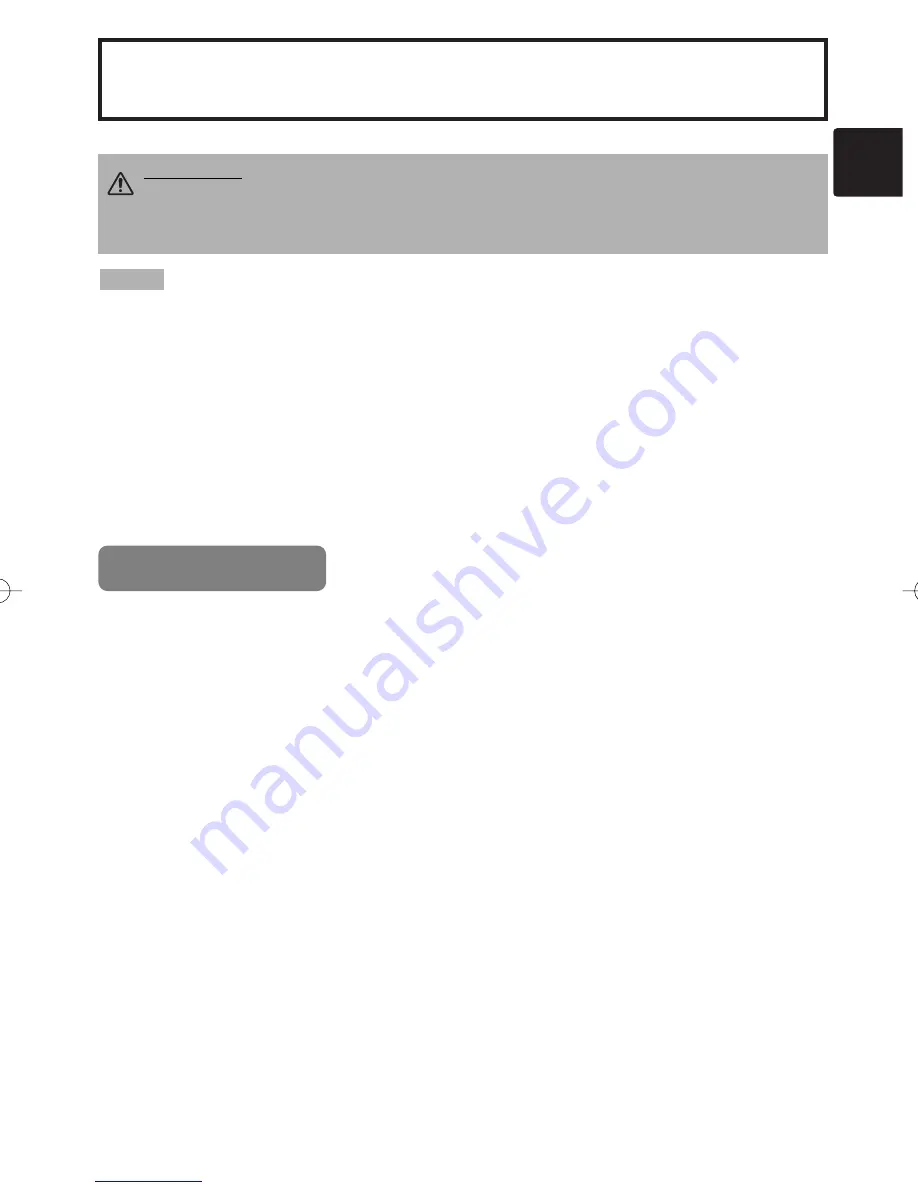
1
LCD Projector CP-X880/CP-X885
USER'S MANUAL
USER'S MANUAL
Vol.2 (Extended)
Thank you for purchasing this projector.
• The information in this manual is subject to change without notice.
• The manufacturer assumes no responsibility for any errors that may appear in this manual
• The reproduction, transmission or use of this document or contents is not permitted without express
written authority.
TRADEMARK ACKNOWLEDGEMENT :
• PS/2, VGA and XGA are registered trademarks of the International Business Machines Corporation.
• Apple, Mac and ADB are registered trademarks of Apple Computer, Inc.
• VESA and SVGA are trademarks of the Video Electronics Standard Association.
• Windows is a registered trademark of Microsoft Corporation.
• All other trademarks are the property of their respective owners.
NOTE
WARNING
• Please read the accompanying manual “SAFETY
INSTRUCTIONS” and this “USER'S MANUAL” thoroughly to ensure correct
usage through understanding. After reading, store this instruction manual in a
safe place for future reference.
Page
MULTIFUNCTIONAL SETTINGS ........................................................................2
WHAT TO DO WHEN YOU THINK A MACHINE DEFECT HAS OCCURRED ......8
SPECIFICATIONS .............................................................................................11
WARRANTY AND AFTER-SERVICE................................................................12
.......................................................................................
For "TECHNICAL" see the end of this manual.
CONTENTS
Downloaded from
www.Manualslib.com
manuals search engine
















































