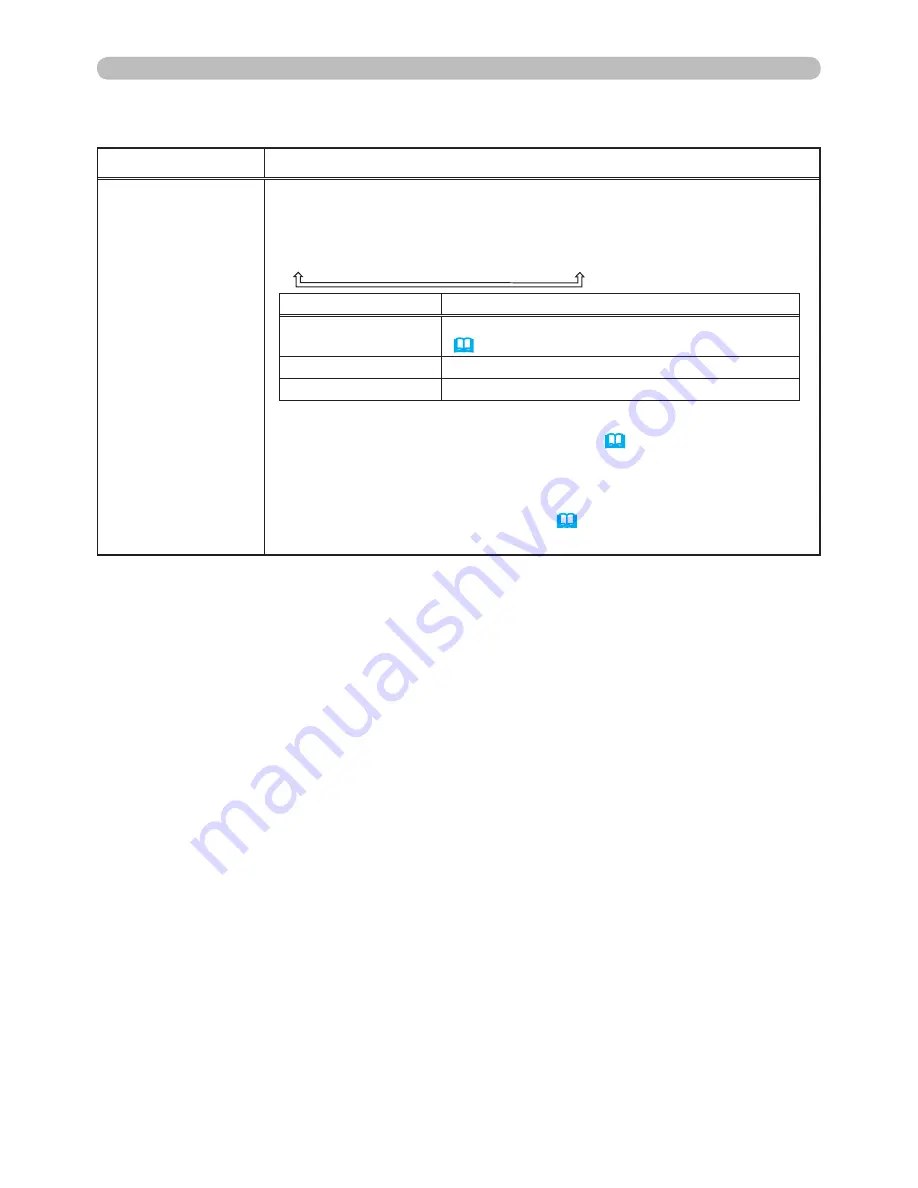
39
SCREEN Menu
SCREEN Menu (continued)
Item
Description
START UP
Using the ▲/▼ buttons switches the mode for the start-up screen.
The start-up screen is a screen displayed when no signal or an
unsuitable signal is detected.
MyScreen
ó
ORIGINAL
ó
TURN OFF
Feature
MyScreen
Screen can be registered by the MyScreen item
(
40
)
.
ORIGINAL
Screen preset as the standard screen.
TURN OFF
Plain black screen.
• To avoid remaining as an afterimage, the MyScreen or ORIGINAL
screen will change to the BLANK screen
(
38
)
after several
minutes. If also the BLANK screen is the MyScreen or ORIGINAL,
the plain black screen is instead used.
• When the TURN ON is selected to the MyScreen PASSWORD of
SECURITY item in OPTION menu
(
48
)
, the START UP is fixed to
MyScreen.
(continued on next page)
















































