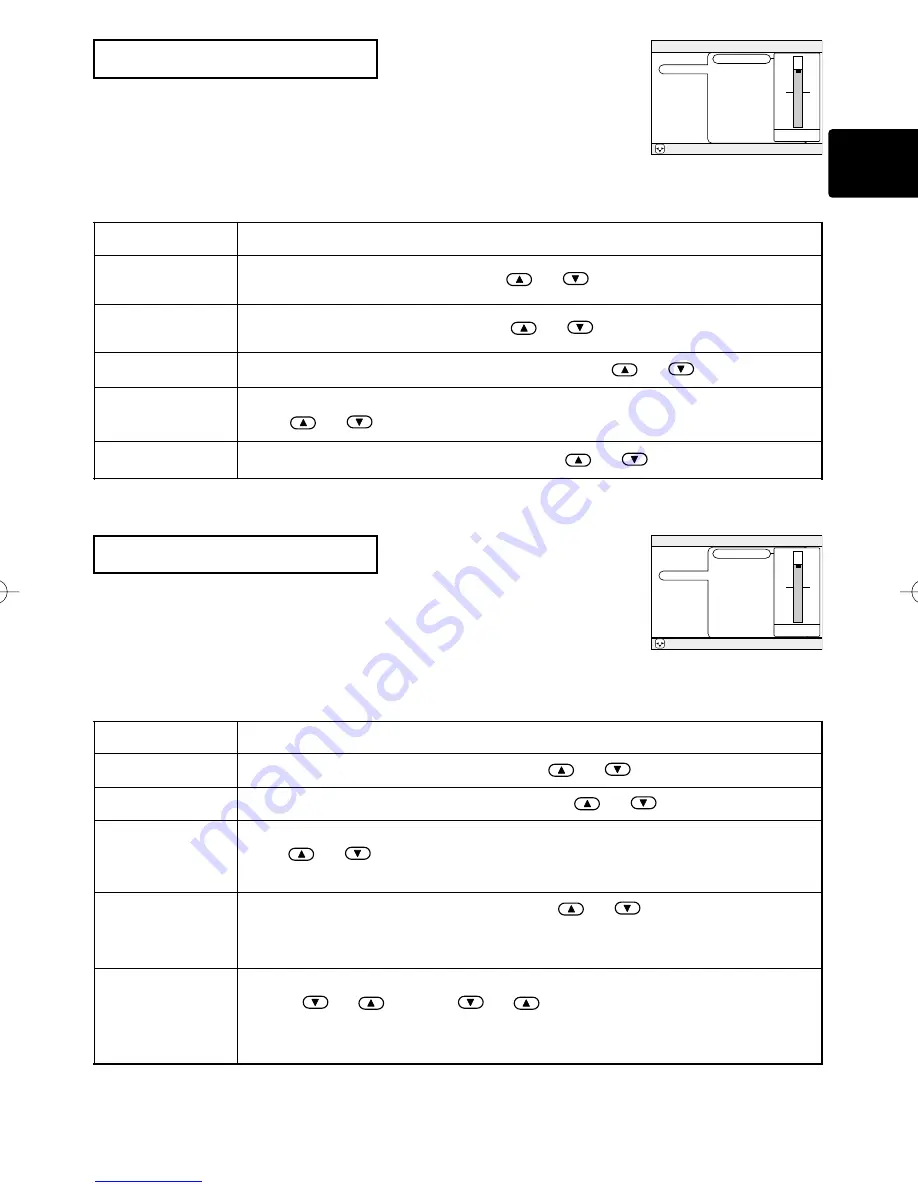
PICTURE 1 Menu
PICTURE 2 Menu
With the PICTURE 1 menu, the five items shown in the Table
below can be performed.
Perform each operation in accordance with the instructions in the
Table.
With the PICTURE 2 menu, the five items shown in the Table
below can be performed.
Perform each operation in accordance with the instructions in the
Table.
Item
Description
COLOR BAL R
Adjust Red Color Balance:
Dark
⇔
Light
COLOR BAL B
Adjust Blue Color Balance:
Dark
⇔
Light
SHARPNESS
Adjust Sharpness (for VIDEO/S-VIDEO):
Clear
⇔
Soft
COLOR
Adjust COLOR (for VIDEO/S-VIDEO/COMPONENT VIDEO):
Dark
⇔
Light
TINT
Adjust Tint (for VIDEO/S-VIDEO):
Green
⇔
Red
PICTURE1 Menu
Item
Description
V POSITION
Adjust Vertical Position (for RGB):
Up
⇔
Down
H POSITION
Adjust Horizontal Position (for RGB):
Left
⇔
Right
H PHASE
Adjust Horizontal Phase (for RGB/COMPONENT VIDEO):
Right
⇔
Left
• Adjust to eliminate flicker.
H SIZE
Adjust Horizontal Size (for RGB):
Large
⇔
Small
• If the horizontal size adjustment is excessive, the image may not be displayed
correctly. In such a case, initialize H SIZE with the RESET button.
OVER SCAN
Select Over-scan Ratio (for VIDEO/S-VIDEO/COMPONENT VIDEO):
LARGE
⇔
MIDDLE
⇔
SMALL
• It is recommended to select SMALL to avoid flicker at the lower part of the
picture.
3
PICTURE2 Menu
Example : PICTURE1 Menu
(COLOR BAL R)
Example : PICTURE2 Menu
(V POSITION)
MENU
: SELECT
MAIN
PICTURE-1
PICTURE-2
INPUT
SCREEN
OPTION
COLOR BAL R
COLOR BAL B
SHARPNESS
COLOR
TINT
12
MENU
: SELECT
MAIN
PICTURE-1
PICTURE-2
INPUT
SCREEN
OPTION
V POSITION
H POSITION
H PHASE
H SIZE
OVER SCAN
12
01CP-X385W/Vol2-E 02.11.7 3:53 PM ページ 3
Downloaded from
www.Manualslib.com
manuals search engine






























