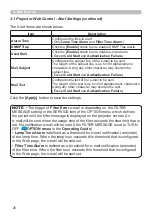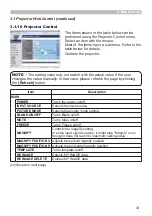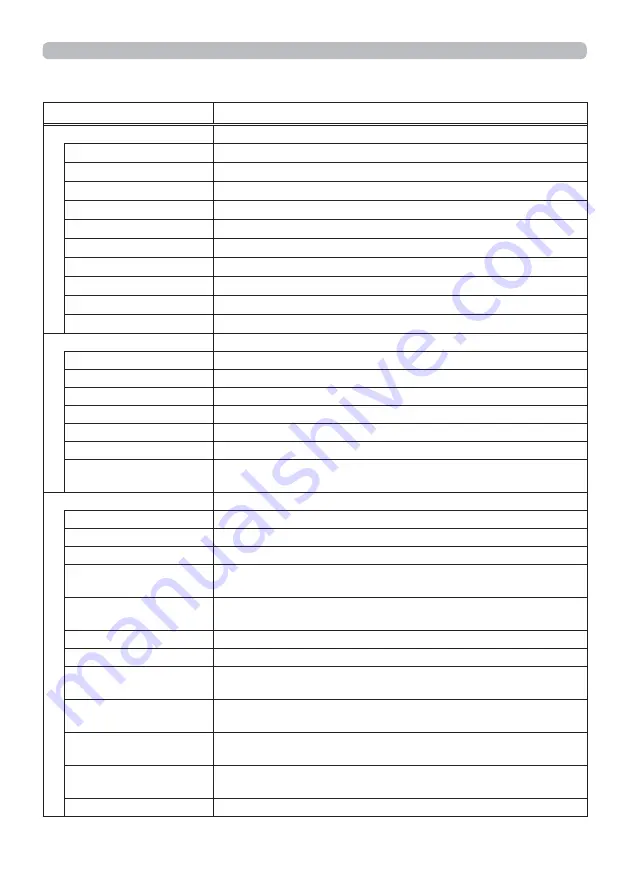
34
3.1 Projector Web Control - Projector Control (continued)
Item
Description
PICTURE
BRIGHTNESS
Adjusts the brightness setting.
CONTRAST
Adjusts the contrast setting.
GAMMA
Selects the gamma setting.
COLOR TEMP
Selects the color temperature setting.
COLOR
Adjusts the color setting.
TINT
Adjusts the tint setting.
SHARPNESS
Adjusts the sharpness setting.
ACTIVE IRIS
Selects the active iris setting.
MYMEMORY SAVE
Saves the MyMemory data.
MYMEMORY RECALL
Recalls the MyMemory data.
IMAGE
ASPECT
Selects the aspect setting.
OVER SCAN
Adjusts the over scan setting.
V POSITION
Adjusts the vertical position.
H POSITION
Adjusts the horizontal position.
H PHASE
Adjusts the horizontal phase.
H SIZE
Adjusts the horizontal size.
AUTO ADJUST
EXECUTE
Performs the automatic adjustment.
INPUT
PROGRESSIVE
Selects the progressive setting.
VIDEO NR
Selects the video noise reduction setting.
COLOR SPACE
Selects the color space.
VIDEO FORMAT -
S-VIDEO
Selects the s-video format setting.
VIDEO FORMAT -
VIDEO
Selects the video format setting.
HDMI FORMAT
Selects the HDMI
TM
format setting.
HDMI RANGE
Selects the HDMI
TM
range setting.
COMPUTER IN -
COMPUTER IN1
Selects the
COMPUTER IN1
input signal type.
COMPUTER IN -
COMPUTER IN2
Selects the
COMPUTER IN2
input signal type.
FRAME LOCK -
COMPUTER IN1
Turns the FRAME LOCK-COMPUTER IN1 function on/off.
FRAME LOCK -
COMPUTER IN2
Turns the FRAME LOCK-COMPUTER IN2 function on/off.
FRAME LOCK - HDMI
Turns the FRAME LOCK-HDMI function on/off.
(continued on next page)
3. Web Control