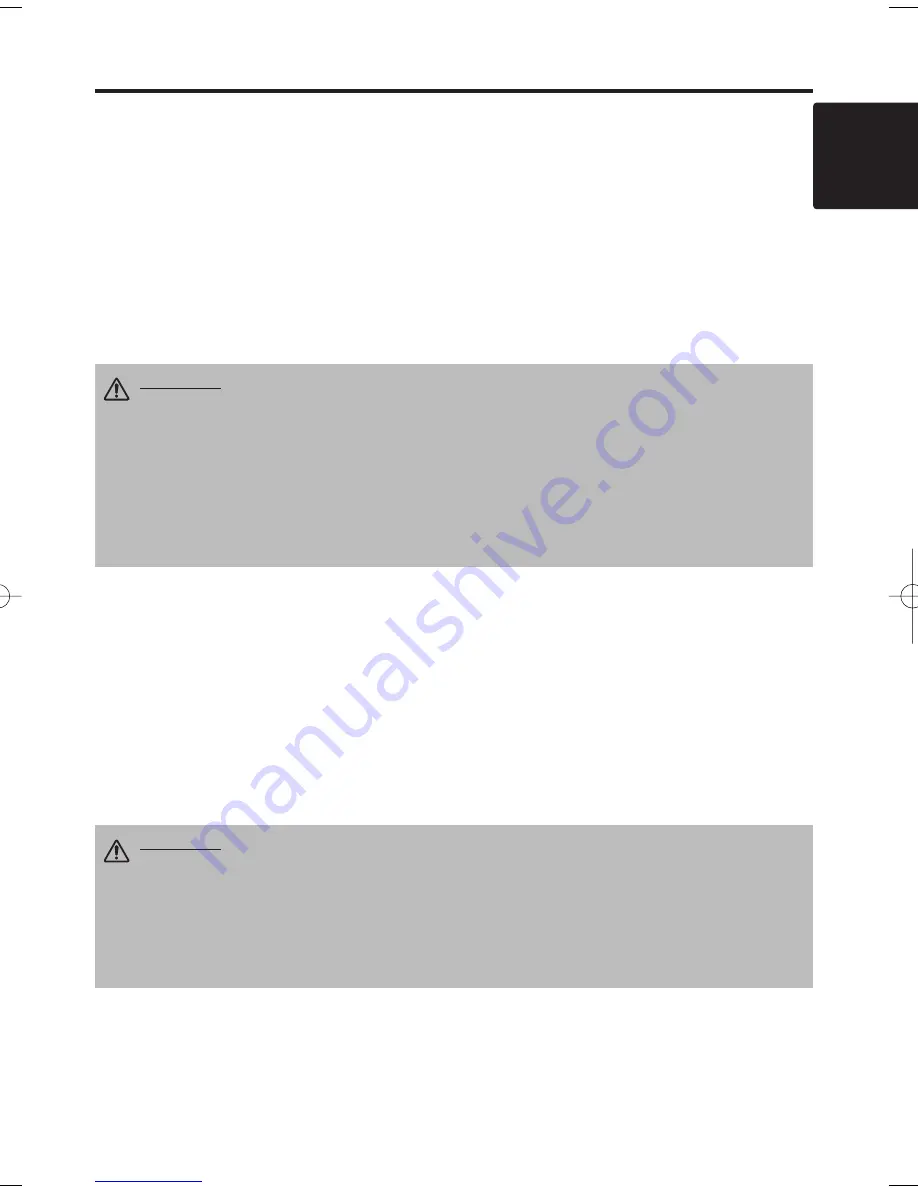
ENGLISH-19
ENGLISH
ENGLISH-19
M
M
M
M
A
A
A
A
II
II
N
N
N
N
T
T
T
T
E
E
E
E
N
N
N
N
A
A
A
A
N
N
N
N
C
C
C
C
E
E
E
E
((
((
c
c
c
c
o
o
o
o
n
n
n
n
tt
tt
ii
ii
n
n
n
n
u
u
u
u
e
e
e
e
d
d
d
d
))
))
Air Filter
Cleaning the air Filter
The air filter should be cleaned as described below at intervals of approximately 100 hours.
1. Switch the projector power supply OFF, and remove the power cord from the power outlet.
2. Clean the air filter with a vacuum cleaner.
Other Maintenance
Maintenance Inside the Equipment
For safety reasons, ensure that the equipment is cleaned and checked by the dealer once every two
years. Maintaining the equipment by yourself is dangerous.
Cleaning the Lens
Gently wipe the lens with lens cleaning paper. Do not touch the lens with your hands.
Cleaning the Cabinet and Remote control transmitter
Gently wipe with a soft cloth. If dirt and stains etc. are not easily removed, use a soft cloth
dampened with water, or water and a neutral detergent, and wipe dry with a soft, dry cloth.
CAUTION • Switch power OFF and remove the power cord from the power
outlet before beginning maintenance work. Please read the separate “SAFETY
INSTRUCTIONS” thoroughly to ensure that maintenance is performed correctly.
• Do not use detergents or chemicals other than those noted above (e.g. benzene
or thinners).
• Do not use cleaning sprays.
• Do not rub with hard materials, or tap the equipment.
CAUTION • Switch power OFF and remove the power cord from the power
outlet before beginning maintenance work. Please read the separate “SAFETY
INSTRUCTIONS” thoroughly to ensure that maintenance is performed correctly.
• Replace the air filter if contamination cannot be removed, or if it is damaged.
Contact your dealer in such case. For the optional air filter, see the item “Option
Parts” of the Table 12.
• Do not use the equipment with the air filter removed.
• When the air filter is clogged with dust etc. the power supply is switched OFF
automatically to prevent the temperature rising inside the projector.
Replacing the Air Filter
Replace the air filter if contamination cannot be removed, or if it is damaged.
1. Remove the filter cover.
2. Remove the old filter.
3. Set the new filter and the filter cover.
01CP-S370W 02.1.15 9:07 AM ページ 19
Downloaded from
www.Manualslib.com
manuals search engine
















































