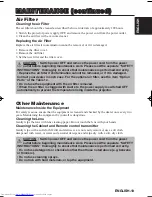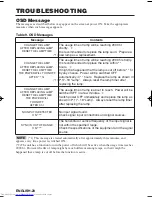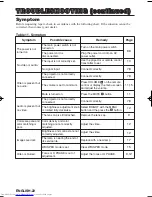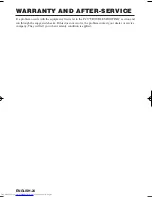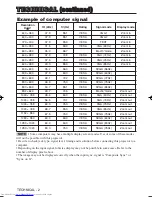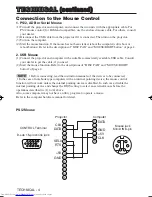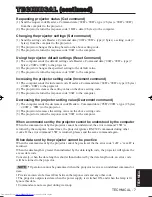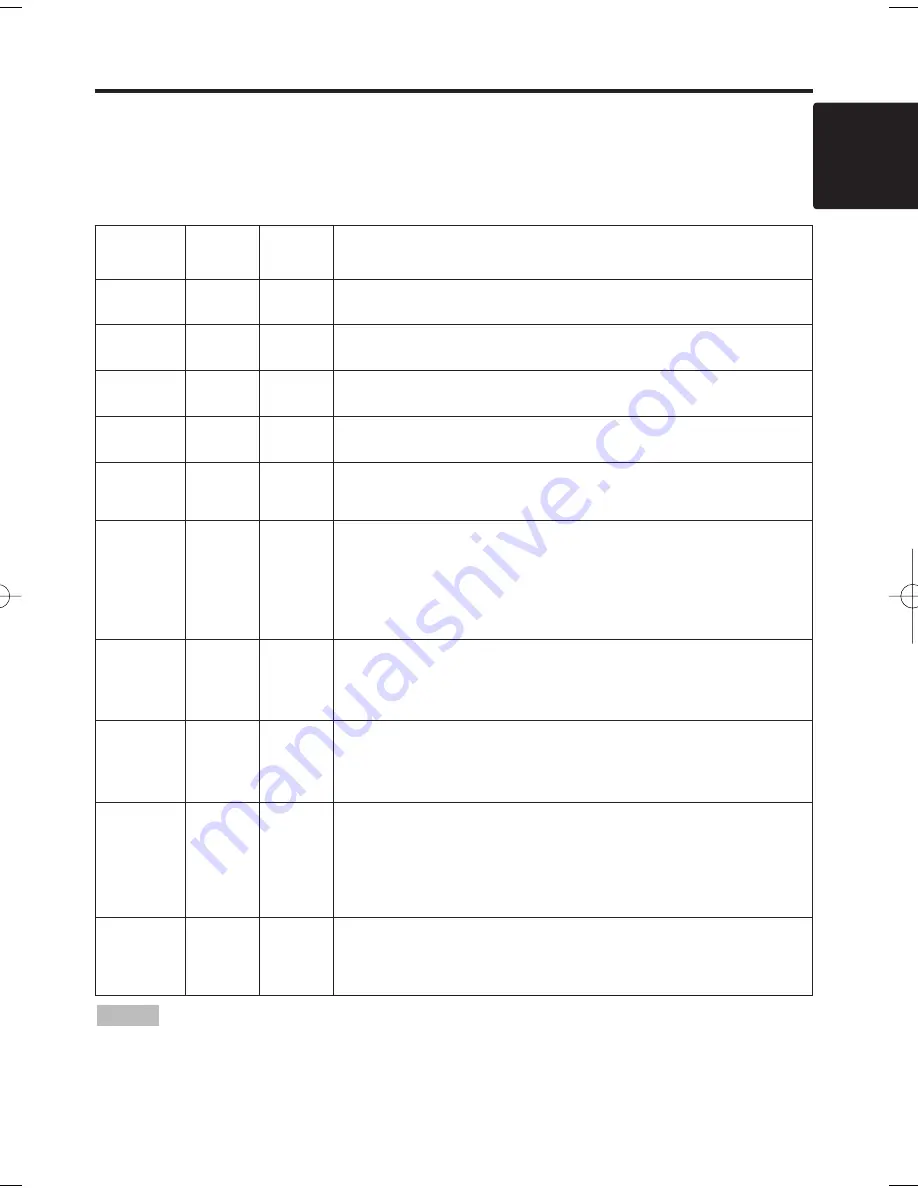
ENGLISH-21
ENGLISH
ENGLISH-21
T
T
T
T
R
R
R
R
O
O
O
O
U
U
U
U
B
B
B
B
L
L
L
L
E
E
E
E
S
S
S
S
H
H
H
H
O
O
O
O
O
O
O
O
T
T
T
T
II
II
N
N
N
N
G
G
G
G
((
((
c
c
c
c
o
o
o
o
n
n
n
n
tt
tt
ii
ii
n
n
n
n
u
u
u
u
e
e
e
e
d
d
d
d
))
))
Indicators Message
The POWER indicator, LAMP indicator, and TEMP indicator are lit and blank as follows. Take the
appropriate measures.
Table 10. Indicators Message
POWER
indicator
LAMP
indicator
TEMP
indicator
Contents
Lights
orange
Turns off Turns off
The Standby mode has been set.
Blinks
green
Turns off Turns off
Warming up. Please wait.
Lights
green
Turns off Turns off
ON. Normal operation possible.
Blinks
orange
Turns off Turns off
Cooling. Please wait.
Blinks red
-
-
Cooling. Please wait.
The error is found. Take the appropriate measures when the
POWER indicator ceases blinking
Blinks
/Lights red
Lights
red
Turns off
Lamp is not lit.
The interior of the equipment may be too hot. Switch power OFF,
wait 20 minutes until the equipment cools, and check whether the
ventilation openings are blocked, whether the air filter is dirty, or
whether the ambient temperature exceeds 35 °C. And switch
power ON again. Replace the lamp if the same problem occurs.
Blinks
/Lights red
Blinks
red
Turns off
Lamp or lamp cover is not found, or hasn’t been fitted in correctly.
Switch power OFF, and wait for 45 minutes until the equipment
cools. Check fitting of the lamp and lamp cover, and switch power
ON again. Contact your dealer if the same problem occurs again.
Blinks
/Lights red
Turns off
Blinks
red
The cooling fan is not operating.
Switch power OFF, and wait for 20 minutes until the equipment
cools. Check for foreign matters in the fan, and switch power ON
again. Contact your dealer if the same problem occurs again.
Blinks
/Lights red
Turns off Lights red
The interior of the equipment is too hot.
Switch power OFF, and wait for 20 minutes until the equipment
cools. Check whether the ventilation openings are blocked,
whether the air filter is dirty, or whether the ambient temperature
exceeds 35 °C. Then switch power ON again. Contact your dealer if
the same problem occurs again.
Lights
green
Blinks
red
Blinks
red
The interior of the equipment is too cool.
Check whether the ambient temperature is below 0°C. Contact your
dealer if the same problem occurs when the ambient temperature is
0~35°C.
When the internal temperature becomes excessive power is switched OFF automatically
for safety reasons, and the indicator is extinguished. Set the power switch to [
O
] and wait for 20
minutes until the equipment has cooled sufficiently.
NOTE
01CP-S370W 02.1.15 9:07 AM ページ 21
Содержание CP-S370
Страница 40: ......