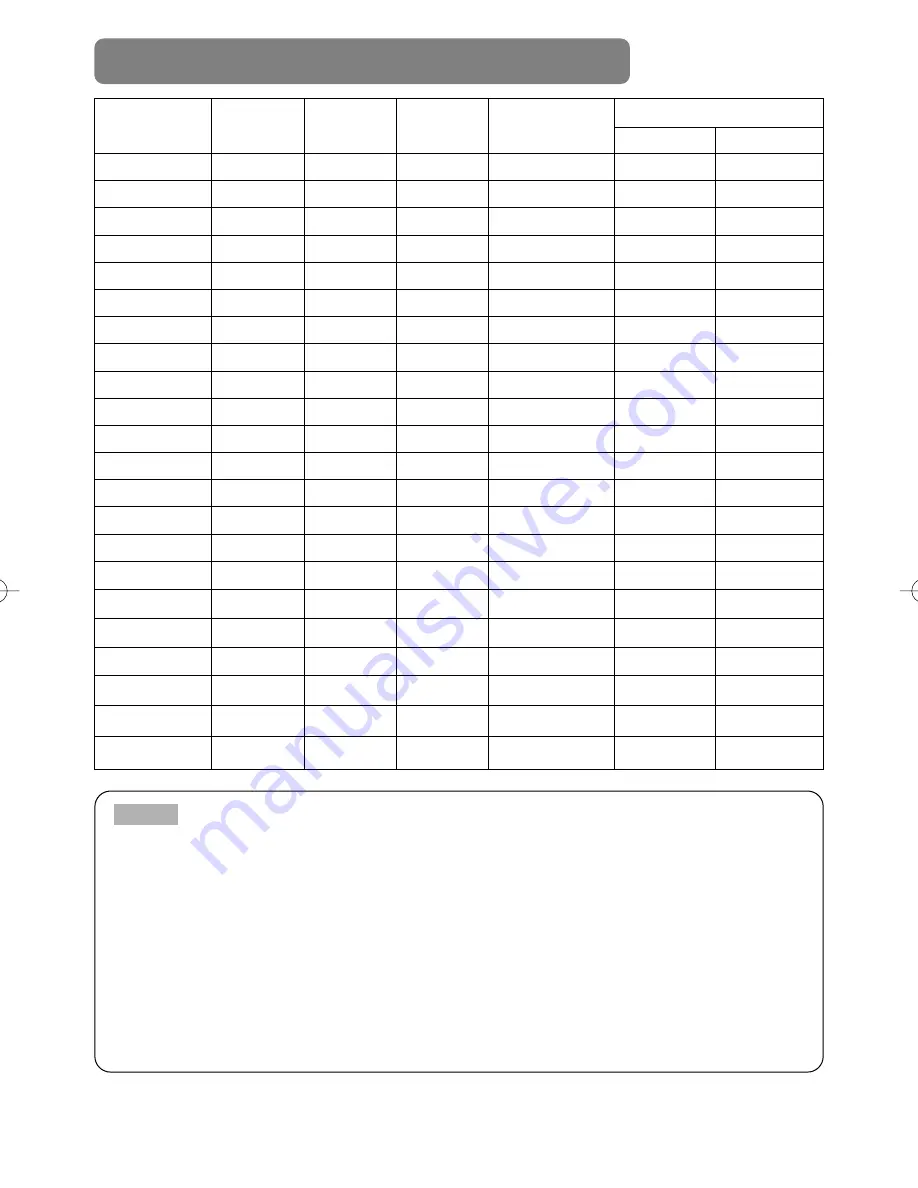
2
Resolution
H
××
V
fH (kHz)
fV (Hz)
Rating
Signal mode
Display mode
CP-S225WA
CP-X275WA
720
×
400
37.9
85.0
VESA
TEXT
Zoom in
Zoom in
640
×
480
31.5
59.9
VESA
VGA (60Hz)
Zoom in
Zoom in
640
×
480
35.0
66.7
Mac13"mode
Zoom in
Zoom in
640
×
480
37.9
72.8
VESA
VGA (72Hz)
Zoom in
Zoom in
640
×
480
37.5
75.0
VESA
VGA (75Hz)
Zoom in
Zoom in
640
×
480
43.3
85.0
VESA
VGA (85Hz)
Zoom in
Zoom in
800
×
600
35.2
56.3
VESA
SVGA (56Hz)
Zoom in
800
×
600
37.9
60.3
VESA
SVGA (60Hz)
Zoom in
800
×
600
48.1
72.2
VESA
SVGA (72Hz)
Zoom in
800
×
600
46.9
75.0
VESA
SVGA (75Hz)
Zoom in
800
×
600
53.7
85.1
VESA
SVGA (85Hz)
Zoom in
832
×
624
49.7
74.5
Mac16"mode
Zoom out
Zoom in
1024
×
768
48.4
60.0
VESA
XGA (60Hz)
Zoom out
1024
×
768
56.5
70.1
VESA
XGA (70Hz)
Zoom out
1024
×
768
60.0
75.0
VESA
XGA (75Hz)
Zoom out
1024
×
768
68.7
85.0
VESA
XGA (85Hz)
Zoom out
1152
×
864
67.5
75.0
VESA
SXGA (75Hz)
Zoom out
Zoom out
1280
×
960
60.0
60.0
VESA
SXGA (60Hz)
Zoom out
Zoom out
1280
×
1024
64.0
60.0
VESA
SXGA (60Hz)
Zoom out
Zoom out
1280
×
1024
80.0
75.0
VESA
SXGA (75Hz)
Zoom out
Zoom out
1280
×
1024
91.2
85.0
VESA
SXGA (85Hz)
Zoom out
Zoom out
1600
×
1200
75.0
60.0
VESA
UXGA (60Hz)
Zoom out
Zoom out
EXAMPLE OF COMPUTER SIGNAL
•
Some computers may have multiple display screen modes. Use of some
of these modes will not be possible with this projector.
• Be sure to check jack type, signal level, timing and resolution before connecting this
projector to a computer.
• Depending on the input signal, full-size display may not be possible in some cases.
Refer to the number of display pixels above.
• This projector will display up to UXGA (1600X1200) resolution signals but the image
will be rescaled to the native resolution of the projector. Best display performance is
achieved when the signal input resolution is the same as the native resolution of the
projector.
• The image may not be displayed correctly when the input sync. signal is “Composite
Sync.” or “Sync. on G”.
NOTE























