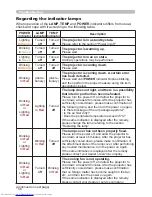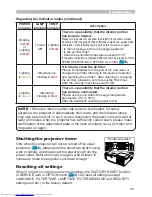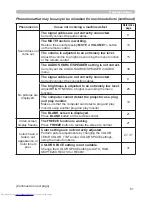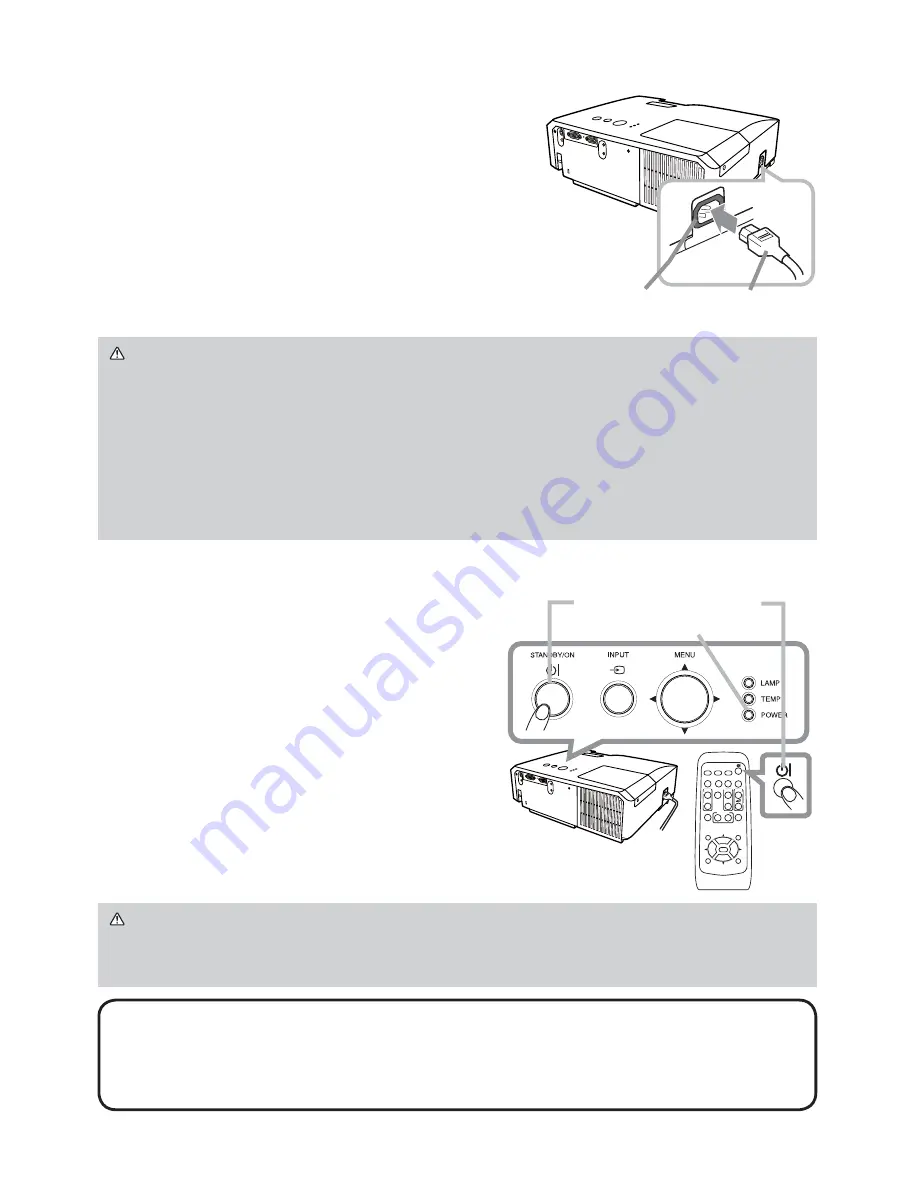
8
Connecting power supply
1.
Put the connector of the power cord into the
AC IN
(AC inlet) of the projector.
2.
Firmly plug the power cord’s plug into the
outlet. In a couple of seconds after the
power supply connection, the
POWER
indicator
will light up in steady orange.
Please remember that when the DIRECT ON function
activated, the connection of the power supply make the
projector turn on.
Turning on the power
1.
Make sure that the power cord is fi rmly
and correctly connected to the projector
and the outlet.
2.
Make sure that the
POWER
indicator is
steady orange.
3.
Press the
STANDBY/ON
button on the
projector or the remote control.
The projection lamp will light up and the
POWER
indicator will begin blinking in
green. When the power is completely on, the
indicator will stop blinking and light in steady
green.
VIDEO
DOC.CAMERA
KEYSTONE
ASPECT
SEARCH
BLANK
MUTE
MY BUTTON
POSITION
1
2
ESC
ENTER
MENU
RESET
COMPUTER
MY SOURCE/
AUTO
MAGNIFY
PAGE
UP
VOLUME
DOWN
ON
OFF
㧗
FREEZE
WARNING
Ź
Please use extra caution when connecting the power cord, as
incorrect or faulty connections may result in fi re and/or electrical shock.
• Only use the power cord that came with the projector. If it is damaged, consult
your dealer to get a new one.
• Only plug the power cord into an outlet whose voltage is matched to the power
cord. The power outlet should be close to the projector and easily accessible.
Remove the power cord for complete separation.
• Never modify the power cord.
WARNING
Ź
A strong light is emitted when the projector’s power is on. Do
not look into the lens of the projector or look inside of the projector through any
of the projector’s openings.
NOTE
• Please power on the projector prior to the connected devices.
• The projector has the DIRECT ON function, which can make the projector
automatically turn on. For more information, please see the “Operating Guide”
in the CD.
AC IN
Power cord
STANDBY/ON
button
POWER
indicator