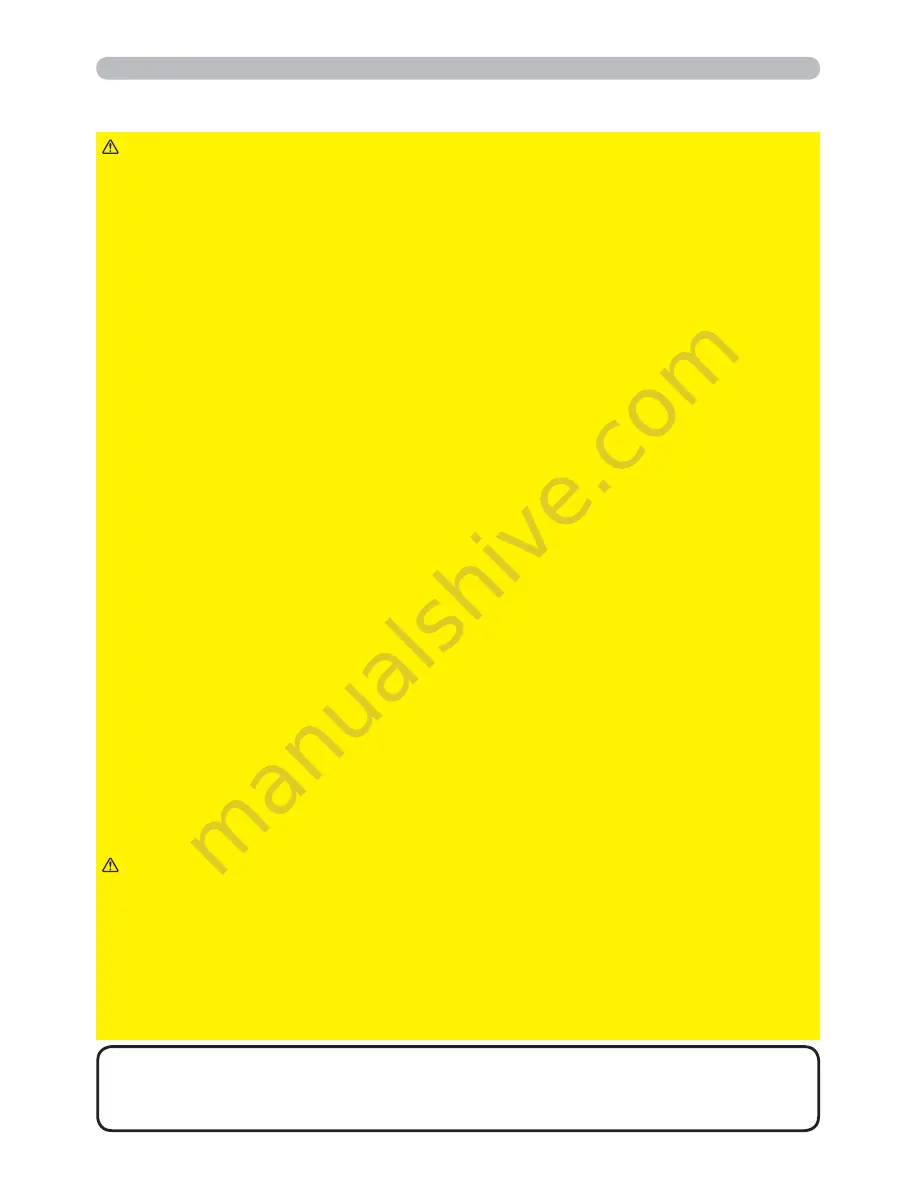
9
Setting up
►Place the projector in a stable horizontal position. If the
projector falls or is knocked over, it could cause injury and/or damage to the
projector. Using a damaged projector could then result in fire and/or electric
shock.
• Do not place the projector on an unstable, slanted or vibrational surface such
as a wobbly or inclined stand.
• Do not place the projector on its side, front or rear position.
• Consult with your dealer before a special installation such as suspending from
a ceiling or somewhere else.
►Place the projector in a cool place, and ensure that there is sufficient
ventilation. The high temperature of the projector could cause fire, burns and/or
malfunction of the projector.
• Do not place or attach anything that would block the lens or vent holes.
• Keep a space of 30 cm or more between the sides of the projector and other
objects such as walls.
• Do not place the projector on metallic thing or anything weak in heat.
• Do not place the projector on carpet, cushions or bedding.
• Do not place the projector in direct sunlight or near hot objects such as heaters.
Do not place the projector where the air from an air conditioner or similar unit
will blow on it directly.
• Do not place anything near the projector lens or vents, or on top of the projector.
• Do not place anything that may be sucked into or stick to the vents on the bottom
of the projector. This projector has some intake vents also on the bottom.
►Do not place the projector anyplace where it may get wet. Getting the projector
wet or inserting liquid into the projector could cause fire, electric shock and/or
malfunction of the projector.
• Do not place the projector in a bathroom or the outdoors.
• Do not place anything containing liquid near the projector.
►Use only the mounting accessories the manufacturer specified, and leave
installing and removing the projector with the mounting accessories to the
service personnel.
• Read and keep the user’s manual of the mounting accessories used.
WARNING
►Avoid placing the projector in smoky, humid or dusty place.
Placing the projector in such places could cause fire, electric shock and/or
malfunction of the projector.
• Do not place the projector near humidifiers, smoking spaces or a kitchen.
►Position the projector to prevent light from directly hitting the projector's remote
sensor.
►Do not place the product in a place where radio interference may be caused.
►Do not place this product in a magnetic field.
CAUTION
Arrangement (continued)
• The projector may make a rattling sound when tilted, moved or shaken,
since a flap to control the air flow inside of the projector has moved. Be aware that
this is not a failure or malfunction.
NOTE










































