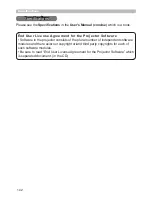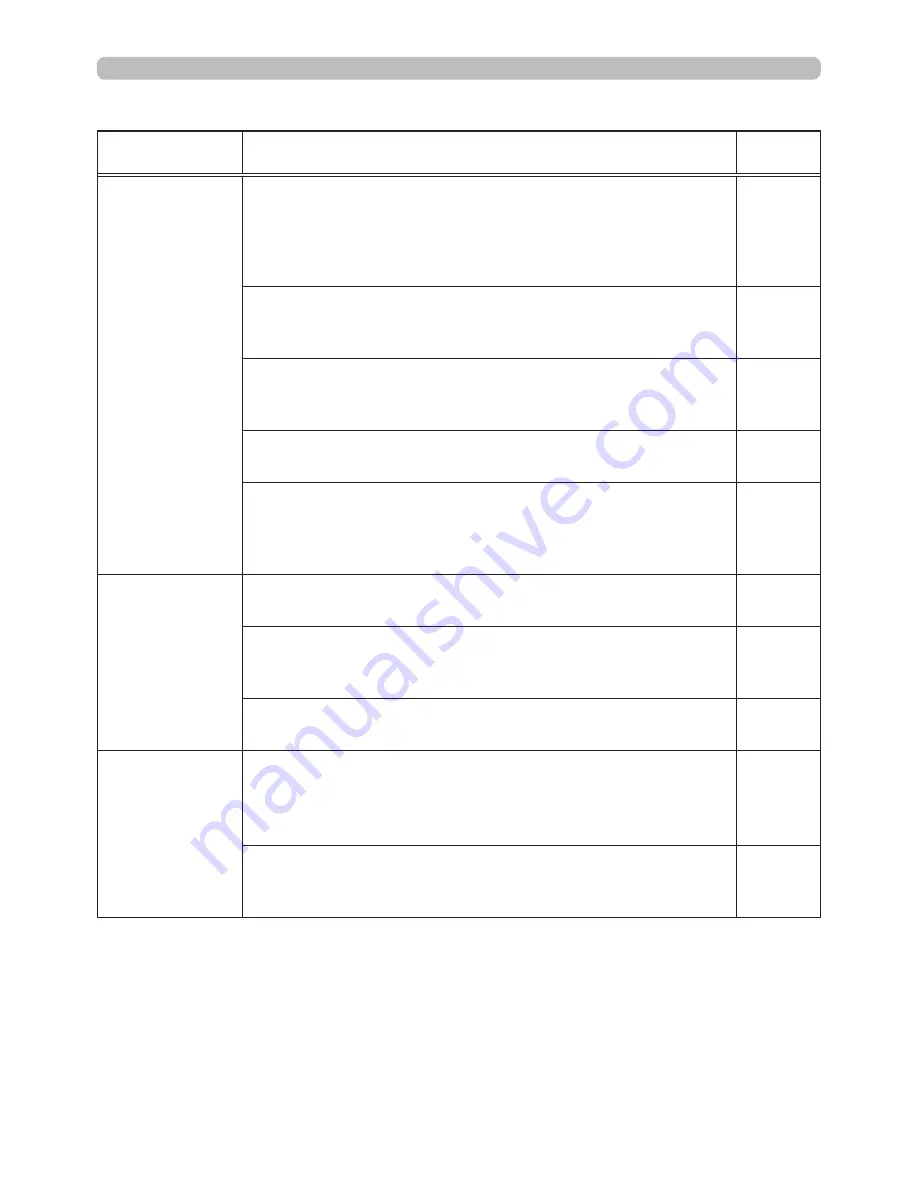
139
Phenomenon
Cases not involving a machine defect
Reference
page
Pen action is
unstable or pen
stops operating.
Is the power supply for the projector used at the
same time for other electrical products that require a
measurable amount of power?
Use a separate power supply for other electrical products
with a high power consumption.
15
Is dust accumulated on the two horns of the pen sensor?
Check the horns of the pen sensor, and remove any dust
accumulated on them using a vacuum cleaner.
124
The “StarBoard Software” files may be corrupted, or
installation may not have completed successfully.
Uninstall the “StarBoard Software” and reinstall it.
99
Has the battery run out?
Replace it with a new one.
20
Other than those above
・
Disconnect the power supply for the projector and connect
again.
・
Restart Windows
®
and “StarBoard Software”.
15
Lines cannot be
drawn properly
or are broken.
Has the battery run out?
Replace it with a new one.
20
Is dust accumulated on the two horns of the pen sensor?
Check the horns of the pen sensor, and remove any dust
accumulated on them using a vacuum cleaner.
124
Is the tip of the pen worn out?
Replace the tip of the pen with a new one.
20
The tip of the
pen does not
coincide with
the pen cursor.
Is calibration of the pen position correctly performed?
Perform calibration of the pen position.
For more details, refer to the manual for the “StarBoard
Software” in the bundled DVD-ROM.
–
Is the projector inclined?
Install the projector correctly and horizontally before
performing calibration of the pen position.
–
(continued on next page)
Phenomena that may be easy to be mistaken for machine defects (continued)
Troubleshooting