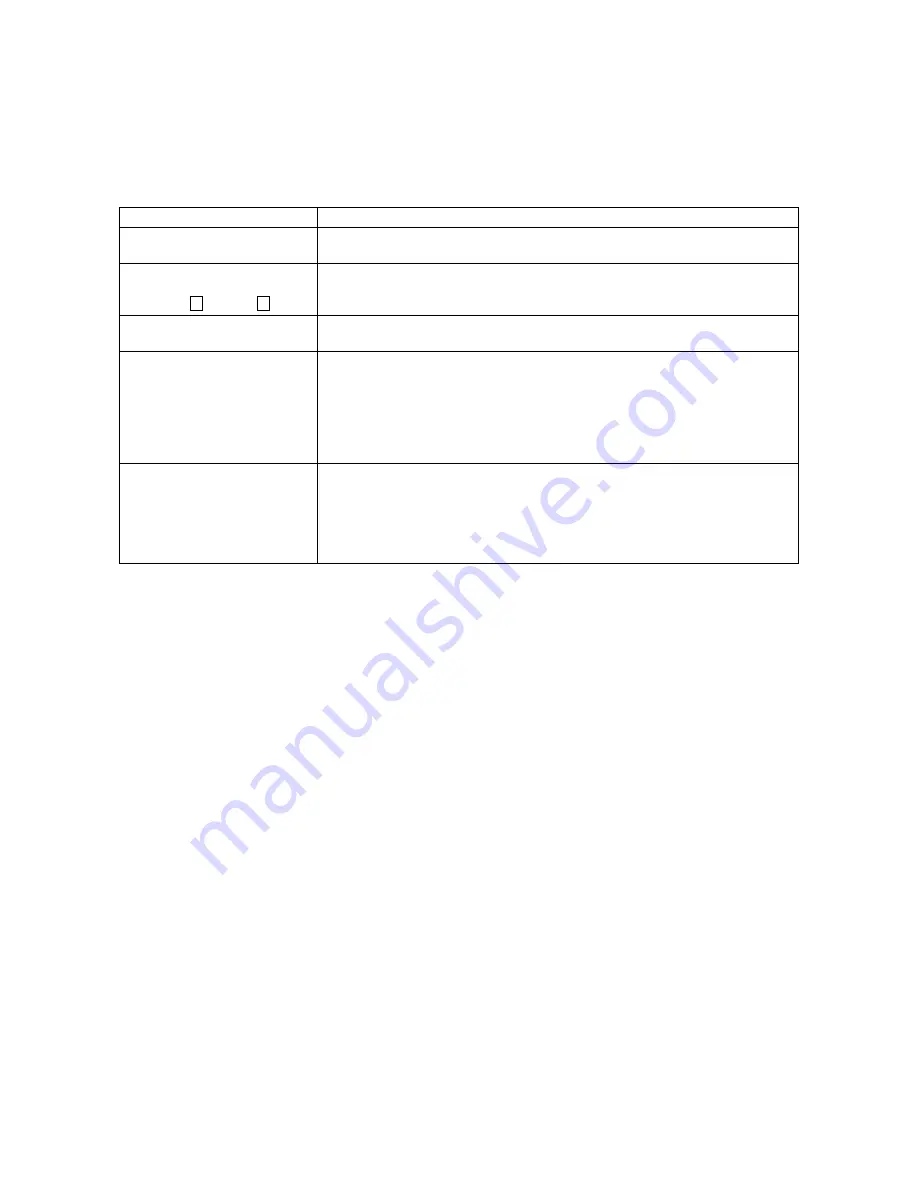
33
CP-A52 / ED-A101 / ED-A111 (A1B-20)
When the unit’s power is on, messages such as those shown below may be displayed. When any such message
is displayed on the screen, please respond as described below.
Although these messages will be automatically disappeared around several minutes, it will be reappeared every
time the power is turned on.
Message
Description
NO INPUT IS DETECTED
***
There is no input signal.
Please confi rm the signal input connection, and the status of the signal source.
SYNC IS OUT OF RANGE
***
fH *****kHz fV *****Hz
The horizontal or vertical frequency of the inputted signal is outside of the
response parameters of this unit.
Please confi rm the specs for this unit or the signal source specs.
INVALID SCAN FREQ.
***
An improper signal is input.
Please confi rm the specs for your projector or the signal source specs.
CHECK THE AIR FLOW
The internal portion temperature is rising.
Please turn the power OFF, and allow the unit to cool down at least 20 minutes.
After having confi rmed the following items, please turn the power ON again.
• Is there blockage of the air passage aperture?
• Is the air fi lter dirty?
• Does the peripheral temperature exceed 35°C?
If the same indication is displayed after the remedy, please set FAN SPEED of the
SERVICE item in the OPTION menu to HIGH.
REMINDER
***HRS PASSED AFTER THE
LAST FILTER CHECK.
FILTER MAINTENANCE IS ESSENTIAL
TO REMOVE WARNING MESSAGE,
RESET FILTER TIMER.
SEE MANUAL FURTHER INFO.
A note of precaution when cleaning the air fi lter.
Please immediately turn the power OFF, and clean or change the air filter by
referring to the “Air Filter” section of this manual. After you have cleaned or
changed the air fi lter, please be sure to reset the fi lter timer.
6-13 Related Messages
Содержание CP-A52 A1B-20
Страница 14: ...14 CP A52 ED A101 ED A111 A1B 20 5 Troubleshooting Check points ...
Страница 78: ...80 CP A52 ED A101 ED A111 A1B 20 MEMO ...
Страница 79: ...CP A52 ED A101 ED A111 A1B 20 1 2 3 4 5 6 1 2 3 4 5 6 A B C D E F G POWER UNIT BALLAST 1 ...
Страница 80: ...CP A52 ED A101 ED A111 A1B 20 1 2 3 4 5 6 1 2 3 4 5 6 A B C D E F G POWER UNIT BALLAST 2 ...
Страница 81: ...CP A52 ED A101 ED A111 A1B 20 1 2 3 4 5 6 1 2 3 4 5 6 A B C D E F G POWER UNIT CIRCUIT 1 ...
Страница 82: ...CP A52 ED A101 ED A111 A1B 20 1 2 3 4 5 6 1 2 3 4 5 6 A B C D E F G POWER UNIT CIRCUIT 2 ...
Страница 84: ...CP A52 ED A101 ED A111 A1B 20 1 2 3 4 5 6 1 2 3 4 5 6 A B C D E F G PWB assembly MAIN 1 ...
Страница 85: ...CP A52 ED A101 ED A111 A1B 20 1 2 3 4 5 6 1 2 3 4 5 6 A B C D E F G PWB assembly MAIN 2 ...
Страница 86: ...CP A52 ED A101 ED A111 A1B 20 1 2 3 4 5 6 1 2 3 4 5 6 A B C D E F G PWB assembly MAIN 3 ...
Страница 87: ...CP A52 ED A101 ED A111 A1B 20 1 2 3 4 5 6 1 2 3 4 5 6 A B C D E F G PWB assembly MAIN 4 ...
Страница 88: ...CP A52 ED A101 ED A111 A1B 20 1 2 3 4 5 6 1 2 3 4 5 6 A B C D E F G PWB assembly MAIN 5 ...
Страница 89: ...CP A52 ED A101 ED A111 A1B 20 1 2 3 4 5 6 1 2 3 4 5 6 A B C D E F G PWB assembly MAIN 6 ...
Страница 90: ...CP A52 ED A101 ED A111 A1B 20 1 2 3 4 5 6 1 2 3 4 5 6 A B C D E F G PWB assembly MAIN 7 ...
Страница 91: ...CP A52 ED A101 ED A111 A1B 20 1 2 3 4 5 6 1 2 3 4 5 6 A B C D E F G PWB assembly MAIN 8 ...
Страница 92: ...CP A52 ED A101 ED A111 A1B 20 1 2 3 4 5 6 1 2 3 4 5 6 A B C D E F G PWB assembly MAIN 9 ...
Страница 93: ...CP A52 ED A101 ED A111 A1B 20 1 2 3 4 5 6 1 2 3 4 5 6 A B C D E F G PWB assembly MAIN 10 ...
Страница 94: ...CP A52 ED A101 ED A111 A1B 20 1 2 3 4 5 6 1 2 3 4 5 6 A B C D E F G PWB assembly MAIN 11 ...
Страница 95: ...CP A52 ED A101 ED A111 A1B 20 1 2 3 4 5 6 1 2 3 4 5 6 A B C D E F G PWB assembly MAIN 12 ...
Страница 96: ...CP A52 ED A101 ED A111 A1B 20 1 2 3 4 5 6 1 2 3 4 5 6 A B C D E F G PWB assembly MAIN 13 ...
















































