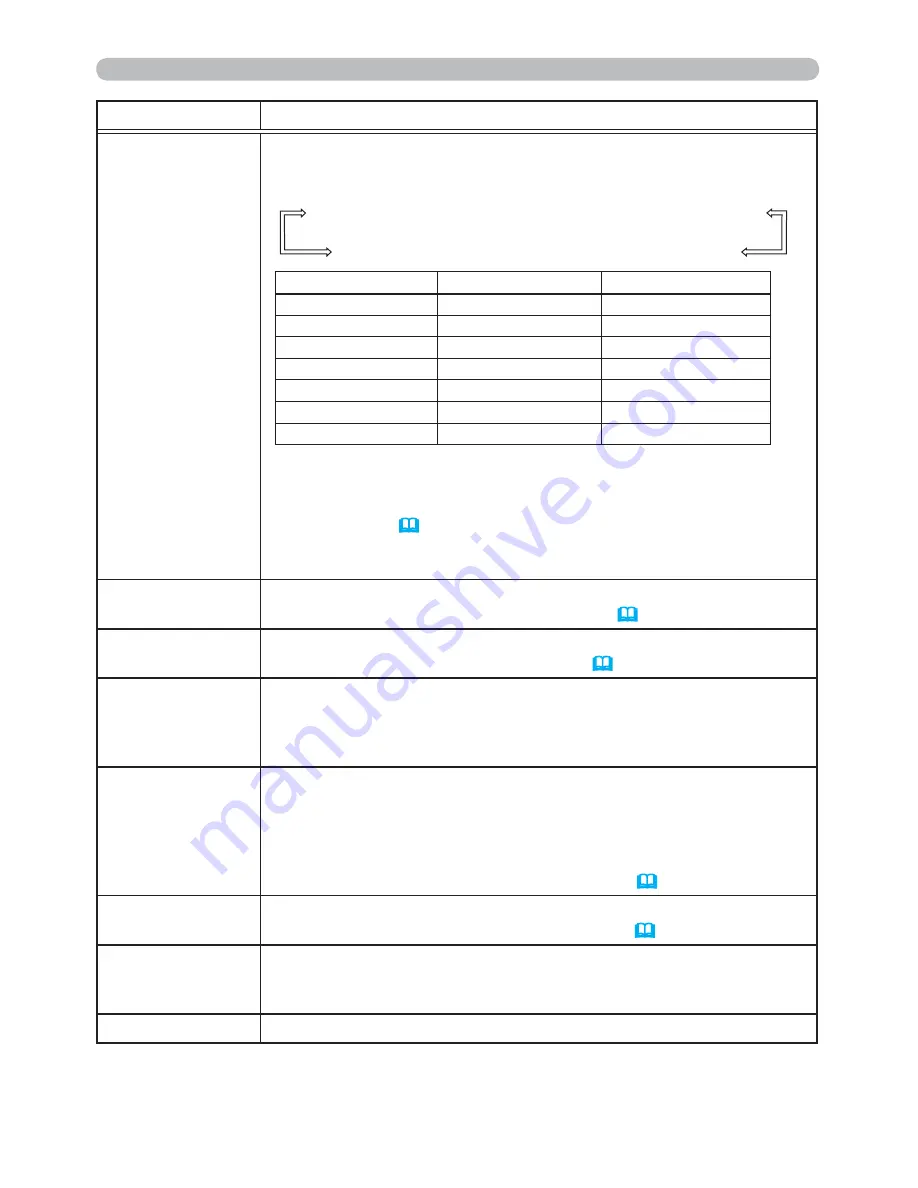
31
EASY MENU
Item
Description
PICTURE MODE
Using the
◄
/
►
buttons switches the picture mode.
The picture modes are combinations of GAMMA and COLOR TEMP
settings. Choose a suitable mode according to the projected source.
NORMAL
Ù
CINEMA
Ù
DYNAMIC
Ù
BOARD(BLACK)
DAYTIME
Ù
WHITEBOARD
Ù
BOARD(GREEN)
GAMMA
COLOR TEMP
NORMAL
1 DEFAULT
2 MID
CINEMA
2 DEFAULT
3 LOW
DYNAMIC
3 DEFAULT
1 HIGH
BOARD(BLACK)
4 DEFAULT
4 Hi-BRIGHT-1
BOARD(GREEN)
4 DEFAULT
5 Hi-BRIGHT-2
WHITEBOARD
5 DEFAULT
2 MID
DAYTIME
6 DEFAULT
6 Hi-BRIGHT-3
• When the combination of GAMMA and COLOR TEMP differs
from pre-assigned modes above, the display on the menu for the
PICTURE MODE is “CUSTOM”. Please refer to the GAMMA and
COLOR TEMP (
32, 33
) items in PICTURE menu.
• Lines or other noise might appear on the screen when this function
is operated, but it is not a malfunction.
ECO MODE
Using the
◄
/
►
buttons changes the eco mode setting.
See the ECO MODE item in SETUP menu (
44
).
MIRROR
Using the
◄
/
►
buttons switches the mode for mirror status.
See the MIRROR item in SETUP menu (
44
).
RESET
Performing this item resets all of the EASY MENU items except the
FILTER TIME and LANGUAGE.
A dialog is displayed for con
rmation. Selecting the OK using the
►
button performs resetting.
FILTER TIME
The usage time of the air
lter is shown in the menu.
Performing this item resets the
lter time which counts usage time
of the air
lter.
A dialog is displayed for con
rmation. Selecting the OK using the
►
button performs resetting.
See the FILTER TIME item in OPTION menu (
55
).
LANGUAGE
Using the
◄
/
►
buttons changes the display language.
See the LANGUAGE item in SCREEN menu (
47
).
ADVANCED MENU
Press the
►
or
ENTER
button to use the menu of PICTURE,
IMAGE, INPUT, SETUP, AUDIO, SCREEN, OPTION, NETWORK or
SECURITY.
EXIT
Press the
◄
or
ENTER
button to
nish the OSD menu.






























