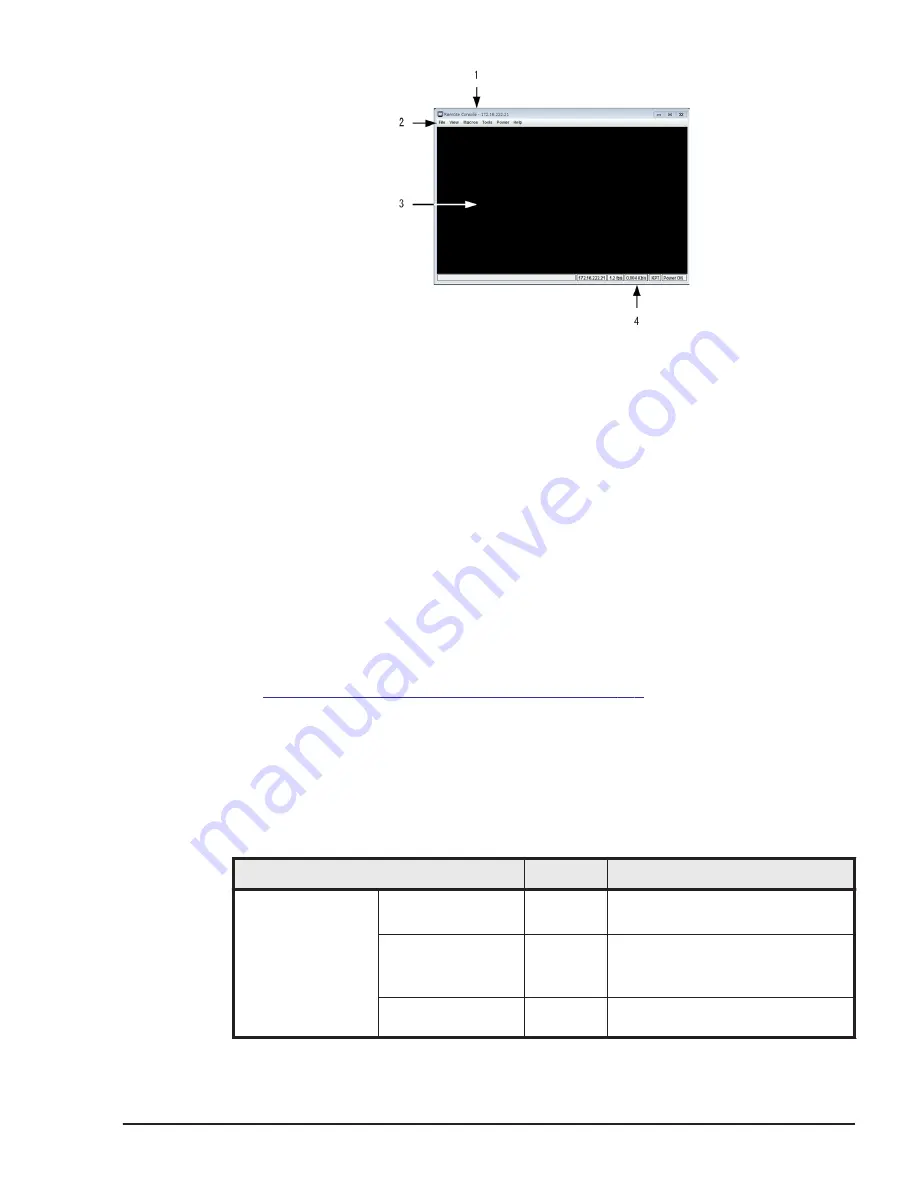
Figure 5-1 Remote console window
1
.
Title bar
The title bar displays the name of the remote console window and the IP
address of the destination server blade.
2
.
Menu bar
The menu bar displays menus of commands that can be sent from the
remote console to the destination server blade.
3
.
Remote screen
This screen displays the VGA window of the destination server blade.
4
.
Status bar
The status bar displays the IP address and the power status of the
destination server blade.
Related topics
•
Functionality of the remote console on page 5-7
Functionality of the remote console
This section describes the functionality available on the remote console, and
the corresponding menu commands.
Table 5-1 List of remote console functionality
Available functionality
Menu
Command
Functionality
related to the
remote screen
Refresh the remote
screen.
View
menu
Refresh command
Maximize the
remote console
window.
1
View
menu
Full Screen command
Restore the
maximized remote
View
menu
Windowed command
Functionality and Operation of the Remote Console
5-7
Hitachi Compute Blade 2500 Series Getting Started Guide
Содержание Compute Blade 2500
Страница 20: ...xx Preface Hitachi Compute Blade 2500 Series Getting Started Guide ...
Страница 82: ...4 6 Stopping the CB 2500 Hitachi Compute Blade 2500 Series Getting Started Guide ...
Страница 98: ...5 16 Functionality and Operation of the Remote Console Hitachi Compute Blade 2500 Series Getting Started Guide ...
Страница 106: ...6 8 Troubleshooting Hitachi Compute Blade 2500 Series Getting Started Guide ...
Страница 124: ...A 18 System Unit Specifications Hitachi Compute Blade 2500 Series Getting Started Guide ...
Страница 132: ...B 8 Taking a Memory Dump of the OS Running on a Server Blade Hitachi Compute Blade 2500 Series Getting Started Guide ...
Страница 152: ...Index 6 Hitachi Compute Blade 2500 Series Getting Started Guide ...
Страница 153: ...Hitachi Compute Blade 2500 Series Getting Started Guide ...















































