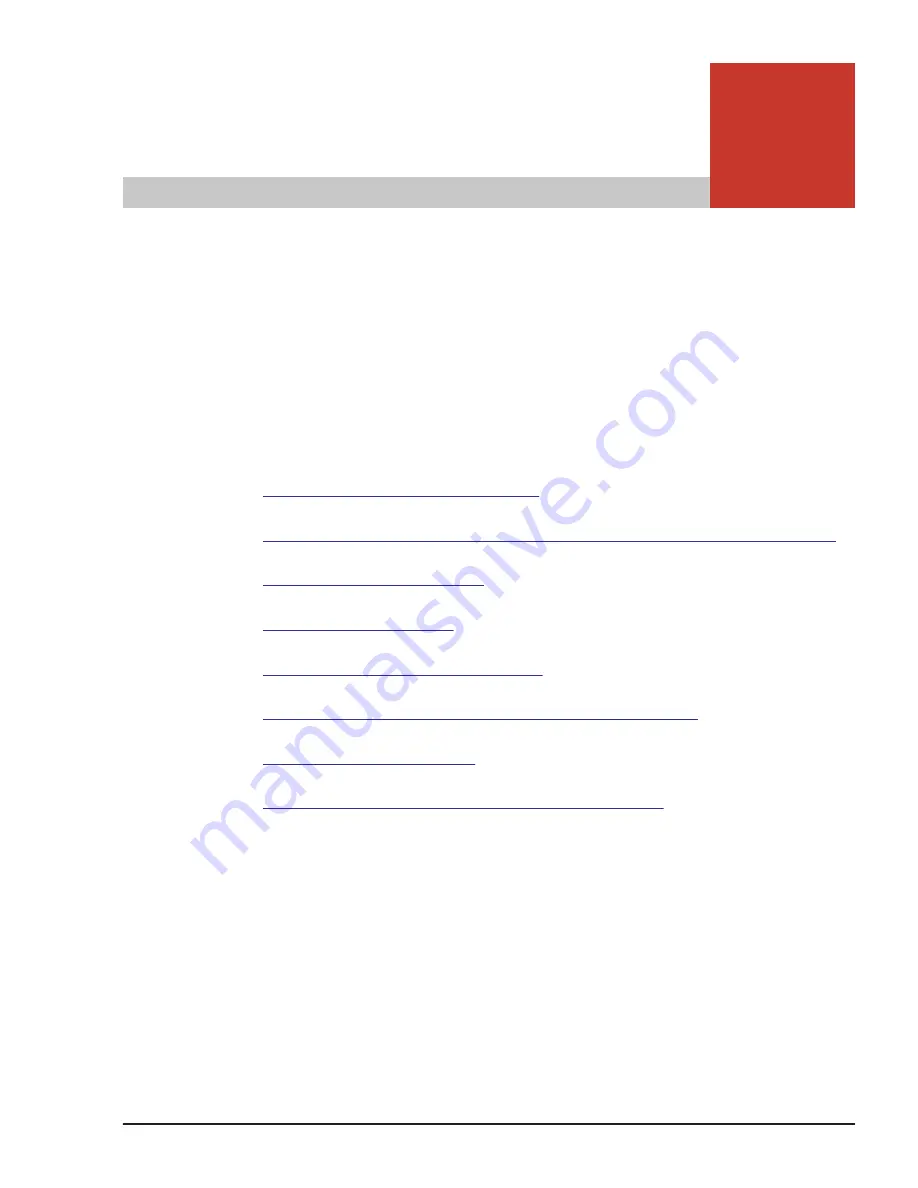
5
Functionality and Operation of the
Remote Console
This chapter provides an overview of the remote console. The remote console
is mainly used for configuring the operating environment of the server blade
and creating virtual media that is accessed from the server blade.
□
Notes on using the remote console
□
Server blade image signals that can be displayed on the remote console
□
□
□
Functionality of the remote console
□
Creating a disk image for access from the server blade
□
□
Screen messages displayed by the remote console
Functionality and Operation of the Remote Console
5-1
Hitachi Compute Blade 2500 Series Getting Started Guide
Содержание Compute Blade 2500
Страница 20: ...xx Preface Hitachi Compute Blade 2500 Series Getting Started Guide ...
Страница 82: ...4 6 Stopping the CB 2500 Hitachi Compute Blade 2500 Series Getting Started Guide ...
Страница 98: ...5 16 Functionality and Operation of the Remote Console Hitachi Compute Blade 2500 Series Getting Started Guide ...
Страница 106: ...6 8 Troubleshooting Hitachi Compute Blade 2500 Series Getting Started Guide ...
Страница 124: ...A 18 System Unit Specifications Hitachi Compute Blade 2500 Series Getting Started Guide ...
Страница 132: ...B 8 Taking a Memory Dump of the OS Running on a Server Blade Hitachi Compute Blade 2500 Series Getting Started Guide ...
Страница 152: ...Index 6 Hitachi Compute Blade 2500 Series Getting Started Guide ...
Страница 153: ...Hitachi Compute Blade 2500 Series Getting Started Guide ...
















































