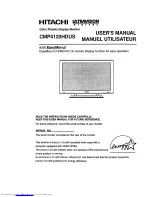Отзывы:
Нет отзывов
Похожие инструкции для CMP4120HDUS

TH42PH20U - 42" PLASMA TV
Бренд: Panasonic Страницы: 24

Weather Monitor II
Бренд: DAVIS Страницы: 5

SyncMaster 320TSn-2
Бренд: Samsung Страницы: 21

SyncMaster LD190G
Бренд: Samsung Страницы: 67

SyncMaster 460UT
Бренд: Samsung Страницы: 25

d10
Бренд: Racegeek Страницы: 23

693104
Бренд: deflect-o Страницы: 2

Q2009 - Compaq - Widescreen LCD Monitor
Бренд: Compaq Страницы: 1

MJ7C
Бренд: YURAKU Страницы: 34

TrueGuard PRO
Бренд: OmniMetrix Страницы: 6

Coronis 3MP LED
Бренд: Barco Страницы: 54

TMB-1491
Бренд: TRANSTEK Страницы: 16

D19AL
Бренд: Hansol Страницы: 37

MDRC-2120
Бренд: Barco Страницы: 3

WB-800I-FP
Бренд: WattBox Страницы: 12

CPX-15
Бренд: Chassis Plans Страницы: 57

HAP-W19
Бренд: UltraView Страницы: 32

ThinkVision X24
Бренд: Lenovo Страницы: 37