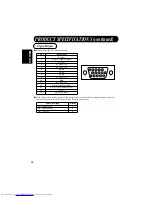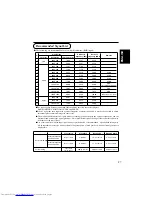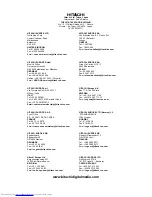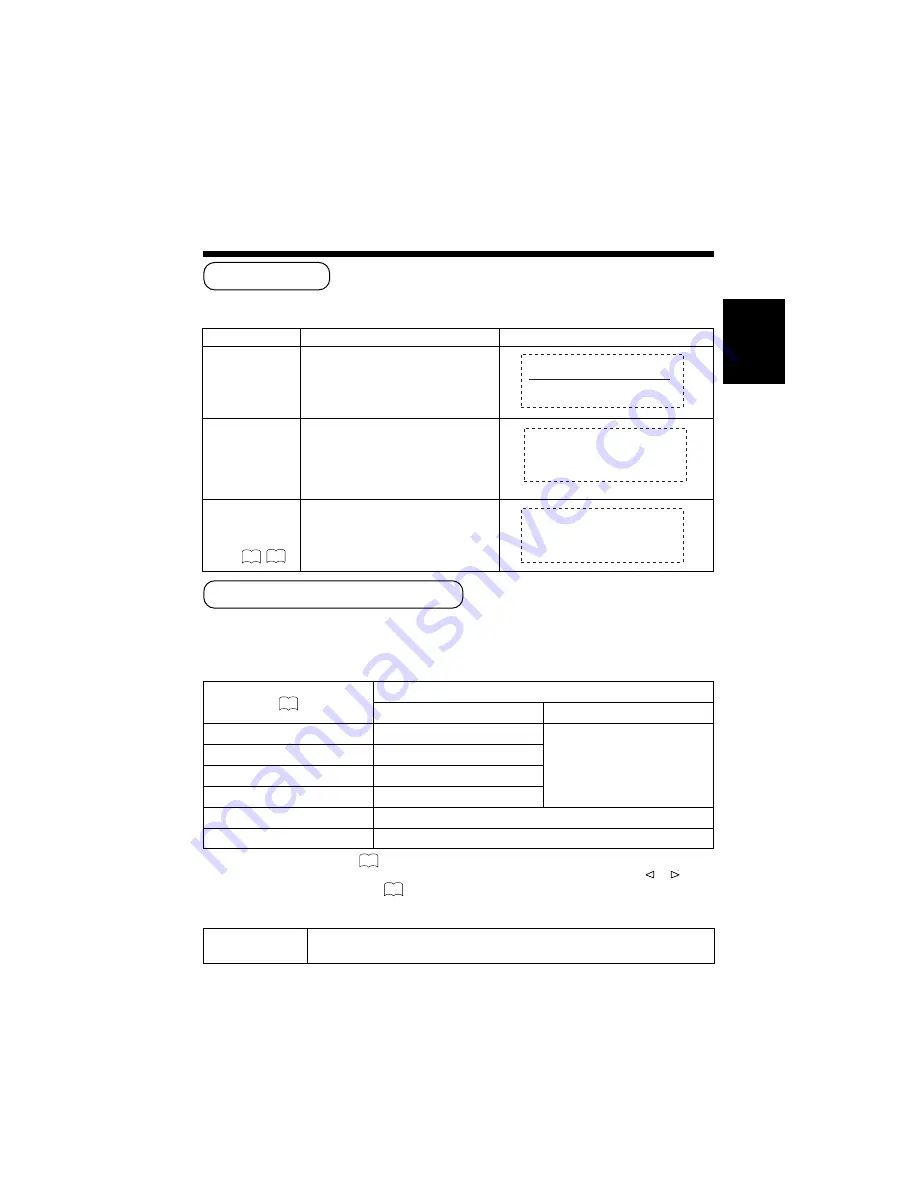
21
ENGLISH
Status
Display
Exemple
Signals are received
normally.
•
The input terminal and the horizontal and
vertical frequencies are displayed in a
guidance image.
RGB1 [D-SUB]
H : 46.5kHz, V : 60Hz
A sync signal could
not be detected.
*Also includes the
status of the VESA-
DPMS sync signal.
•
The guidance message “POWER SAVE” is
displayed for about 5 seconds.
•
In the event of continued absence of a
sync signal, the power indicating lamp
flickers and the monitor enters power save
mode.
POWER SAVE
The input signal
does not meet
display
specifications or
erratic.
•
The guidance message “OUT OF
FREQUENCY” is displayed for about 5
seconds.
OUT OF FREQUENCY
●
The status of signal reception is checked automatically and the result is displayed on the screen.
●
The display method can be switched by changing the settings of the display area (when the RGB input
jack is selected) or display size (when the Video input jack is selected).
■
Switching when the RGB input jack is selected
1) The expanded processing method ( INTERPOLATION) becomes effective.
2) The display status and display area is changed each time the SELECT button is pressed, or each time the
or
keys of
the remote control are pressed. (Refer to Display Area) Display may not be correct in some cases, depending on the
signal conditions.
19
18
Signal Check
Switching the Display Method
Input signal( )(Resolution)
Display area setting (DISPLAY AREA)
NORMAL (normal number of pixels)
FULL (expanded number of pixels)
640 x 400
640 x 400
1024 x 768
1)
640 x 480
640 x 480
800 x 600
800 x 600
832 x 624
832 x 624
1024 x 768
1024 x 768
1280 x 1024
1024 x 768
2)
(Squeezed display, partial display)
27
HINTS
■
To maximize display performance, it is recommended that the 1024
x
768
(vertical frequency 60Hz) input signal specifications be used.
25
27
Содержание CMP307XE
Страница 2: ......