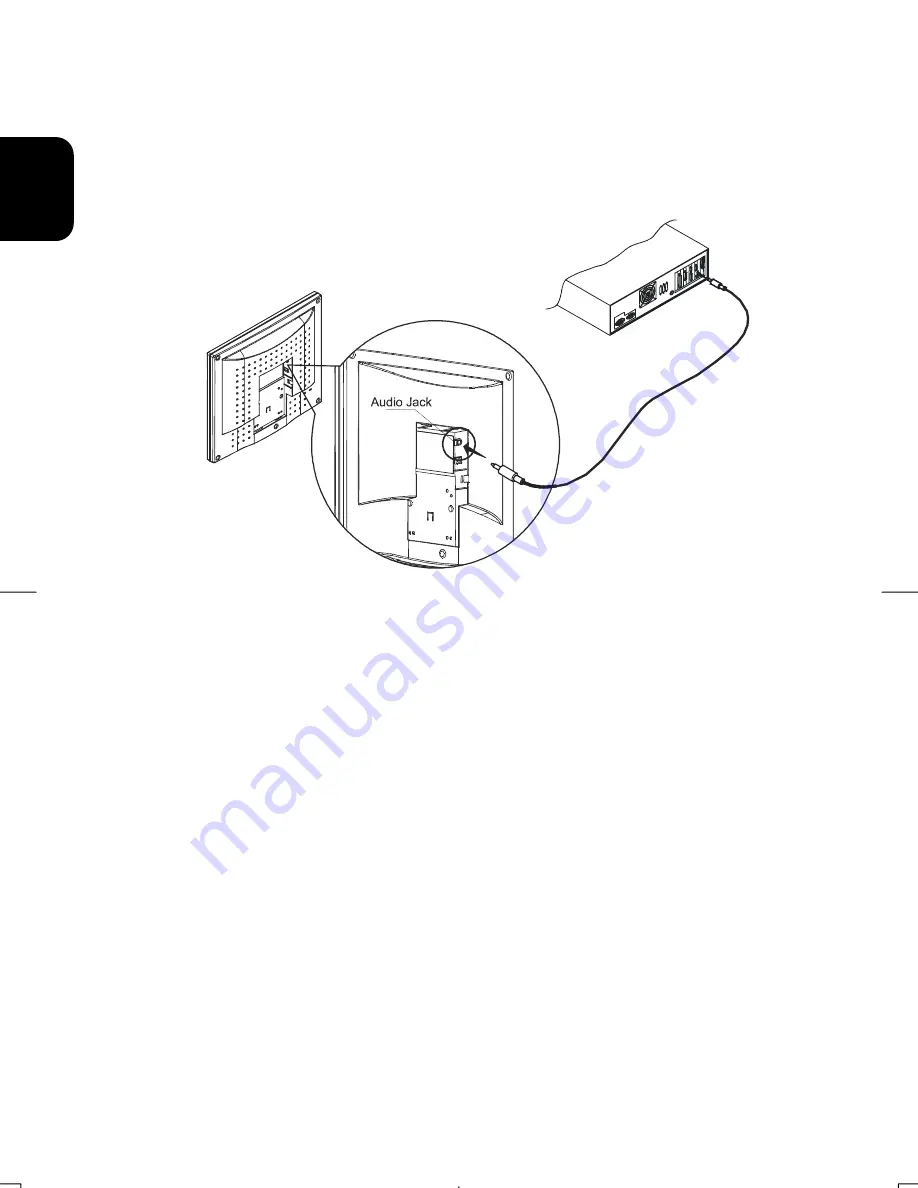
18
EN
G
L
ISH
Connecting the Audio Cable
1.
Connect the audio cable to the " LINE OUT " jack on your PC's audio card DVD
Rom or to the front panel's “AUDIO OUT” jack of your CD ROM drive. (See Fig.
1-6)
2.
Connect the other end of the audio cable to the LCD Monitor's " LINE IN " jack.
Figure 1- 6
Setting Up the LCD Monitor
1.
Make sure the AC Adapter is connected to the LCD Monitor.
2.
Turn on the LCD Monitor's power switch, located on the bezel of the monitor.
Power Management System
This LCD Monitor complies with the VESA DPMS (version 1.0) Power Management
guidelines. The VESA DPMS provides four power saving modes through detecting a
horizontal or vertical sync. signal.
When the LCD Monitor is in power saving mode, the monitor screen will be blank and the
power LED indicator color shows.
















































