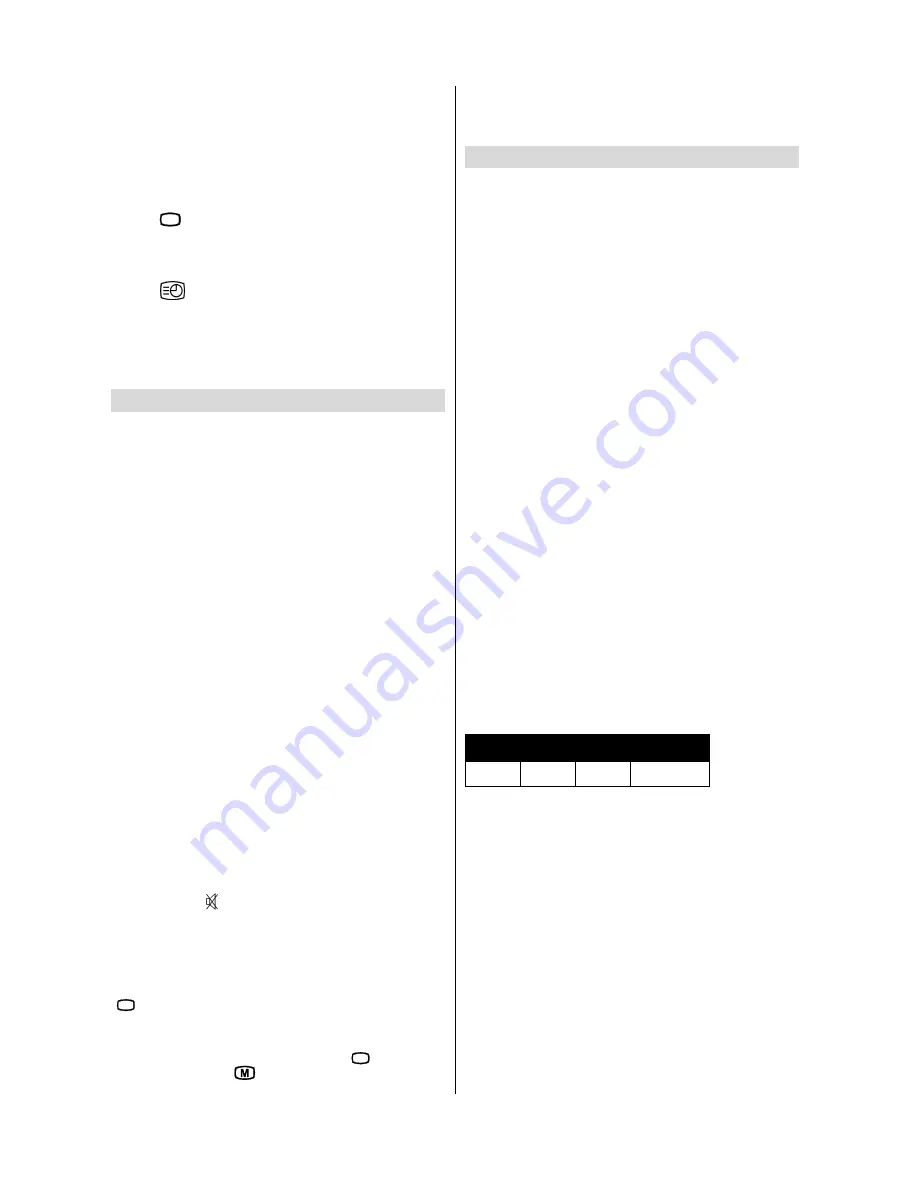
ENGLISH
- 16 -
For Fastext
The subject-heading for the information may have a particu-
lar colour.
Press an appropriate
RED
,
GREEN
,
YELLOW
or
BLUE
button in order to reach the relevant page quickly.
To exit Teletext
Press
79
button. The screen will switch to TV mode.
To Display the Time
While watching a TV programme with Teletext transmission
press
button. The current time information, captured
from Teletext will be displayed at the upper middle of the
screen for 5 seconds.
If the programme being watched does not have Teletext trans-
mission, no iformation will be displayed.
Tips
Care of the Screen
Clean the screen with a slightly damp, soft cloth. Do not use
abrasive solvents as they may damage the TV screen coating
layer
Poor Picture
Have you selected the correct TV system? Is your TV set or
house aerial located too close to the loudspeakers, non-earthed
audio equipment or neon lights, etc. ?
Mountains or high buildings can cause double pictures or ghost
images. Sometimes you can improve the picture quality by
changing the direction of the aerial.
Is the picture or Teletext unrecognisable? Check if you have
entered the correct frequency.
The picture quality may degrade when two peripherals are
connected to the TV at the same time. In such a case, discon-
nect one of the peripherals.
No Picture
Is the aerial connected properly? Are the plugs connected tightly
to the aerial socket? Is the aerial cable damaged? Are suitable
plugs used to connect the aerial? If you are in doubt, consult
your dealer.
No Picture
means that your TV is not receiving any transmis-
sion. Have you pressed the correct keys on the remote control?
Try once more.
Sound
You can not hear any sound. Did you perhaps interrupt the
sound, pressing key?
Sound is coming from only one of the speakers. Is the balance
set to one direction extreme? See SOUND menu.
Remote Control
Your TV no longer responds to the remote control. Press the
79
button on the remote control once more. Perhaps the
batteries are exhausted. If so you can still use the local keys at
the front of your TV.
Have you selected the wrong menu? Press
79
key to return
to TV mode or press
to return to the previous menu.
No solution
Switch your TV set off and on. If this does not work, call the
service personnel; never attempt to repair it yourself.
Specifications
TV BROADCASTING
PAL SECAM B/G D/K L/L
RECEIVING CHANNELS
VHF (BAND I/III)
UHF (BAND U)
HYPERBAND
CABLE TV (S1-S20 / S21-S41)
NUMBER OF PRESET CHANNELS
100
CHANNEL INDICATOR
On Screen Display
RF AERIAL INPUT
75 Ohm (unbalanced)
OPERATING VOLTAGE
220-240V AC,50 Hz.
AUDIO OUTPUT
Nicam Stereo
AUDIO OUTPUT POWER (W
RMS.
) (%10 THD)
2 x 10
POWER CONSUMPTION (W) (max.)
135
PICTURE TUBE
32 16:9 (82 cm.)
DIMENSIONS (mm)
'
/
+
:(,*+7NJ


































