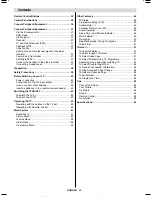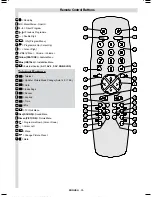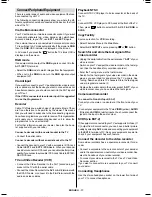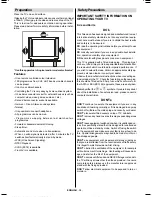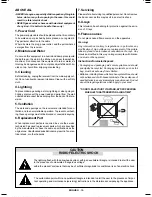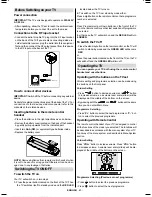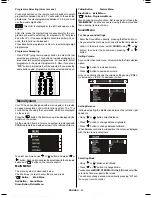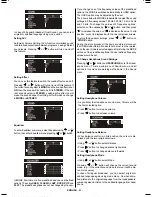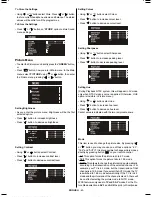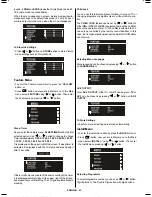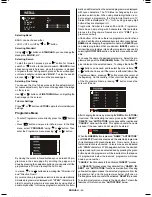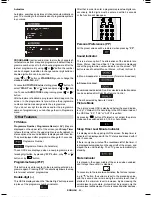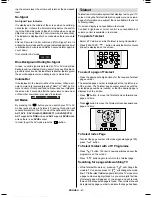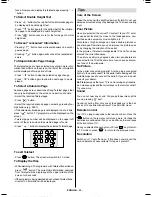ENGLISH
- 34 -
Contents
Remote Control Buttons ................................................. 35
Control Panel Buttons .................................................... 36
Connect Peripheral Equipment ..................................... 36
Connect Peripheral Equipment ..................................... 37
Via the Euroconnector .................................................. 37
RGB mode ................................................................... 37
Via Ant Input .................................................................. 37
Decoder ........................................................................ 37
TV and Video Recoder (VCR) ...................................... 37
Playback NTSC ............................................................ 37
Copy Facility ................................................................. 37
Search for and store the test signal of the video
recorder ........................................................................ 37
Camera and Camcorder ............................................. 37
SVHS (via EXT.2) .......................................................... 37
Connect the decoder to the video recorder ................. 37
Connecting Headphones ............................................ 37
Preparation ..................................................................... 38
Safety Precautions ......................................................... 38
Before Switching on your TV ......................................... 40
Power connection ........................................................ 40
Connections to the RF input socket ............................ 40
How to connect other devices ...................................... 40
Inserting batteries in the remote control handset ....... 40
Switching the TV ON/OFF ............................................... 40
To switch the TV on ...................................................... 40
To switch the TV off ...................................................... 40
Operating the TV ............................................................. 40
Operating with the buttons on the TV set ..................... 40
Operating with Remote Control ................................... 40
Menu System .................................................................. 41
Sound Menu ................................................................. 41
Picture Menu ................................................................ 43
Feature Menu ............................................................... 44
Install Menu .................................................................. 44
Programme Menu ........................................................ 45
Other Features ................................................................ 46
TV Status ...................................................................... 46
Programme Swap (P<P) ............................................. 46
Double-digit (- -) ........................................................... 46
Personal Preferences (PP) .......................................... 46
Sound Indicator ............................................................ 46
Sleep Timer Last Minute Indicator ............................... 46
Mute Indicator ............................................................... 46
No-Signal ..................................................................... 47
Blue Background During No-Signal ............................ 47
Volume Bar ................................................................... 47
Teletext ............................................................................ 47
To operate Teletext ....................................................... 47
To select a page of Teletext .......................................... 47
To Select Index Page ................................................... 47
To Select Teletext with a TV Programme ..................... 47
Searching for a page while watching TV ..................... 47
To Select Double Height Text ....................................... 48
To Reveal concealed Information .............................. 48
To Stop Automatic Page Change ................................. 48
To Select a Subcode Page .......................................... 48
To exit Teletext ..............................................................48
To Display the Time ..................................................... 48
Tips .................................................................................. 48
Care of the Screen ....................................................... 48
Poor Picture .................................................................. 48
No Picture ..................................................................... 48
Sound ........................................................................... 48
Remote Control ............................................................ 48
No solution ................................................................... 48
Specifications ................................................................. 49
03-ENG-(CL2843S)-2872H-AV-3040-AK37-ST1P-VST.p65
26.06.2003, 11:42
34