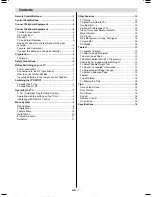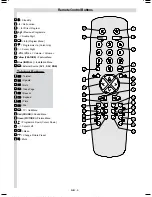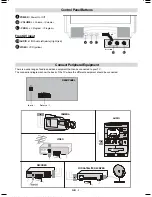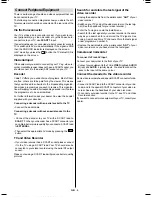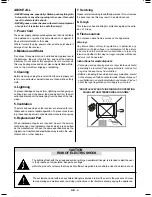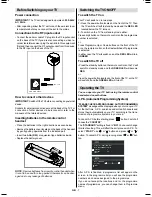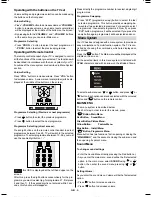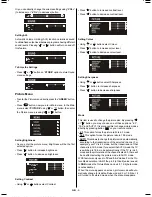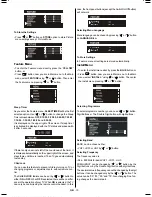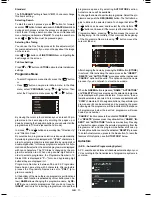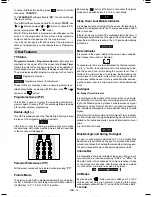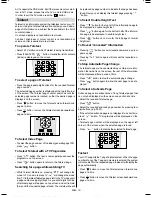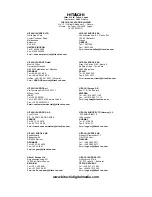GB
- 1 -
Contents
Remote Control Buttons ................................................... 2
Control Panel Buttons ...................................................... 3
Connect Peripheral Equipment ....................................... 3
Connect Peripheral Equipment ....................................... 4
Via the Euroconnector .................................................... 4
Via Aerial Input ................................................................ 4
Decoder .......................................................................... 4
TV and Video Recorder .................................................. 4
Search for and store the test signal of the video
recorder .......................................................................... 4
Camera and Camcorder ............................................... 4
Connect the decoder to the video recorder ................... 4
Preparation ....................................................................... 5
Features ......................................................................... 5
Safety Precautions ........................................................... 5
Before Switching on your TV ........................................... 7
Power connection .......................................................... 7
Connections to the RF input socket .............................. 7
How to connect other devices ........................................ 7
Inserting batteries in the remote control handset ......... 7
Switching the TV ON/OFF ................................................. 7
To switch the TV on ........................................................ 7
To switch the TV off ........................................................ 7
Operating the TV ............................................................... 7
A.P.S. (Automatic Programming System) ...................... 7
Operating with the buttons on the TV set ....................... 8
Operating with Remote Control ..................................... 8
Menu System .................................................................... 8
Sound Menu ................................................................... 8
Picture Menu .................................................................. 9
Feature Menu ............................................................... 10
Install Menu .................................................................. 10
Programme Menu ........................................................ 11
Autostore ...................................................................... 11
Other Features ................................................................ 12
TV Status ...................................................................... 12
Programme Swap (P<P) ............................................. 12
Double-digit (- -) ........................................................... 12
Personal Preferences (PP) .......................................... 12
Sleep Timer Last Minute Indicator ............................... 12
Mute Indicator ............................................................... 12
No-Signal ..................................................................... 12
Blue Background During No-Signal ............................ 12
Volume Bar ................................................................... 12
AV Modes ...................................................................... 12
Teletext ............................................................................ 13
To operate Teletext ....................................................... 13
To select a page of Teletext .......................................... 13
To Select Index Page ................................................... 13
To Select Teletext with a TV Programme ..................... 13
Searching for a page while watching TV ..................... 13
To Select Double Height Text ....................................... 13
To Reveal concealed Information .............................. 13
To Stop Automatic Page Change ................................. 13
To Select a Subcode Page .......................................... 13
Fastext .......................................................................... 13
To exit Teletext .............................................................. 14
To Display the Time ..................................................... 14
Tips .................................................................................. 14
Care of the Screen ....................................................... 14
Poor Picture .................................................................. 14
No Picture ..................................................................... 14
Sound ........................................................................... 14
Remote Control ............................................................ 14
No solution ................................................................... 14
Specifications ................................................................. 14
01-ENG-(CG2026S)-5186-AV-3040-AK30-MN1P-PLLFS-BG-50051298.p65
13.07.2004, 13:19
1
Содержание CG2026S
Страница 1: ...GB Instructions for use CG2026S ...