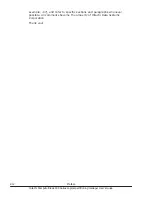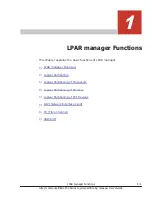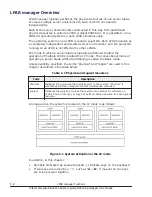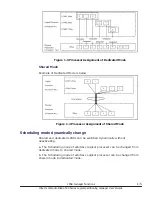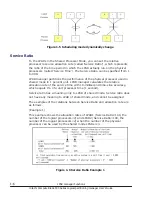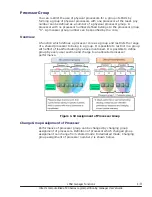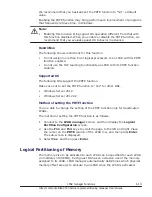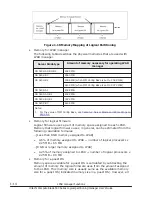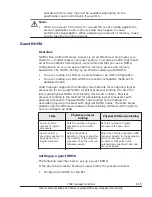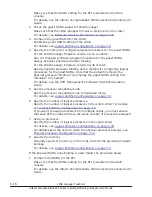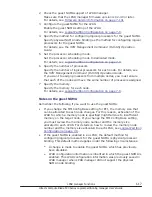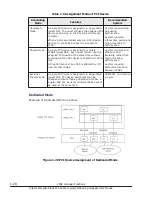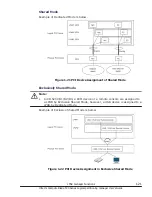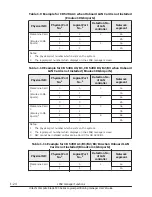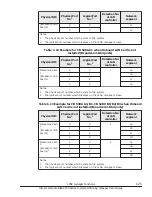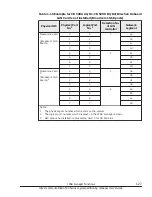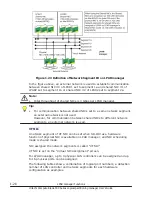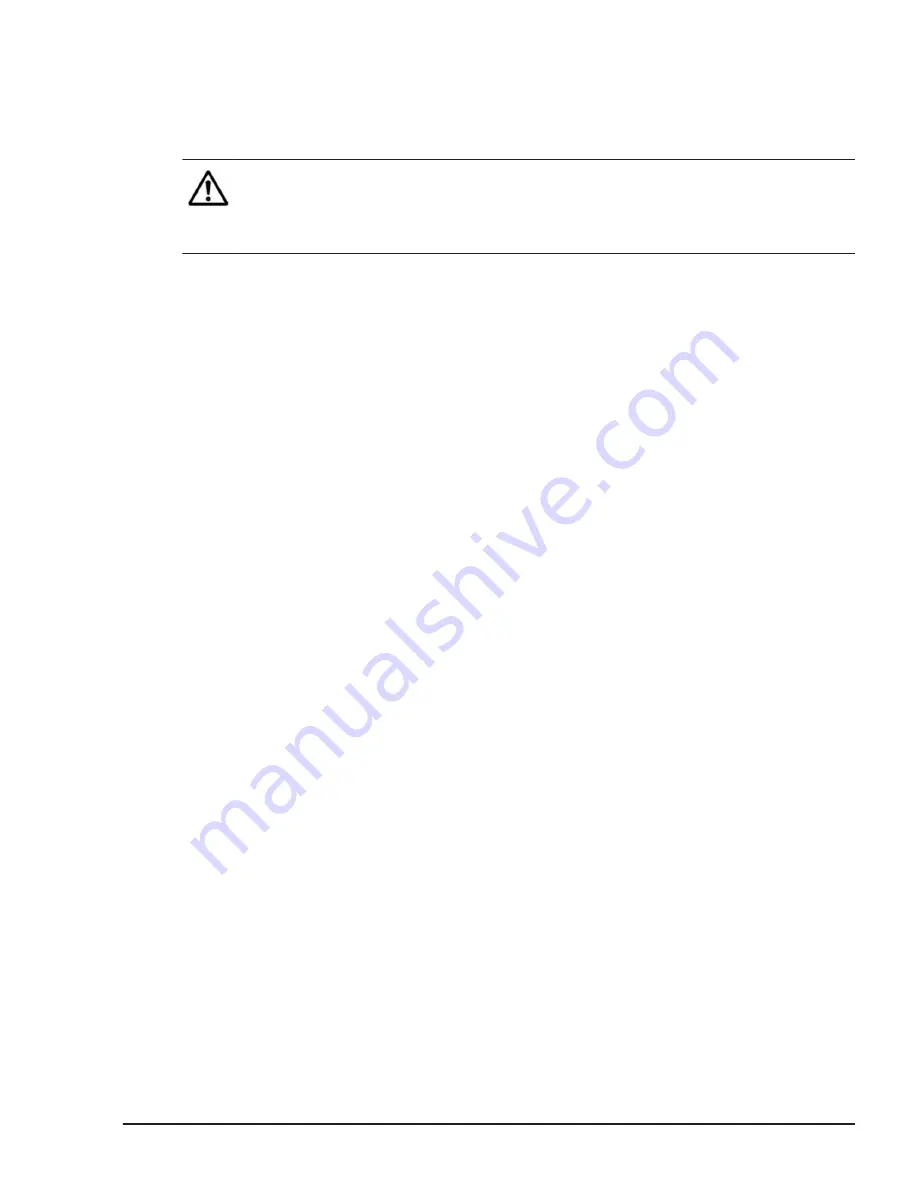
We recommend that you basically set the PRTE function to "No": a default
value.
Enabling the PRTE function may bring performance improvement of programs
that frequently retrieve time, in Windows.
Note:
•
Enabling this function brings guest OS operation different from that with
this function disabled. When you enable or disable the PRTE function, we
recommend that you evaluate guest OS behavior in advance.
Restriction
The following shows restrictions for this function.
•
Do not assign more than 64 of logical processors to an LPAR with its PRTE
function enabled.
•
Do not use the NIC teaming functionality an LPAR with its PRTE function
enabled.
Supported OS
The following OSs support the PRTE function.
Make sure not to set the PRTE function to "Yes" for other OSs.
•
Windows Server 2012
•
Windows Server 2012 R2
Method of setting the PRTE function
You are able to change the setting of the PRTE function only for deactivated
LPARs.
The method of setting the PRTE function is as follows.
1
.
Connect to the LPAR manager screen, and then display the Logical
Partition Configuration screen.
2
.
Use the F11 and F12 keys to scroll the page to the left and right. Place
the cursor on the PRTE column of the LPAR row, and then press Enter.
The sub-screen is displayed.
3
.
Select Yes, and then press Enter.
Logical Partitioning of Memory
The memory size to be allocated to each LPAR can be specified for each LPAR
(in multiples of 256 MB). Each guest OS has an exclusive use of the memory
assigned to its LPAR. LPAR manager automatically determines which physical
memory offset area(s) to allocate to an LPAR when the LPAR is activated.
LPAR manager Functions
1-13
Hitachi Compute Blade 500 Series Logical partitioning manager User's Guide
Содержание CB 520A A1
Страница 238: ...6 6 LPAR manager backup Hitachi Compute Blade 500 Series Logical partitioning manager User s Guide ...
Страница 376: ...8 6 LPAR manager Dump Collection Hitachi Compute Blade 500 Series Logical partitioning manager User s Guide ...
Страница 530: ...C 4 Console Types Hitachi Compute Blade 500 Series Logical partitioning manager User s Guide ...
Страница 536: ...D 6 LPAR manager use Port numbers Hitachi Compute Blade 500 Series Logical partitioning manager User s Guide ...
Страница 542: ...E 6 System Configuration Hitachi Compute Blade 500 Series Logical partitioning manager User s Guide ...
Страница 557: ...Hitachi Compute Blade 500 Series Logical partitioning manager User s Guide ...