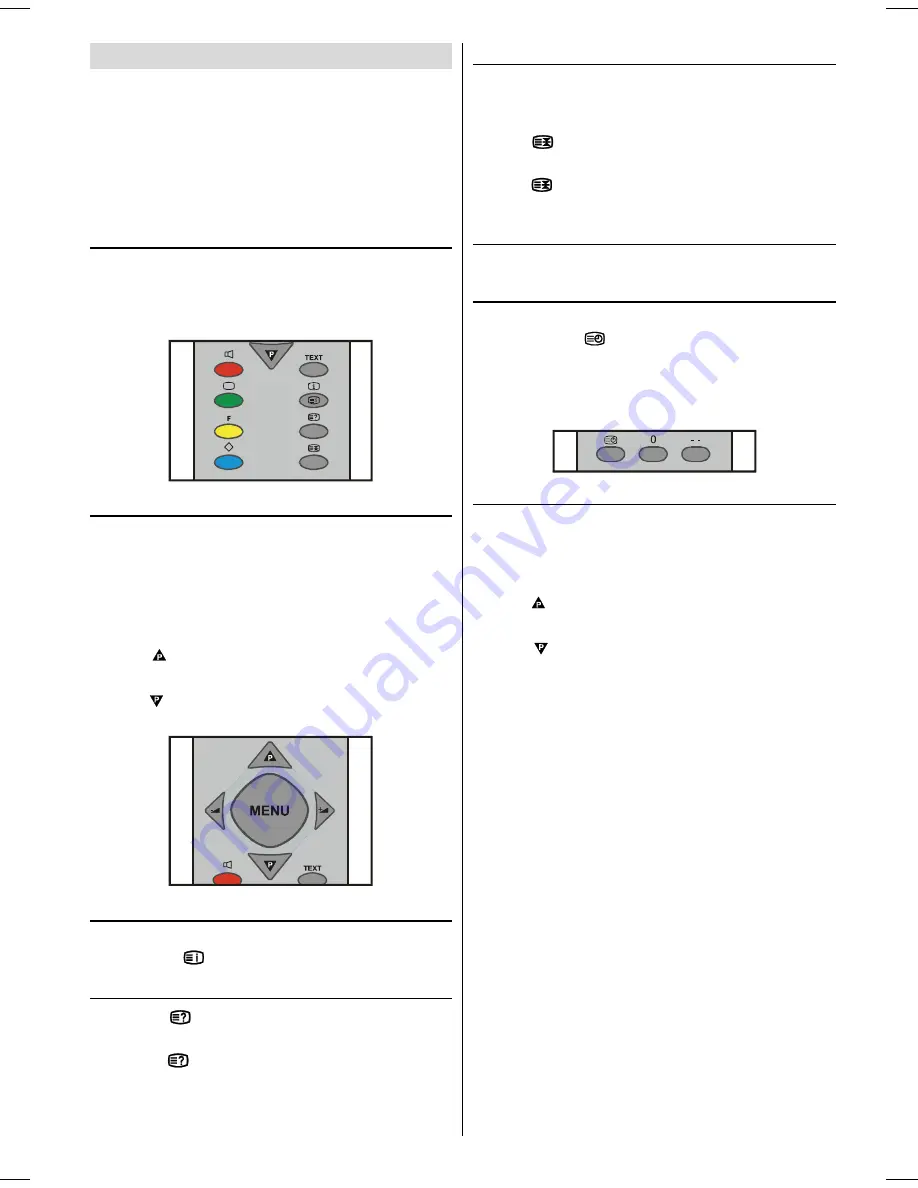
- 19 -
Teletext
Teletext is an information system that displays text on
your TV screen. Using the Teletext information system
you can view a page of information on a subject that is
available in the list of contents (index).
On screen display is not available in text mode.
Contrast, brightness or colour control is not available,
but volume control is available in text mode.
To operate Teletext
Select a TV station on which Teletext is being trans-
mitted.
Press (TELETEXT)
TEXT
button. Usually the list of
contents (index) is displayed on the screen.
To select a page of Teletext
Press the appropriate digit buttons for the required
Teletext page number.
The selected page number is displayed at the top left
corner of the screen. The Teletext page counter searches
until the selected page number is located, so that the
desired page is displayed on the screen.
Press button to move the Teletext screen for-
ward one page at a time.
Press button to move the Teletext screen back-
ward one page at a time.
To Select Index Page
To select the page number of the index (generally page
100), press
button.
To Reveal concealed Information
Pressing
button once will reveal answers on a
quiz or games page.
Pressing
button again will conceal the revealed
answers.
To Stop Automatic Page Change
The teletext page you have selected may contain more
information than what is on the screen; the rest of the
information will be displayed after a period of time.
Press
button to stop the automatic page chan-
ge.
Press
button again to allow the next page to be
displayed.
To exit Teletext
Press
TV
button. The screen will switch to TV mode.
To Display the Time
While watching a TV programme with Teletext trans-
mission press
button. The current time informa-
tion, captured from Teletext will be displayed at the
upper right of the screen.
If the programme being watched does not have Tele-
text transmission, no iformation will be displayed.
Fastext
Your CTV supports the 7 page Teletext system. When
the page number of any of the 7 pages in memory is
entered, the system will not search for the requested
page; instead it will display the page automatically.
Press button to move the Teletext screen forward
one page at a time.
Press button to move the Teletext screen back-
ward one page at a time.
For Fastext
The subject-heading for the information may have a par-
ticular colour.
Press an appropriate
RED
,
GREEN
,
YELLOW
or
BLUE
button in order to reach the relevant page quickly.
28-3217W-1244UK-ENG-ST7P-AK45-BSI-PLL-FS-RF-TILT-CLED-50047944.p65
13.07.2004, 11:25
19



















