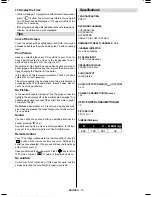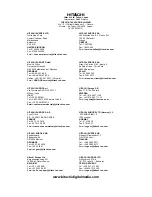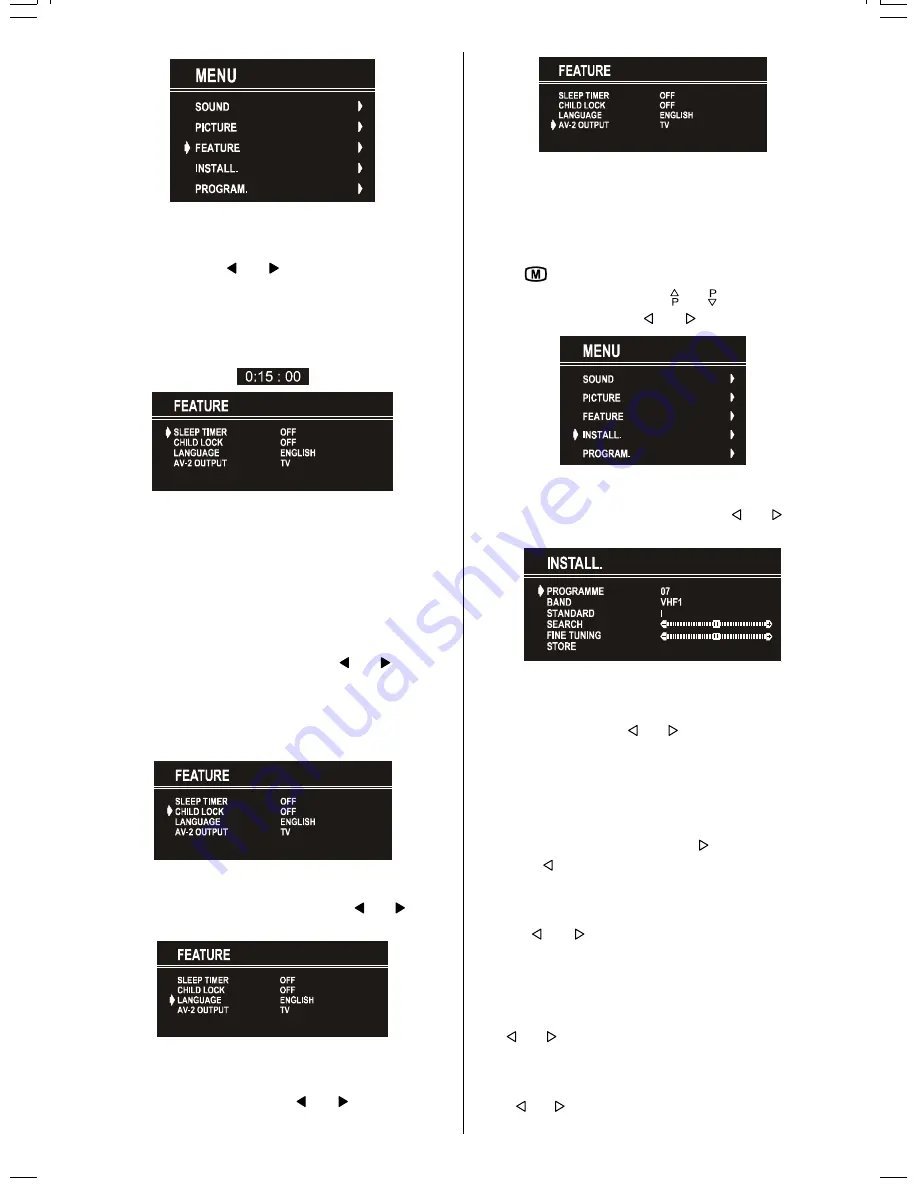
ENGLISH
- 11 -
Sleep Timer
As you enter the Feature menu,
SLEEP TIMER
will be the first
selected option. Use or button to change the Sleep
Timer values between
OFF, 0:15:00, 0:30:00, 0:45:00, 1:00:00,
1:15:00, 1:30:00, 1:45:00
and
2:00:00
.
It is displayed on the upper right of the screen. If sleep timer is
activated it is displayed with the TV status and erased with it
after 3 seconds.
If there is left only one minute of the down counting of the timer,
it is displayed automatically on the upper right of the screen,
and stayed there until finishing. Then TV goes automatically to
stand-by.
Child Lock
You can use this feature to prevent children turning on TV or
changing programs or adjustments etc. without remote con-
trol.
The
CHILD LOCK
feature can be set by or button to
either
ON
or
OFF
. When
OFF
is selected, there will be no differ-
ence in the operation of your TV. When
ON
is selected, the TV
can only be controlled by the remote control handset. In this
case, the front panel buttons (except the Switch On/Off button)
will not work.
Selecting Menu Language
Menu language can be chosen by pressing or button
on
LANGUAGE
item.
AV-2 OUTPUT
From
AV-2
OUTPUT
, either TV or
AV-1
can be given.
TV
or
AV-1
can be chosen by pressing or button on "
AV-2
OUTPUT
".
To Store Settings
In Feature menu all settings are stored automatically.
Install Menu
To enter the Install menu directly, press the
BLUE
button, or
Press "
" button, now you are in Main menu. In the Main
menu, select
INSTALL.
using or button. Then enter
the Install menu pressing or button.
Selecting Programme
To select programme number, you can use or button,
Digit Buttons or The Double Digit button with digit buttons.
Selecting Band
BAND, can be chosen either,
VHF1, VHF3 or UHF by or button.
Standard
The "
Standard
" setting is fixed to "
I
". You cannot
change this item's setting.
Selecting Search
To start the search process, press button for forward
search or button for backward search.
SEARCH
item
blinks during search process, since the process is stopped
or signal is found. During search process the semi-transpar-
ent menu background becomes "
BLUE
". To stop the search
process or button must be pressed again.
Selecting Fine Tuning
You can use the Fine Tuning process for fine adjustment (af-
ter coarse adjustment), if you are not happy about the image
on the screen.
Use or button on
FINE TUNING
item, until getting the
best image on the screen.
To Store Settings
Press or button on
STORE
option to store Install menu
settings.
ENG-(C2844S)-2850M-3040-AK37-ST1P-VST-50041887.p65
26.06.2003, 11:04
11
Содержание C2844S
Страница 1: ...GB Instructions for use C2844S ...
Страница 2: ......
Страница 3: ......
Страница 4: ......
Страница 5: ......