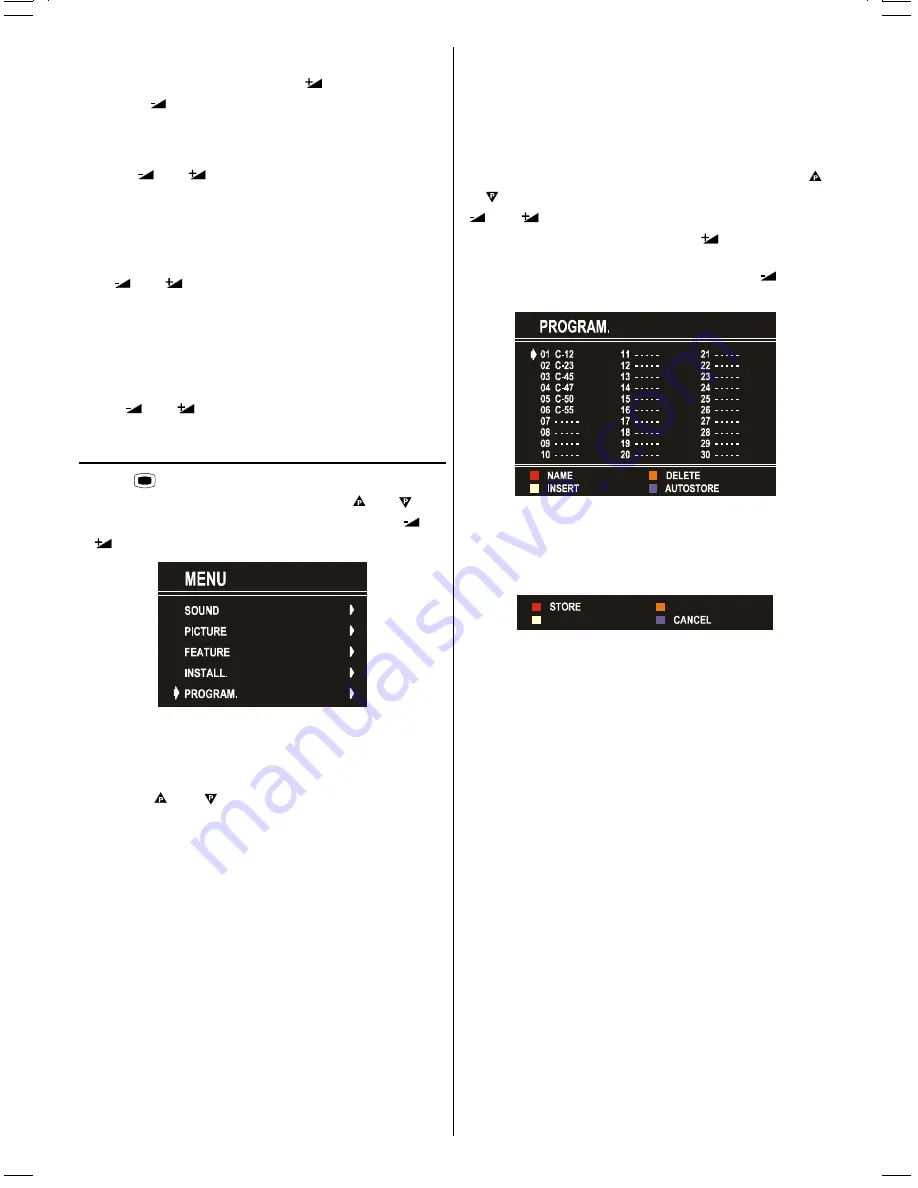
GB
- 12 -
Selecting Search
To start the search process, press
button for forward
search or
button for backward search.
SEARCH
item
blinks during search process, since the process is stopped
or signal is found. During search process the semi-transpar-
ent menu background becomes "
BLUE
". To stop the search
process
or
button must be pressed again.
Selecting Fine Tuning
You can use the Fine Tuning process for fine adjustment (af-
ter coarse adjustment), if you are not happy about the image
on the screen.
Use
or
button on
FINE TUNING
item, until getting
the best image on the screen.
In Channel option, normally the Fine Tuning cursor is placed
at the middle on the slider, and this is indicated with the two
reciprocal arrows.
To Store Settings
Press
or
button on
STORE
option to store Install
menu settings.
Programme Menu
Press "
MENU
" button, now you are in Main menu. In
the Main menu, select
PROGRAM
using or but-
ton. Then enter the Programme menu pressing
or
button.
By moving the cursor in four directions you can reach 30 pro-
grammes in the same page. By scrolling the pages up or
down by pressing the navigation buttons you can select all
the programmes in TV mode (except the AV mode).
In menus, or buttons are working like "Direction
Up" and "Direction Down".
By cursor action, programme selection is done automatically.
Selected programme is displayed with
CYAN
characters. In
order to select programme is also possible by using digit or
double-digit button. In this way programme selection is auto-
matic and after selection the selected programme is dis-
played with cyan characters. The TV Status is changed by
the programme selection too. When using double-digit button
in order to select a programme, the Programme Number in
TV Status OSD is displayed in "
P --
" form, and by pressing
digit buttons they are displayed in it.
Programme Number is between 00 and 99. Programme
Name has a name string with 5 characters. After autostore
process the Programme Names are set to:
Frequency search "
PR01
" (programme number),
Channel search "
C-01
" or "
S-01
" (band and channel num-
ber), as default.
At the bottom of the menu there is a programme sort func-
tions section. Each function is activated by color button
(seen below).
NAME
allows changing the programme name.
By
DELETE
you can delete programmes that you decided.
INSERT
section is for inserting programmes into another pro-
gramme spaces. By selecting
AUTOSTORE
section,
A.P.S
.
menu will be available.
To change the name of a decided programme, Select the pro-
gramme and push the
RED (NAME)
button. The first letter be-
gins to blink on the selected name. To change that letter
or button can be used, and to select the other letters,
or
button can be used. If the cursor is at the last
letter of the Programme Name, pressing
button moves the
cursor at the beginning. On the contrary, if the cursor is at the
beginning of the Programme Name, pressing
button
moves the cursor at the end.
After changing the name by pressing the
RED
button (
STORE
)
it is stored. After activating the name process the
INSERT
,
DELETE
and
AUTOSTORE
processes will be inactive and
"
CANCEL
" option will be valid. This option cancels the name
process, if the new name do not want to be stored.
When the
GREEN
button is pressed, "
NAME
", "
AUTOSTO-
RE
" and "
DELETE
" functions are erased, the selected pro-
gramme (A) is displayed with green characters. From now
on, the automatic selection is canceled. Cursors moves are
indicated with
CYAN
characters. With navigation buttons,
the decided program space (B) can be selected and by
pressing the green button again the programme will be insert-
ed into that space.
All programmes below the inserted programme will move
down by one number.
"
CANCEL
" function cancels the activated "
INSERT
" process.
For "
DELETE
" process press the yellow button, (
NAME
,
INSERT
and
AUTOSTORE
functions are inactive). Press-
ing yellow button again erases the selected programme from
the programme list, and the programmes below shift one up.
Pressing blue button cancels the activated
DELETE
pro-
cess.
To enter Autostore menu, press to the blue button. To learn
the features of this function see "
A.P.S.
" below.
Autostore
(A.P.S. : Automatic Programming System)
A.P.S.
, searches and stores all channels automatically on
your TV, according to the transmission of programme sys-
tems in your area.
(C2143S)-ENG&2172HAV-2217-VST-BSI-AK30-STEREO-7P-HITACHI.p65
08.01.2003, 10:11
12
Содержание C2143S
Страница 1: ...GB Instructions for use C2143S ...





































