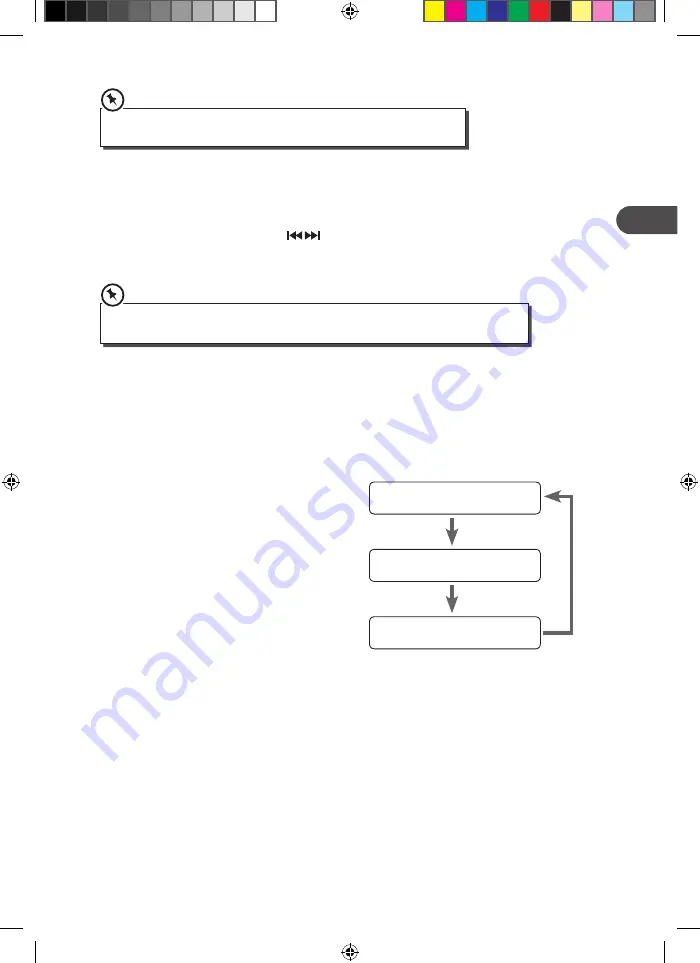
The first 5 preset stations have been preset to 87.5, 90.1, 98.1, 106.1, 108.0 MHz.
You can overwrite these as you like.
Recalling a Stored Station
1. Once you have saved a station to one of the preset buttons, you can recall it by
pressing the ID3/MEM/C-ADJ. button on the remote control.
2. Press the SKIP/TUNE SEARCH buttons on the unit or the remote control to
select your desired preset station number.
3. Press the ID3/MEM/C-ADJ. button on the remote control to confirm the selection.
The stored stations will be saved to the memory and power off will not erase it. Storing a new
station into a preset location will erase the previously stored station in that location
FM Display Modes
Every time you press the INFO button, the display will cycle through the following display
modes: Audio Mode, Frequency, Signal Strength.
Audio Mode
When in FM mode, the display will show if the
station being received is in mono or stereo.
The receiver will automatically switch between
Stereo and Mono in Auto mode selected. You
can however override this function, so that you
can manually switch to Mono mode, which is
helpful if you’re listening to a poor FM signal.
Signal Strength
The display will show a slide bar to indicate
the signal strength, the stronger the signal, the
longer the bar will be from left to right.
Frequency
This shows the frequency of the current station.
Audio Mode
Signal Strength
Frequency
23
GB
AXM920E_IB_GB_final110426_Zell.indd 23
26/04/2011 10:54 AM




























