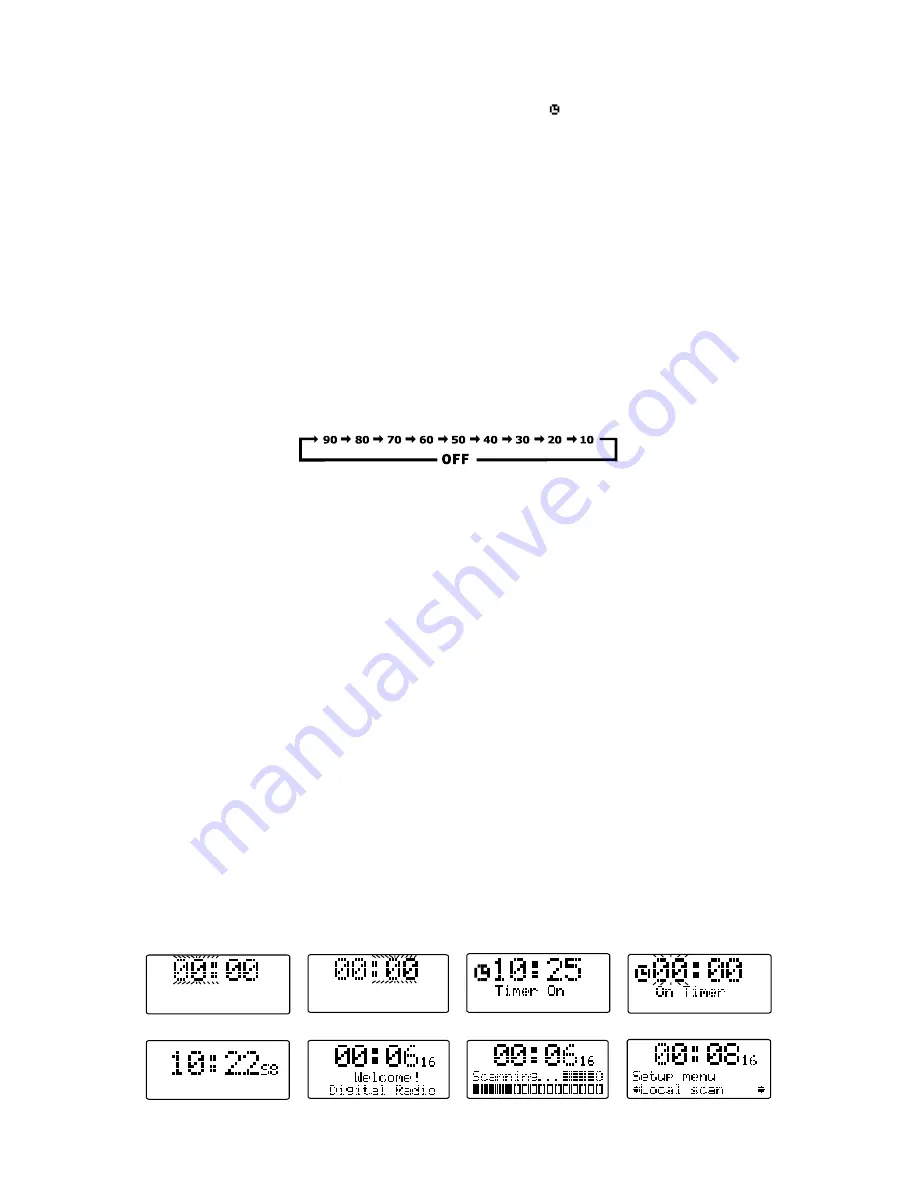
UK-7
This function allows you to switch on and off the system at your desired time and mode:
1. Press the TIMER button on the remote control to toggle the timer function between on and off, the
display will show “Timer on” or “Timer Off”. The display will show “ ” to indicate timer function on.(F3)
2. To set the on timer clock, press and hold the TIMER button on the remote control until the display
shows “On Timer” and the “hour” digit of the timer clock will flash.(F4)
3. Press the SKIP/TUNE SEARCH (UP or DOWN) button on the remote control to set to the desired
hour, then press the TIMER button on the remote control to confirm, first set the hour and finally the minute,
the on timer clock is set.
4. T hen you will enter into the off timer clock setting, the display will show “Off Timer” and the “hour” digit will
flash. Press the SKIP/TUNE SEARCH (UP or DOWN) button on the remote control to set to the desired hour,
then press the TIMER button on the remote control to confirm, first set the hour and finally the minute, the off
timer clock is set.
5. Finally press the SKIP/TUNE SEARCH (UP or DOWN) on the remote control to select the timer on
mode - CD, DAB, FM, USB, SD CARD or iPod, then press the TIMER button to confirm. The timer setting is
now completed.
6. To check the timer setting, repeatedly press the CLOCK/DISPLAY button on the remote control until the
display shows the on timer and the off timer setting.
TO SET SLEEP FUNCTION (on the remote control)
This function allows you to program the system to switch off itself after a set period of time. You can set your
sleep time in power on mode:
1. T
o activate the sleep function, press the SLEEP button on the remote, the display will show “SLEEP-90”
and flash.
2. R
epeatedly press the SLEEP button to select the sleep time, it will change in sequence on every press:
3. When the display shows your desired sleep time, release the button, the sleep timer is now activated.
The display will show “S#” in which “S1” is to indicate “10 minutes” sleep time and so on. When the sleep
time counts to zero, the unit will go off.(F5)
4. To cancel sleep, press the SLEEP button once again, the display will show “SLEEP-OFF” and the“S#” will
disappear.
Hints for better reception
This unit carries a single lead wire DAB/FM antenna, to obtain the best performance, you should fully extend
the wire antenna and adjust the position as well as the direction until you find the best reception.
For ideal DAB reception, always maintain the lead wire antenna in a vertical position (holding it upward or
downward behind the unit) is highly recommended.
DAB mode
When the unit is powered up for the first time, it will be in standby mode. Press the STANDBY/ON button on the
unit (or remote control) to turn the radio on, it will then automatically enter into the DAB mode and perform full
scan function. During scan, the display will show “Scanning …” together with a slide bar that
indicates the
progress of the scan and the amount of stations that have been found so far.(F6)(F7)
Once the scan has finished, the radio will select the first alphanumerically found station. To explore the found
stations, first press the SELECT/REPEAT button on the unit (or remote control) and then select the
SELECT/REPEAT mode for selection, when your desired station appears on the display, press the
SELECT/REPEAT button on the unit (or remote control) again to confirm your selection.
DAB auto scan modes
There are two types of DAB auto scan modes, one is local scan and the other is full scan. Local scan
will only
search for the UK DAB Band III channels and full scan will search for all DAB Band III channels.
After the scan has finished, the first alphanumerically found station will be automatically selected.
1. To activate local scan, press the STOP/MENU/MONO/ST. Button on the unit (or remote control) once to
enter into the “Setup menu”, then select the SELECT/REPEAT mode for selection, when the display shows
“Local scan”, press the SELECT/REPEAT button on the unit (or remote control) to confirm, the display will
show “Scanning …” and a quick progressing slide bar.(F8)
TIMER SETTING
LISTENING TO YOUR RADIO
F4
F5
F6
F7
F8
F2
F1
F3















