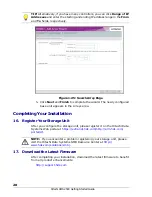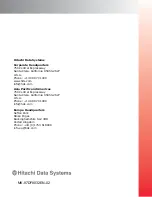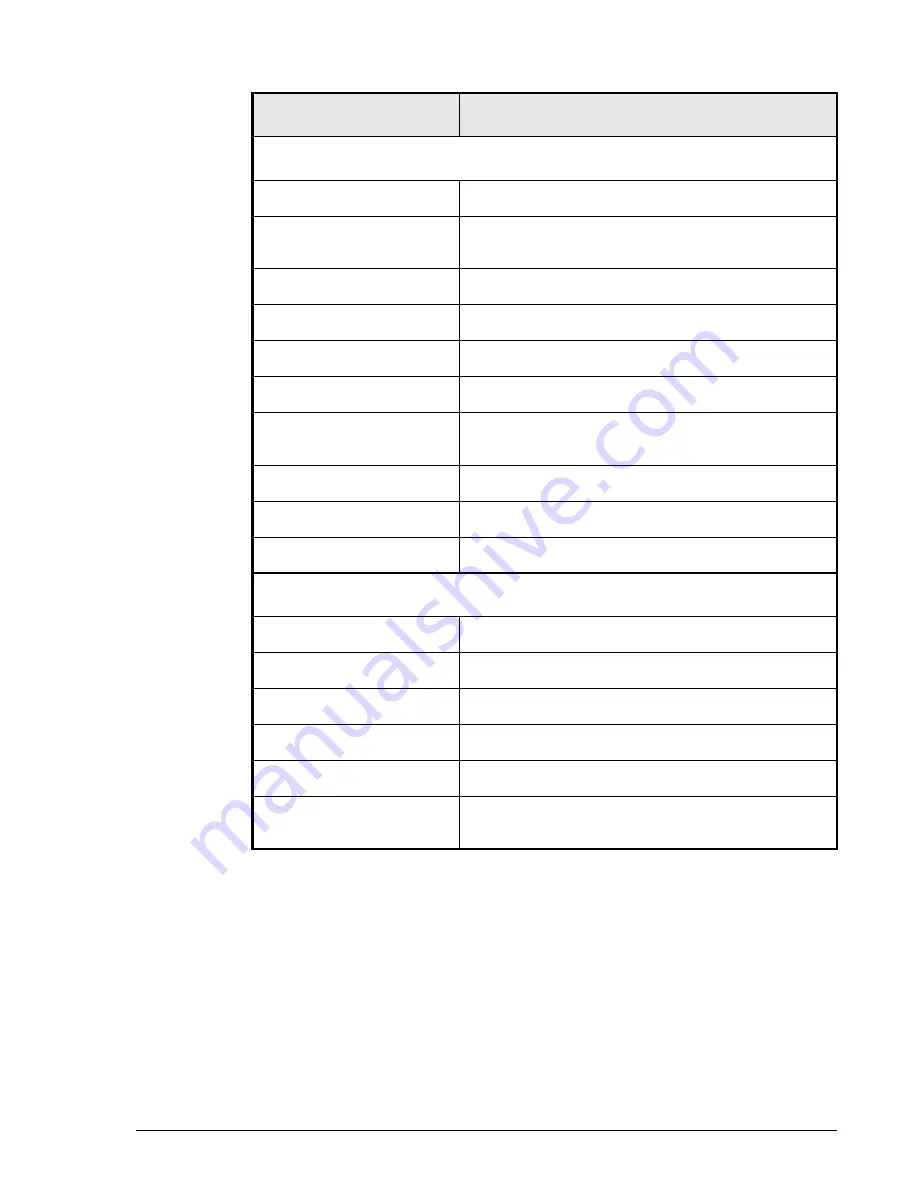
31
Hitachi AMS 2500 Getting Started Guide
Management Port Settings
Controller 0
Configuration
Automatic (Use DHCP)
Manual (record your settings below)
IP Address
Subnet Mask
Default Gateway
Controller 1
Configuration
Automatic (Use DHCP)
Manual (record your settings below)
IP Address
Subnet Mask
Default Gateway
LUN Settings
RAID Group
Free Space
LUN
Capacity
Stripe Size
Format the Logical Unit
Yes
No
Table 1-4: Recording Configuration Settings (Continued)
Field
Description
Содержание AMS 2500
Страница 35: ...1 Hitachi AMS 2500 Getting Started Guide ...