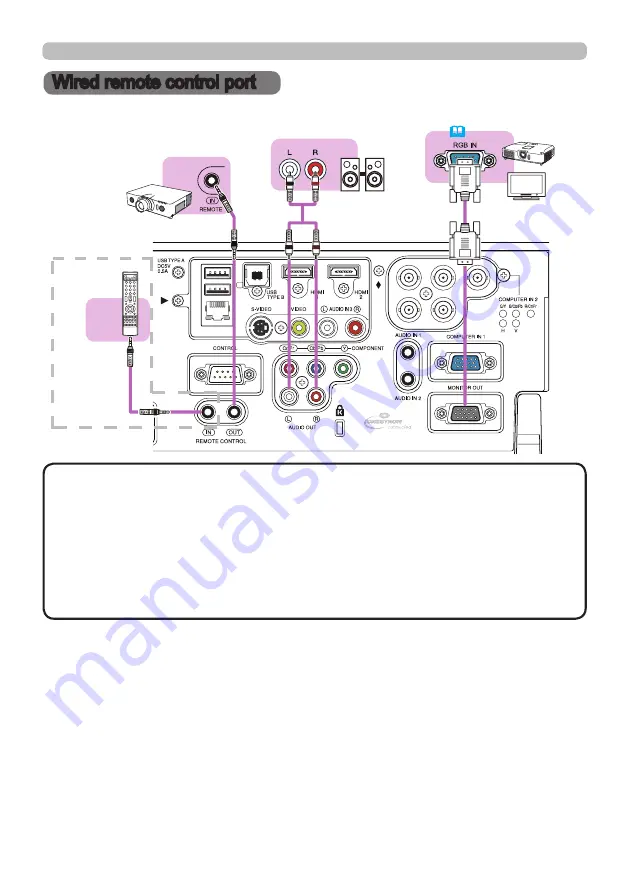
17
Operating
Wired remote control port
• To use a wired remote control, connect a wired remote control to the
REMOTE CONROL IN
port. You can also connect another projector to the
REMOTE CONROL OUT
port to control it from the wired remote control. You
can utilize this projector as a remote control-relay with the
REMOTE CONROL
IN
and
OUT
ports. To connect the wired remote control or another projector
to the
REMOTE CONTROL IN
or
OUT
ports, use audio cables with 3.5 mm
diameter stereo mini plugs. This function is useful when a wireless remote
signal may not reliably reach the projector.
NOTE
Speakers
(with an amplifier)
(Wired)
Remote
control
Monitor
Another
projector
(
58
)
Remote control

































