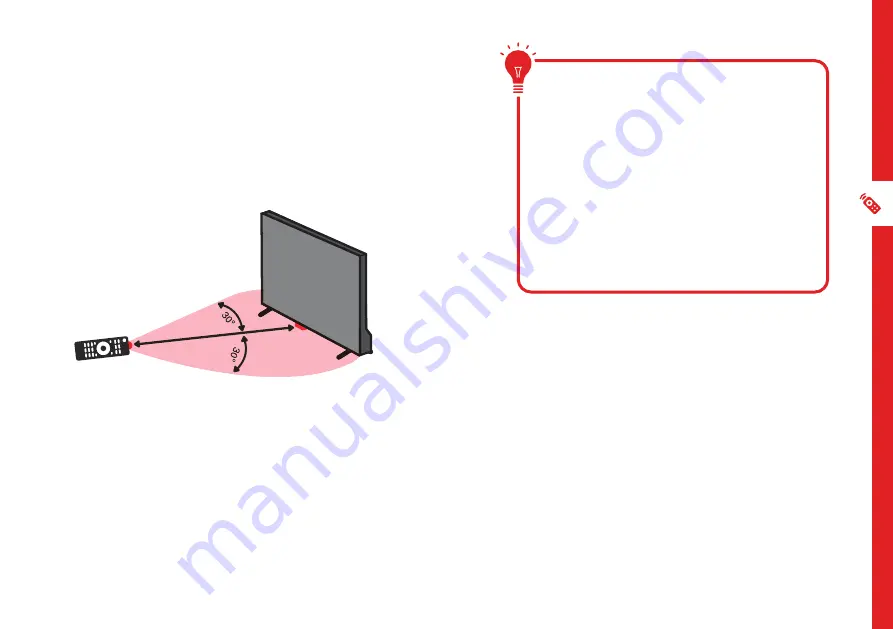
REMOTE CONTROL | 13
Using the Remote Control
To use the remote, point it towards the remote sensor at
the front of the TV. The remote will not operate if its path is
blocked.
The remote has a range of up to about 5 metres from the
TV at an angle of up to 30 degrees to either side of the
sensor, as illustrated below.
Image is an example only.
Remote sensor location on your TV may vary.
Remote Pairing
This remote control uses both Bluetooth
®
and IR (infrared)
to send its commands to the TV.
•
You can use this remote control via IR for most
operations.
•
To use advanced operations like voice search, you
need to pair the TV with the remote control. During
the First Time Setup process, follow the on-screen
instructions to pair the remote. Alternatively, go to
Settings > Remotes & Accessories and follow the on-
screen instructions to pair the remote.
5m
Remote Hints and Tips
• Do not drop, step on or otherwise
impact the remote control. This
may damage the parts or lead to
malfunction.
• Do not place objects between the
remote control and the remote sensor.
• Do not use this remote control while
simultaneously operating a remote
control for other devices.
Содержание 65QLEDSM20
Страница 1: ...User Manual 65QLEDSM20 ...
Страница 49: ...49 Notes ...
Страница 50: ...50 Notes ...
Страница 51: ...51 Notes ...
Страница 52: ......














































