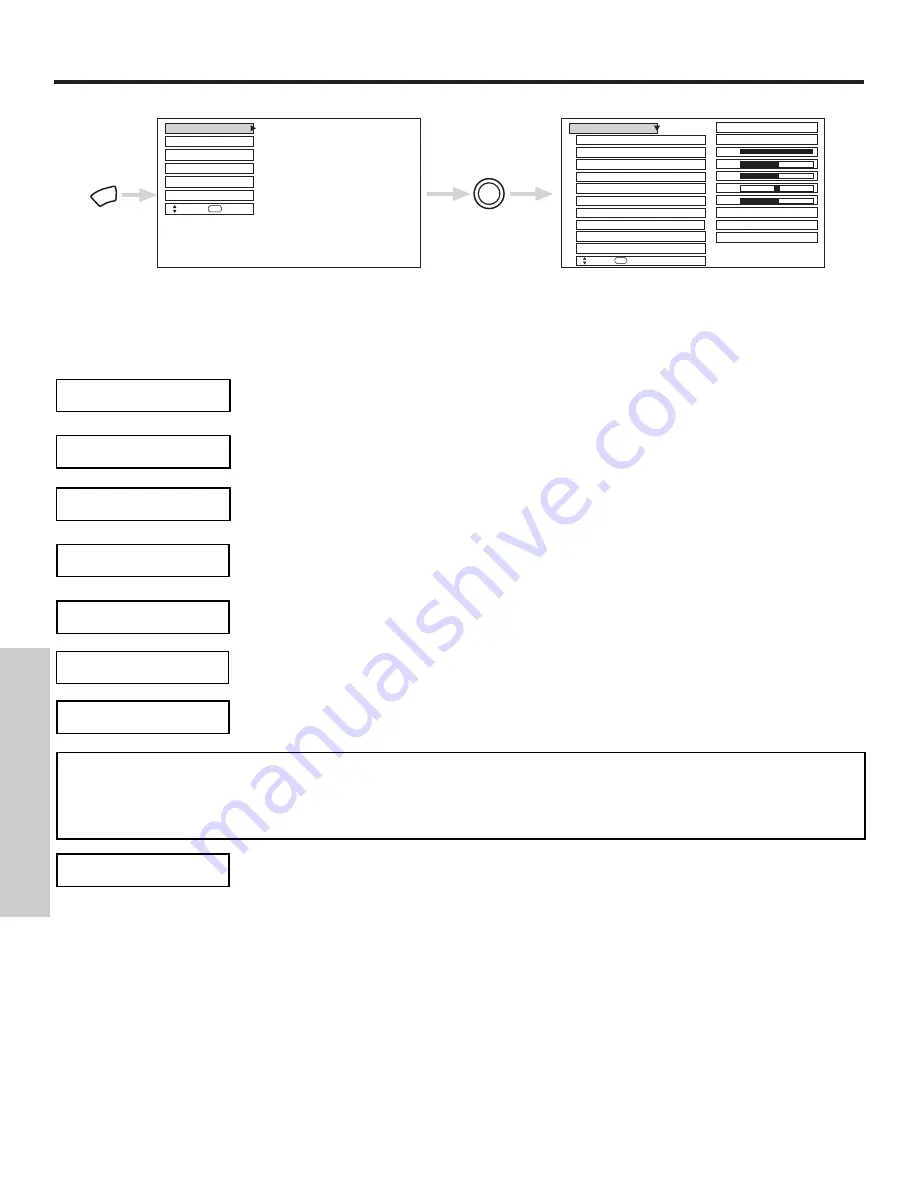
VIDEO
48
ON-SCREEN DISPLA
Y
Use this function to change the contrast between black and white levels in the picture.
Use the THUMB STICK
or
to highlight the function to be adjusted.
Press down on THUMB STICK to select the function settings.
Press the THUMB STICK
or
to adjust the function.
Press MENU to return to main menu.
Press EXIT to quit menu.
Use this function to adjust the level of color in the picture.
Use this function to adjust overall picture brightness.
Set this to High for cooler color with more blue, set to Medium for more natural color, set to Standard for
accurate color or set to Black/White for more reddish color.
Contrast
Color
Brightness
Color Temperature
NOTES: 1. If CONTRAST is selected, you are adjusting CONTRAST. The additional menu items BRIGHTNESS, COLOR, TINT,
and SHARPNESS can be selected and adjusted in the same manner.
2. It may be necessary to adjust TINT to obtain optimum picture quality when using the COMPONENT VIDEO Y-PBPR
input jacks.
Use this function to adjust flesh tones so they appear natural.
Tint
Use this function to adjust the amount of fine detail in the picture. Sharpness function will be disabled
when Noise Reduction is ON.
Sharpness
Use this function to automatically enhance the edges between light and dark areas using the settings Off,
Low, Middle and High.
Edge Enhancement
MENU
THUMB
STICK
SELECT
Color
Brightness
Contrast
Picture Mode
Video
Move
SEL
Select
Color Temperature
Sharpness
Tint
Reset Video Settings
Edge Enhancement
Setup
Locks
Aspect
Audio
Video
Move
SEL
Sel
Black Enhancement
Ch. Manager
100%
50%
50%
50%
High
ANT A/B
High
High
Day
Night
Use this function to enhance the shadow detail in dark scenes using the settings off, low, middle and high.
Black Enhancement
Содержание 57T500
Страница 79: ...79 NOTES ...
Страница 80: ...QR57061 ...
















































