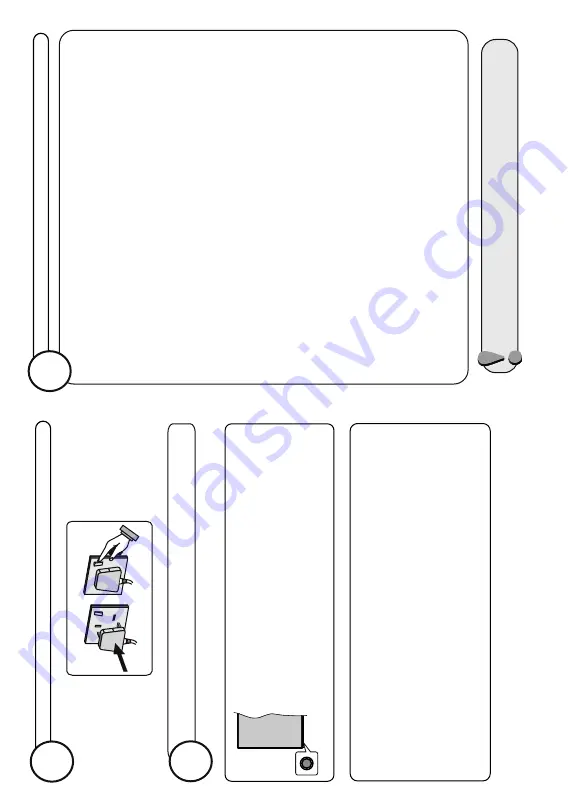
...and switch on
insert plug...
UK plug
connect the TV plug to the mains socket
3
English -3-
For any help concernng set up and use of your TV please call t
he Customer Helplne: 0345 604 0105
Press the control button, the TV will turn on.
4
Y
our
T
V has a sngle control button.
T
hs button
allows you to control the Standby-On / Source /
Programme and V
olume functons of the
TV
.
T
o
close the function options menu do not press the button for
a period of about 5
seconds.
The function options menu will disappear
.
Press the control button to display the function options menu.
Press the button once again to use the function or enter the su
b menu.
Press and hold the button for about 2 seconds to activate the s
elected option.
The icon
colour of the option changes when activated.
Operating with the Control Button
T
o
select another function option, you will need to deactivate
the last activated option
first. Press and hold the button to deactivate it.
The icon colo
ur of the option changes
when deactivated.
Then press the button consecutively to move the focus to the de
sired option if needed.
Note:
The pos
ton of the control button may d
ff
er depend
ng on the model.
Once the
TV has found all your local stations, they are then a
utomatically assigned a
programme number and name, if available from the broadcast.
important note
Depending
o
n
the
model
of
y
our
T
V
and
the
country
selection
Privacy
Settings
m
enu
m
ay
a
ppear
at
this
p
oint.
Using
this
menu
y
ou
c
an
set
your
p
rivacy
privile
ges.
Highlight
a
feature
and
use
Left
and
Right
directional
buttons
to
enable
o
r
disable.
If
the
Internet
C
onnection
option
is
d
isabled
Network/Internet
S
ettings
screen
will
be
skipped
and
not
displayed.
After
the
language
selection,
y
ou
will
be
a
sked
whether
y
ou
wan
t
to
c
hange
accessibility
settings.
Highlight
Y
e
s
and
press
OK
to
c
hange.
When
turned
on
for
the
first
time,
the
language
selection
scree
n
is
displayed.
Select
the
desired
language
and
press
OK
.
Select
Home
M
ode
f
or
h
ome
use.
Y
ou
can
activate
Store
M
ode
option
at
this
p
oint
if
necessary
,
however
,
this
option
is
only
intended
for
store
use.
On
the
n
ext
screen
s
et
y
our
c
ountry
preference.
T
hen
p
ress
OK
to
continue.
D.Aerial
●
On
the
next
screen
y
ou
need
to
agree
to
the
terms
and
condition
s
of
F
reeview
Play
to
make
u
se
o
f
the
related
s
ervices.
Highlight
Ye
s
a
nd
press
OK
on
the
remote
to
confirm
and
proceed.
Highlight
No
a
nd
p
ress
OK
to
proceed
without
c
onfirmation.
D.Cable
○
Highlight
Next
a
nd
press
OK
button
on
the
remote
c
ontrol
to
c
ontinue
and
the
Network/Internet
Settings
m
enu
will
be
displayed.
Refer
to
Connect
your
TV
to
the
internet
s
ection
to
configure
a
wired
o
r
a
wireless
connection.
After
the
settings
are
completed
highlight
Next
a
nd
p
ress
OK
button
to
c
ontinue.
On
the
n
ext
screen
s
et
y
our
p
references
a
s
follows:
Scan
Encrypted
Channels
O
n
Select
favourite
n
etwork
type
D.Aerial
(*) LCN is the Logical Channel Number system that organizes available broadcasts in accordance
with a recognizable channel number sequence (if available).
After
the
channel
scan
has
b
een
completed
the
Choose
Region
m
enu
may
appear
.
Select
the
appropriate
settings
for
your
location
using
the
directional
bu
ttons
then
p
ress
OK
.
After
all
the
available
stations
are
stored,
Channels
m
enu
will
be
displayed.
Y
ou
can
edit
the
channel
list
according
to
y
our
p
references
u
sing
the
Edit
t
ab
options
o
r
press
the
Home
button
to
quit
and
watch
T
V
.
Note:
Do not turn off the TV while initialising first time installation. Note that, some options may not
be available depending on the country selection.
When
finished,
highlight
Next
a
nd
p
ress
OK
to
start
channel
scan.
Analogue
○
While
the
s
earch
c
ontinues
a
m
essage
m
ay
appear
,
a
sking
whether
y
ou
want
to
s
ort
channels
according
to
the
LCN(*).
Select
Ye
s
a
nd
press
OK
to
confirm.
First T
ime Installation
5
English -4-
For any help concernng set up and use of your TV please call t
he Customer Helplne: 0345 604 0105












