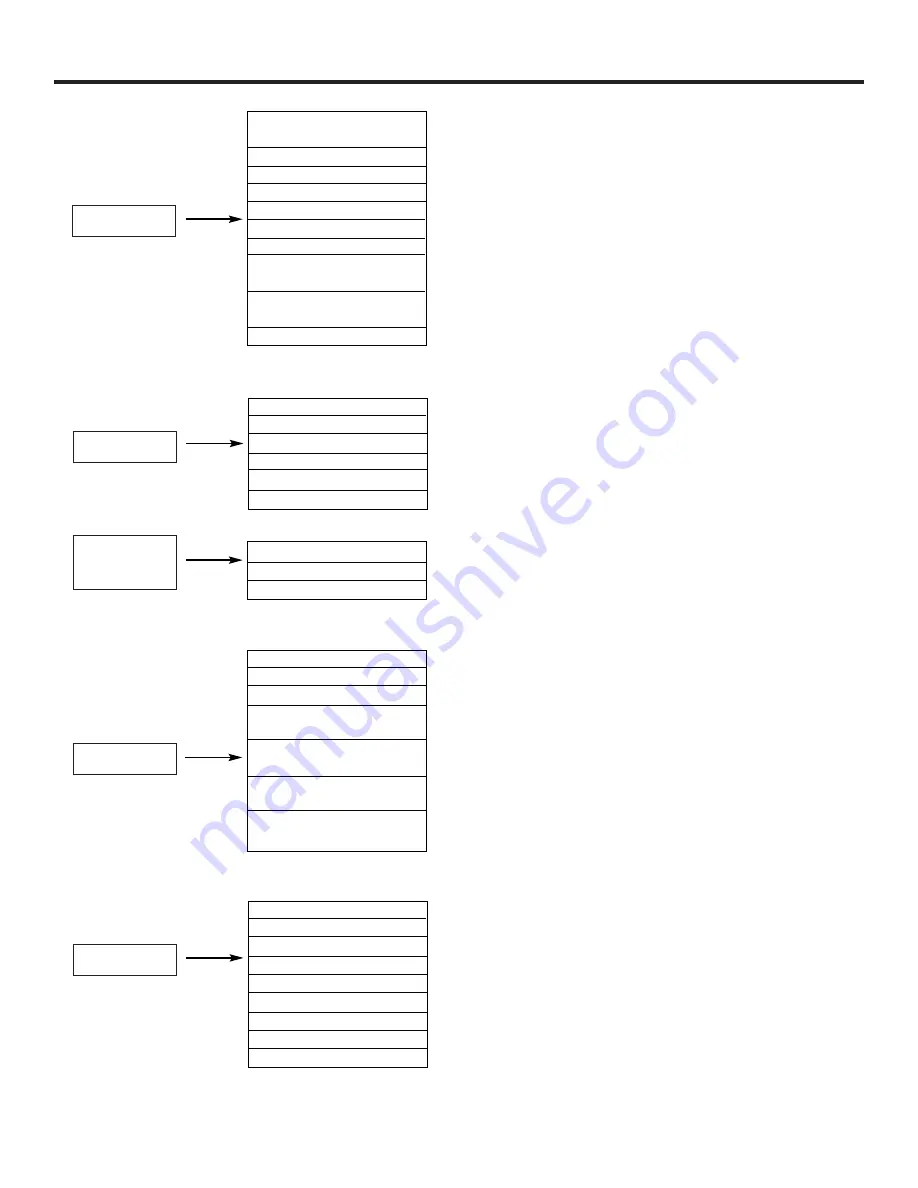
ON-SCREEN DISPLAY (OSD)
44
Picture Mode
Select between the four picture modes: Sports, Movies, News,
and Music.
Contrast
Adjust contrast.
Brightness
Adjust brightness.
Color
Adjust color.
Tint
Adjust tint.
Sharpness
Adjust sharpness.
Vertical Position
Centering top and bottom of the picture.
Magic Focus
Automatic or manual alignment of the Red, Green and Blue
colors to make white.
Color System
Automatically change tint and color coordinates for DTV
program.
Advanced Settings
Improve picture performance.
Treble
Adjust the treble.
Bass
Adjust the bass.
Balance
Adjust the balance.
Sound Enhancement
Set SRS and BBE surround settings.
Advanced Settings
Improve sound performance.
Advanced Digital
Digital Output Settings
Ant A (NTSC)
View/edit Channel ID, Scan, and Lock settings in antenna A.
Ant B (NTSC)
View/edit Channel ID, Scan, and Lock settings in antenna B.
Ant C (DTV)
View/edit Channel ID, Scan, and Lock settings in antenna C.
Change Access Code
Change Lock access code.
Engage Lock
Choose to lock channel, video input, and front panel.
TV Time Lock
Set specific time to Lock TV.
Movie Ratings
Block various types of movies and video types based on motion
picture ratings.
TV Ratings
Block various types of movies and television programming
based on a parental guide ratings.
Canadian Ratings (ENG)
Block various types of movies and television programming
based on the Canadian ratings system.
Canadian Ratings (FRN)
Block various types of movies and television programming
based on the Canadian French ratings system.
Menu Preference
Choose English, French, or Spanish text.
Set The Clock
Set the TV clock. It must be set before using Lock/Timer feature.
Set The Channels
Set Channel Source and Auto Channel Scan.
Set The Inputs
Label Video Inputs , VCR, DVD, etc.
Set Event Timer
Turn TV on and off once, daily, or weekly.
Set Closed Captions
Feature to display dialogue/text.
Set Monitor Out
Set Monitor Out Source
Upgrades
Software information for ANT C only.
About Your TV
Displays TV model and dimensions.
Video
Audio
Channel
Manager
Locks
Setup
Содержание 51XWX20B
Страница 80: ...QR52702 ...






























