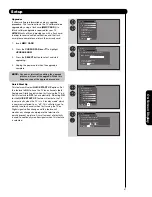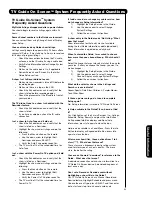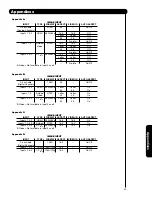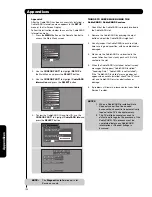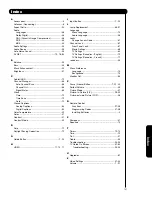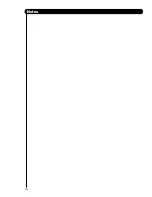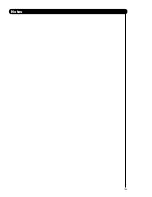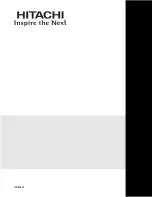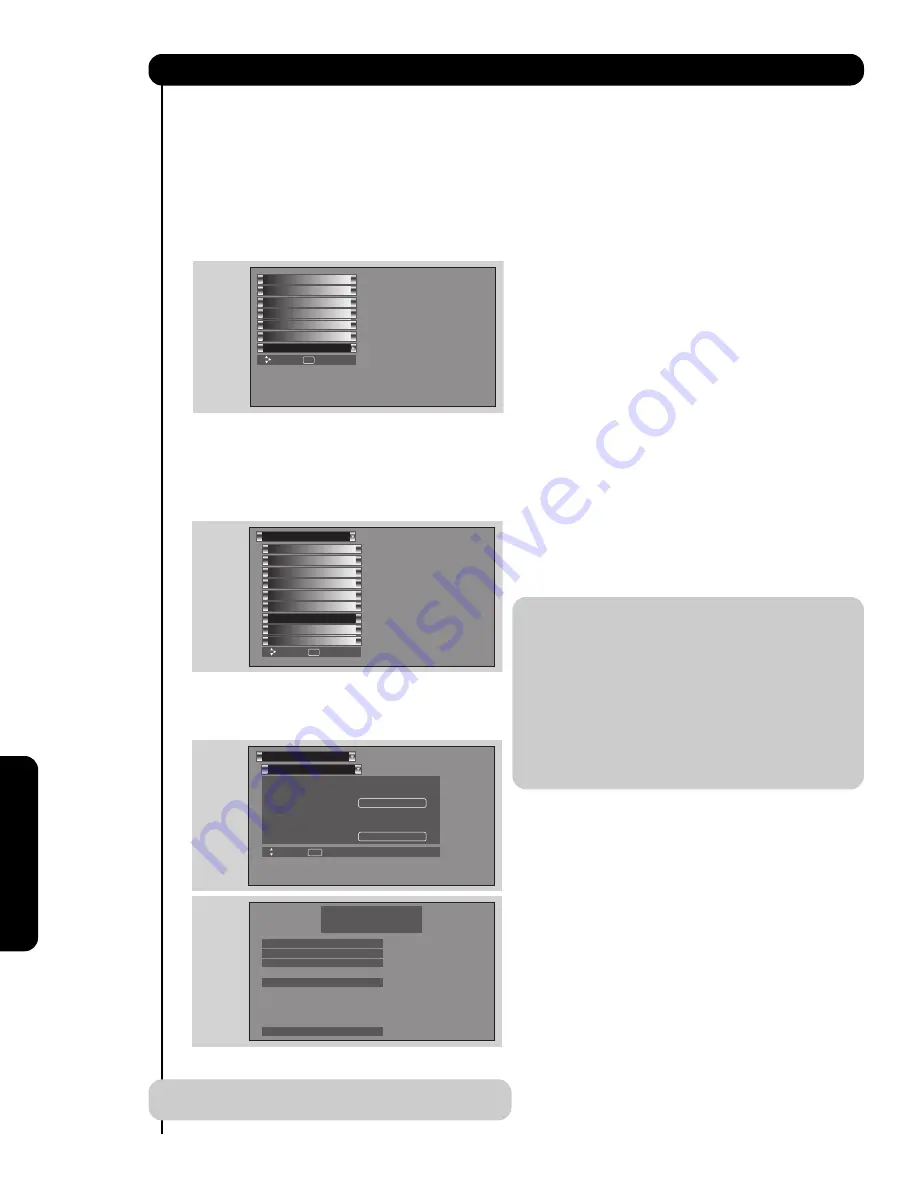
100
Appendixes
Appendixes
1.
Press the
MENU
button on the Remote Control to
access the Main Menu screen.
2.
Use the
CURSOR PAD
to highlight
SETUP
in
the Main Menu and press the
SELECT
button.
3.
Use the
CURSOR PAD
to highlight
CableCARD
Information
and press the
SELECT
button.
4.
To view the CableCARD ID and Host ID, use the
CURSOR PAD
to highlight
CableCARD Info
and
press the
SELECT
button.
NOTE:
The
Diagnostics Info.
window is for
Service use only.
THINGS TO CHECK WHEN USING THE
CableCARD / CableCARD Services
1.
Check that the CableCARD is properly inserted in
the CableCARD slot.
2.
Remove the CableCARD by pressing the eject
button and pull the CableCARD straight out.
3.
Visually inspect the CableCARD to ensure all pin-
holes are in good condition, with none blocked or
damaged.
4.
Make sure the CableCARD is re-inserted in the
correct direction, then slowly push until it is fully
seated in the slot.
5.
When the CableCARD is installed, note all screen
messages that appear (“CableCARD Installed”,
“Acquiring Data”, “CableCARD is not Installed”).
If the “CableCARD Installed” message does not
appear when card is installed, check the TV’s card
slot and CableCARD pins for obstructions or
damage.
6.
If problems still remain, please contact your Cable
Service Provider.
NOTES
:
1.
When a CableCARD is installed, Auto
Channel scan will not be needed
because the channel list is automatically
loaded to the TV's channel memory.
2. The TV will take several seconds to
detect and recognize the presence of the
CableCARD. This process must be
completed before any CableCARD
information or Channel listings is
accessed.
Appendix E
After the CableCARD has been successfully installed, a
CableCARD Information menu appears in the
SETUP
menu of the On-Screen Display.
Follow the instructions below to access the CableCARD
Information menu.
S
etup
Timers
Locks
TV Guide On
S
creen
Channel Manager
A
udio
Video
Move
SEL
S
elect
S
et The Inputs
S
creen
S
aver
S
et
A
V NET
Menu Preference
S
et Monitor Out
S
et Closed Captions
CableC
A
RD Information
S
etup
Upgrades
S
et
S
tand-By Mode
Move
SEL
S
elect
CableC
A
RD Information
S
etup
Move
S
EL
Return
S
elect the button below to acess
CableC
A
RD ID and Host ID.
S
elect the button below to access
CableC
A
RD and Host Diagnostics.
CableC
A
RD Info.
Diagnostics Info.
In order to start cable service
for this device, please contact
your cable provider
CableC
A
RD(tm): 12
3
-456-789-1
Host: 12
3
-456-789-1
Data: 12
3
-456-789-1
Unit
A
ddress: 12
3
-456-789-1
Press EXIT to return