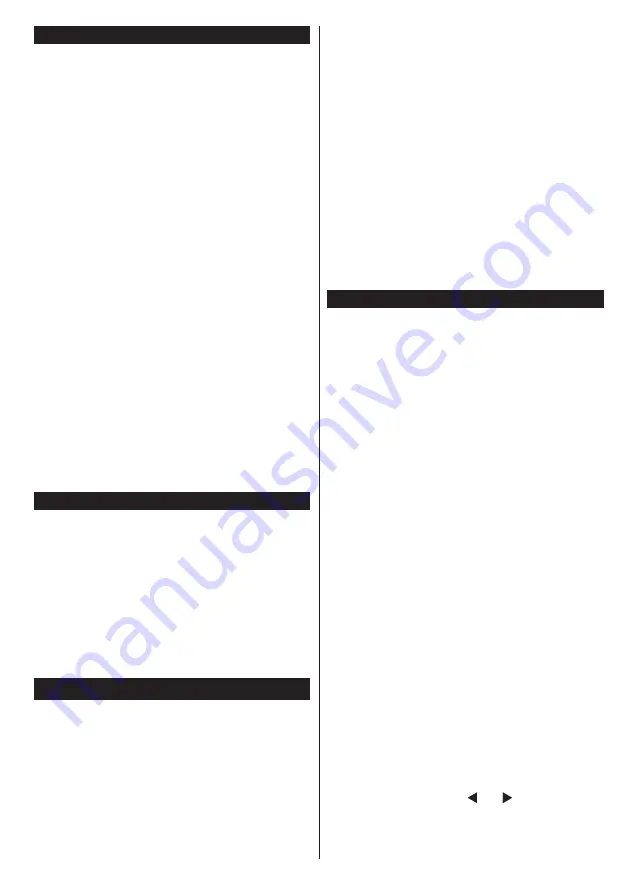
English
- 9 -
Environmental Information
This television is designed to be environment friendly.
To reduce energy consumption, you can follow these
steps:
If you set the
Energy Saving
to
Minimum
,
Medium,
Maximum
or
Auto
the TV will reduce the energy
consumption accordingly. If you like to set the
Backlight
to a fixed value set as
Custom
and adjust
the
Backlight
(located under the
Energy Saving
setting) manually using Left or Right buttons on the
remote. Set as
Off
to turn this setting off.
Note:
Available
Energy Saving
options may
differ depending on the selected
Mode
in the
System>Picture
menu.
The
Energy Saving
settings can be found in the
System>Picture
menu. Note that some picture
settings will be unavailable to be changed.
If pressed Right button while
Auto
option is selected or
Left button while
Custom
option is selected, “
Screen
will be off in 15 seconds.
” message will be displayed
on the screen. Select
Proceed
and press
OK
to turn
the screen off immediately. If you don’t press any
button, the screen will be off in 15 seconds. Press
any button on the remote or on the TV to turn the
screen on again.
Note: Screen Off
option is not available if the Mode
is set to
Game
.
When the TV is not in use, please switch off or
disconnect the TV from the mains plug. This will also
reduce energy consumption.
Standby Notifications
If the TV does not receive any input signal (e.g. from
an aerial or HDMI source) for 5 minutes, it will go
into standby. When you next switch-on, the following
message will be displayed:
“TV switched to stand-by
mode automatically because there was no signal
for a long time.”
Press
OK
to continue.
If the TV is on and it isn’t being operated for a while
it will go into standby. When you next switch-on, the
following message will be displayed.
“TV switched to
stand-by mode automatically because no operation
was made for a long time.”
Press
OK
to continue.
Switching On/Off (depending on the model)
To Switch the TV On
•
Connect the power cord to the 220-240V AC, 50 Hz.
•
Then the standby LED lights up.
To switch on the TV from standby mode either:
•
Press the
Standby
button,
Pro/-
or a
numeric button on the remote control.
Control buttons on the TV (depending on model)
•
Press the
Standby
button or
Pro/-
button
on the TV. The TV will then switch on.
-or-
•
Press and hold the middle of the control switch on
the left side of the TV until the TV comes on from
standby. The TV will then switch on.
To Switch the TV Off (
depending on model
)
•
Press the
Standby
button on the remote control or
press the
Standby
button on the TV or press and
hold the control switch on the TV until shut down,
so the TV switches into standby mode (depends on
the model).
•
To power down the TV completely, unplug the
power cord from the mains socket.
Note:
When the TV is switched
into
standby mode,
standby LED can blink to indicate that features such as
Standby Search, Over Air Download or Timer is active.
The LED can also blink when you switch on the TV from
standby mode.
First Time Installation (depending on the model)
When turned on for the first time, the language
selection screen is displayed. Select the desired
language and press
OK
.
On the next screen, set your preferences using the
directional buttons.
Note:
Depending on the
Country
selection you may be asked
to set and confirm a PIN at this point. The selected PIN cannot
be 0000. You have to enter it if you are asked to enter a PIN
for any menu operation later.
About Selecting Broadcast Type
Aerial:
If
Aerial
broadcast search option is turned on,
the TV will search for digital terrestrial broadcasts after
other initial settings are completed.
Cable (depending on model):
If
Cable
broadcast
search option is turned on, the TV will search for
digital cable broadcasts after other initial settings
are completed. According to your other preferences
a confirmation message may be displayed before
starting to search. Select
YES
and press
OK
to
proceed. To cancel operation, select
NO
and press
OK
. You can select
Network
or set values such as
Frequency
,
Network ID
and
Search Step
. When
finished, press
OK
button.
Note:
Searching duration will change depending on
the selected
Search Step
.
Satellite (depending on model):
If
Satellite
broadcast search option is turned on, the TV will
search for digital satellite broadcasts after other initial
settings are completed. Before satellite search is
performed some settings should be made.
Antenna
Type
menu will be displayed first. You can select
Antenna Type
as
Direct
,
Single Satellite Cable
or
DiSEqC switch
by using “ ” or “ ” buttons.
•
Direct:
If you have a single receiver and a direct
satellite dish, select this antenna type. Press
OK
to














































