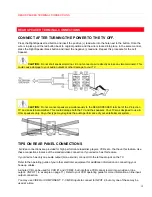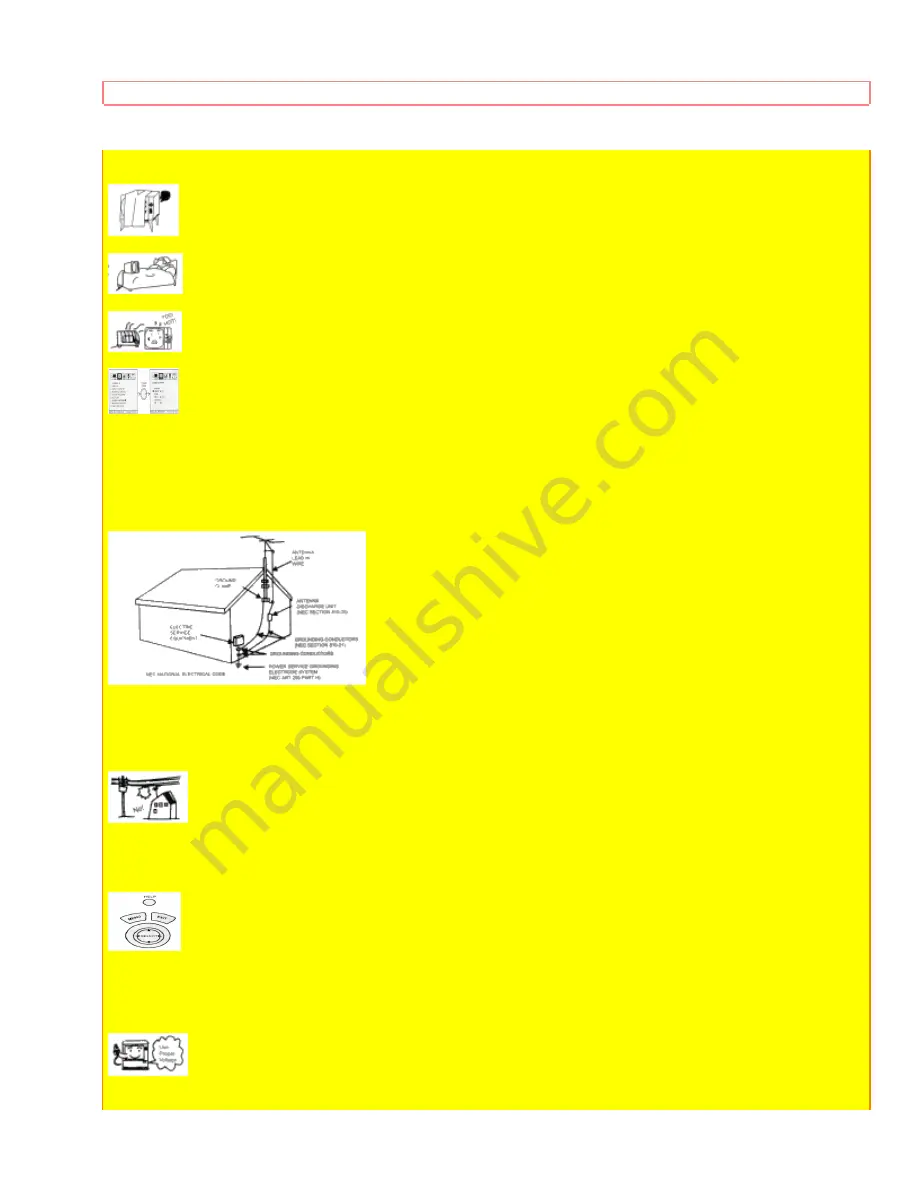
SAFETY TIPS
6
the receiver and protect the television from overheating. These openings must not be blocked or covered.
• Never cover the slots or openings with cloth or other material.
• Never block the bottom ventilation slots of the set by placing it on a bed, sofa, rug, etc.
• Never place the set near or over a radiator or heat register.
• Never place the television in a built-in enclosure unless proper ventilation provided.
PROTECTION AND LOCATION OF YOUR TELEVISION
16-1 If an outside antenna is connected to the television , be sure the antenna system is grounded so as to
provide some protection against voltage surges and built up static charges. Section 810 of the National Electrical
Code, NFPA No. 70-1975, provides information with respect to proper grounding of the mast and supporting
structure, grounding of the lead-in wire to an antenna discharge unit, size of grounding conductors, location of
antenna discharge unit connection to grounding electrode, and requirements for the grounding electrode.
EXAMPLE OF ANTENNA GROUNDING AS PER NATIONAL ELECTRICAL CODE INSTRUCTIONS.
16-2
Note to CATV system installer:
(Only for television with CATV reception) This reminder is provided to call
the CATV system installer's attention to Article 820-40 of the NEC that provides guidelines for proper grounding
and, in particular, specifies that the cable ground shall be connected to the grounding system of the building, as
close to the point of cable entry as practical.
17 An outside antenna system should not be located in the vicinity of overhead power lines or other electrical
lights or power circuits, or where it can fall into such power lines or circuits. When installing an outside antenna
system, extreme care should be taken to keep from touching such power lines or circuits as contact with them
might be fatal.
18 For added protection for the television during a lightning storm, or when it is unused for long periods of time,
unplug it from the wall outlet and disconnect antenna. This will prevent damage due to lightning and power-line
surges.
OPERATION OF YOUR TELEVISION
19 This television should be operated only from the type of power source indicated on the marking label. If you
are not sure of the type of power supply at your home, consult your dealer or local power company. For
Содержание 46GX01B
Страница 10: ...HOW TO SET UP YOUR NEW HITACHI PROJECTION TV ...
Страница 11: ...HOW TO SET UP YOUR NEW HITACHI PROJECTION TV ...
Страница 13: ...HOOK UP CABLES AND CONNECTORS 13 Consult your dealer or service store for the antenna mixer ...
Страница 25: ...AUDIO SYSTEM SET UP 25 See page 10 for location of Surround Switch THE GENIUS REMOTE CONTROL CLU 436UI ...
Страница 30: ...HOW TO USE THE GENIUS REMOTE TO CONTROL YOUR TV 30 ...
Страница 49: ...SET UP 49 ...
Страница 66: ...INFO ...
Страница 72: ...NOTES 72 NOTES blank page for consumer notes ...