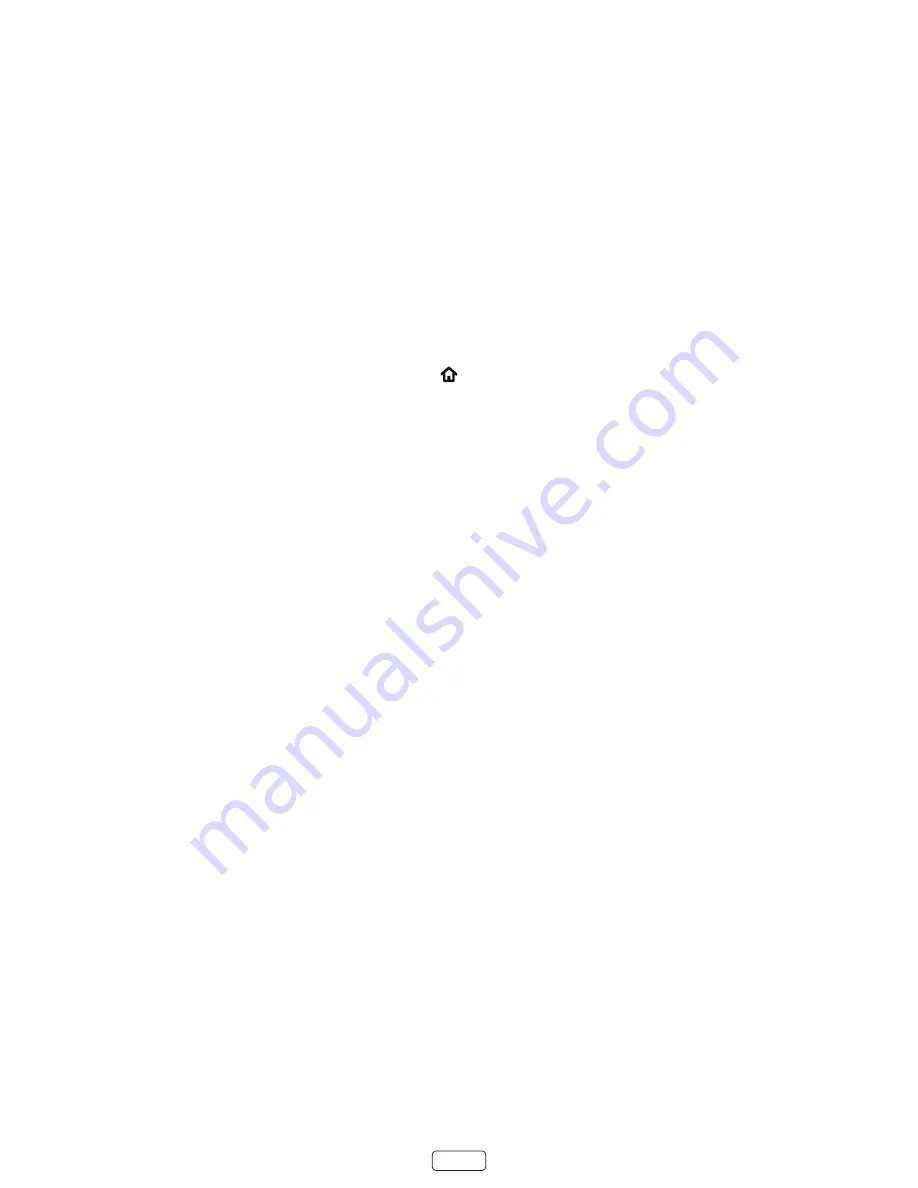
35
Adjusting TV settings
You can adjust most picture and sound settings while you are watching a program by pressing
to display the
Options
menu. If you don’t find what you need, there are additional picture and sound settings in the
Settings
menu.
In most cases, the changes you make apply only to the input you are using. Antenna TV, each separate HDMI input, and
the AV input have their own settings that the TV remembers when you return to that input. The TV also remembers the
settings you specify while viewing streaming content.
Settings menu
Use the
Settings
menu to adjust overall TV settings. Press
to go to the
Home
screen, and then navigate to
Settings >
TV picture settings
.
You can adjust the following overall TV picture settings from the
Settings screen
:
•
TV brightness
– If the lighting level in your TV room changes, use this setting to help provide a better viewing
experience; set to darker for a darker room, and brighter for a brighter room. Choose among
Normal
and four
other settings to make the overall picture brighter or darker. So that you don’t have to make this type of change
for each TV input one at a time, this setting increases or decreases the TV’s general brightness across all TV
inputs.
This setting is identical to the
TV brightness
setting you can access in the
Options
menu while watching a
program.
•
Settings per input
– This section of options lists each TV input. Select an input to switch to that input. Then press
to display the
Options
menu, where you can adjust the input’s settings while watching a live picture and lis
-
tening to the sound from that input.
Tip
:
You don’t have to go to the
Settings
menu first—you can display an input’s
Options
menu and adjust its
settings whenever you are watching the input by pressing
.
Содержание 43R5
Страница 11: ...xi Child Safety Notice ...
Страница 84: ...72 Memo ...
















































