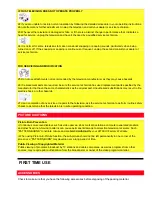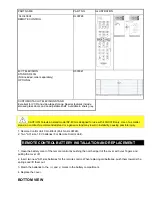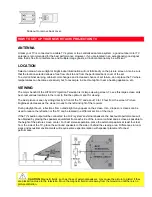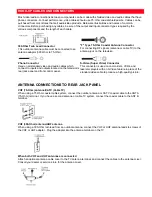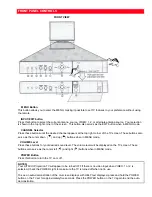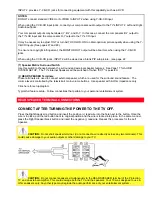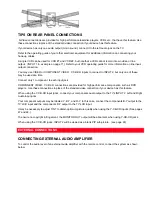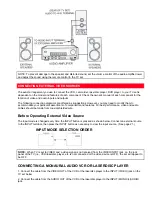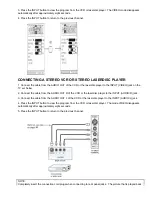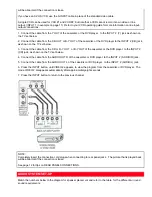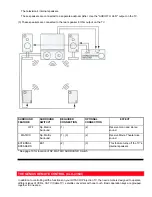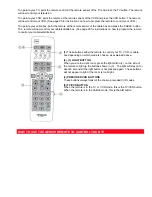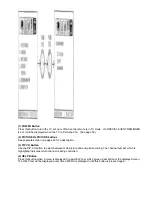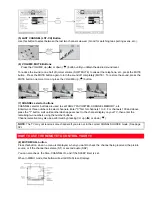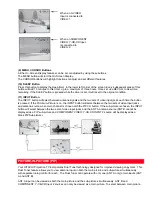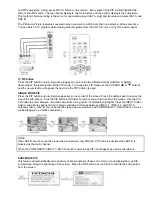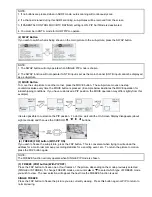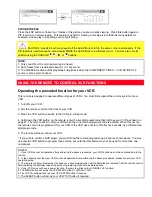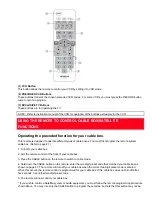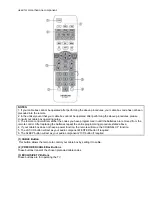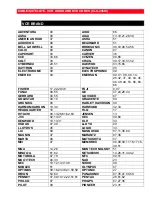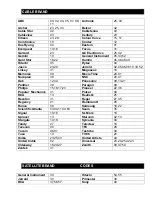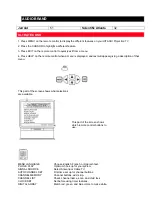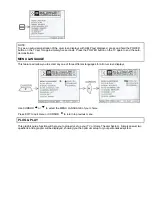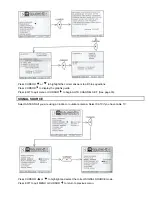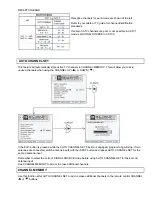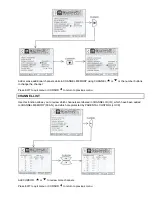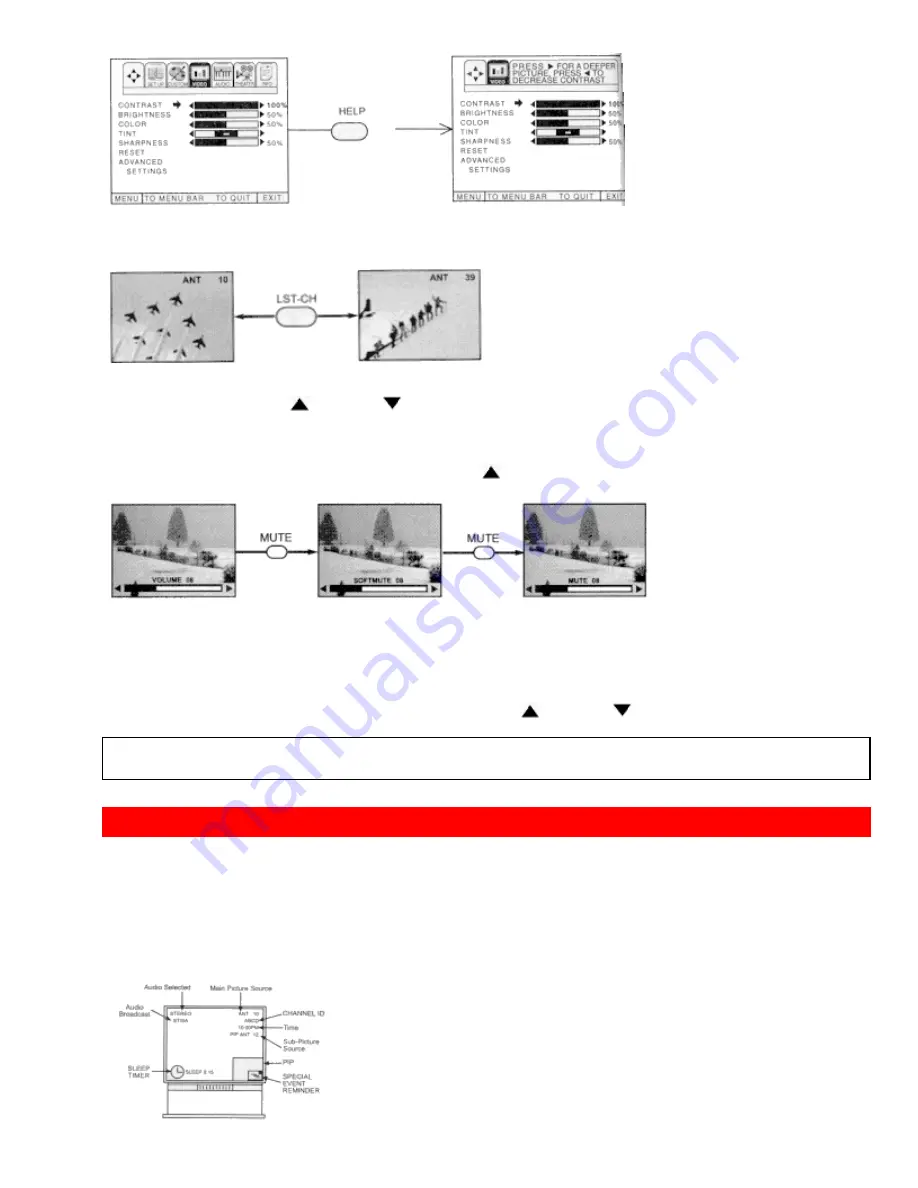
(5) LAST CHANNEL (LST-CH) Button
Use this button to select between the last two channels viewed. (Good for watching two sporting evens, etc.).
(6) VOLUME, MUTE Buttons
Press the VOLUME up (
) or down (
) button until you obtain the desired sound level.
To reduce the sound to one half of normal volume (SOFT MUTE) to answer the telephone, etc., press the MUTE
button. Press the MUTE button again to turn the sound off completely (MUTE). To restore the sound, press the
MUTE button one more time, or press the VOLUME up (
) button.
(7) CHANNEL selector buttons
CHANNEL selector buttons are used to set FAMILY FAVORITES, CHANNEL MEMORY, etc.
Enter two or three numbers to select channels. Enter "0" first for channels 1 to 9 . For channels 100 and above,
press the "1" button, wait until another dash appears next to the channel display on your TV, then enter the
remaining two numbers using the number buttons.
Channel selection may also be performed by pressing CH up (
) or down (
).
NOTE:
The TV may not receive some channels if you are not in the correct SIGNAL SOURCE mode. (See page
32.)
HOW TO USE THE REMOTE TO CONTROL YOUR TV
(8) EXIT/RECALL button
Press this button when no menu is displayed, when you want to check the channel being received, the picture
source, or if the channel has stereo (ST) or second audio (SAP).
You can also check the time, CHANNEL ID, and if the SLEEP timer is set.
When in MENU mode, this button will exit all ON-Screen Displays.