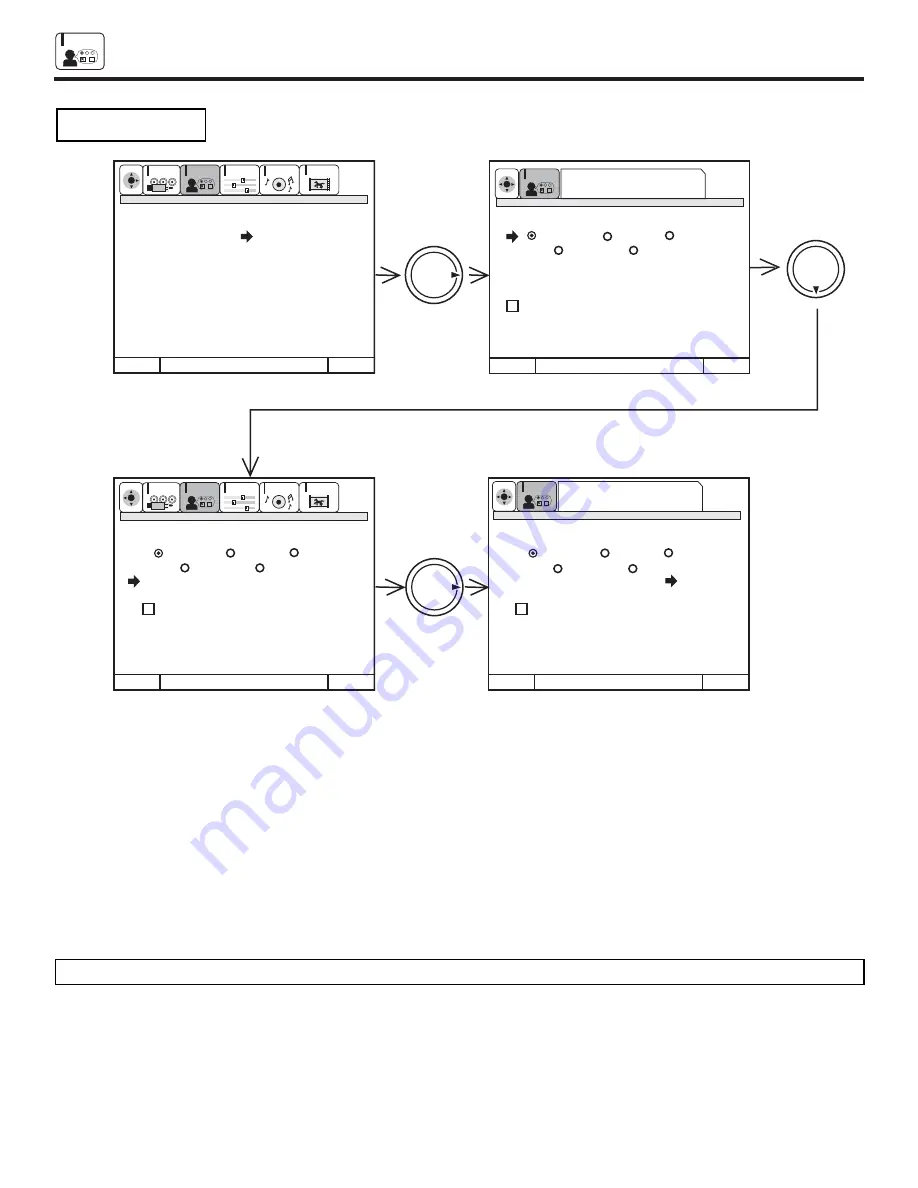
CUSTOMIZE
48
CUSTOMIZE
Use this feature to give a name to any of the five video inputs.
Press THUMB STICK
to highlight NAME THE INPUTS.
Press THUMB STICK
to select preset NAME THE INPUTS.
Press THUMB STICK
or
to scroll through the preset INPUT NAME LIST.
Press down on THUMB STICK to select desired INPUT NAME.
To customize INPUT NAME, select CUSTOM.
Press THUMB STICK
to select the video input to be named.
Press THUMB STICK
or
to select letters.
Press THUMB STICK
or
to change position.
Press down on THUMB STICK to set.
Press EXIT to quit menu or THUMB STICK
to return to previous menu when the CURSOR is in the first position.
(
*
) represents a blank space.
Select RESET to set INPUT NAMES to original condition.
NOTE:
INPUT NAME will be displayed only when video INPUT is displayed as main picture.
NAME THE INPUTS
M e n u
T o M e n u B a r
T o Q u i t
E x i t
M e n u
T o M e n u B a r
T o Q u i t
E x i t
M e n u
T o M e n u B a r
T o Q u i t
E x i t
M e n u
T o M e n u B a r
T o Q u i t
E x i t
THUMB
STICK
THUMB
STICK
THUMB
STICK
CUSTOMIZE
SETUP
VIDEO
AUDIO
THEATER
SEL
N a m e t h e I n p u t s
V i d 1
V i d 2
V i d 3
V i d 4
V i d 5
I n p u t N a m e L i s t
C u s t o m N a m e
R e s e t
N a m e t h e C h a n n e l
N a m e t h e I n p u t s
S e t F a v o r i t e C h .
S e t P a r e n t a l L o c k s
S e t P r o g r a m T i m e r
V i d e o I n p u t S e n s o r
C l o s e d C a p t i o n
M e n u B a c k g r o u n d
N a m e t h e I n p u t s
V i d 1
V i d 2
V i d 3
V i d 4 V i d 5
I n p u t N a m e L i s t
C A M
C u s t o m N a m e
C B L
R e s e t
D V D
L D
S A T
S T B
N a m e t h e I n p u t s
V i d 1
V i d 2
V i d 3
V i d 4 V i d 5
I n p u t N a m e L i s t
C A M
C u s t o m N a m e
C B L
R e s e t
D V D
L D
S A T
S T B
CUSTOMIZE
SETUP
VIDEO
AUDIO
THEATER
SEL
Press select to set
SEL
CUSTOMIZE
Press select to set
SEL
CUSTOMIZE






























