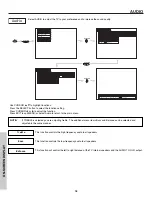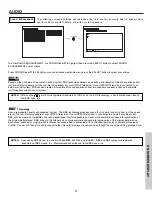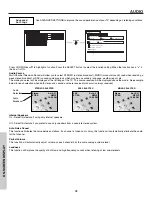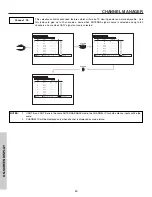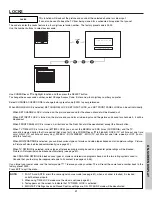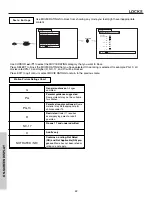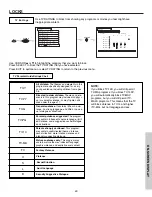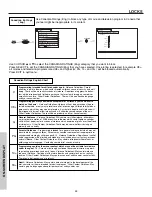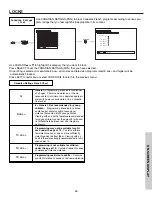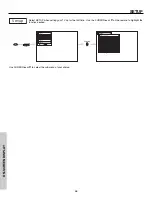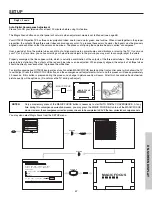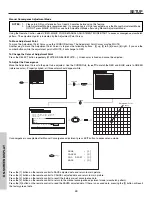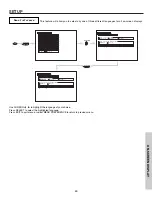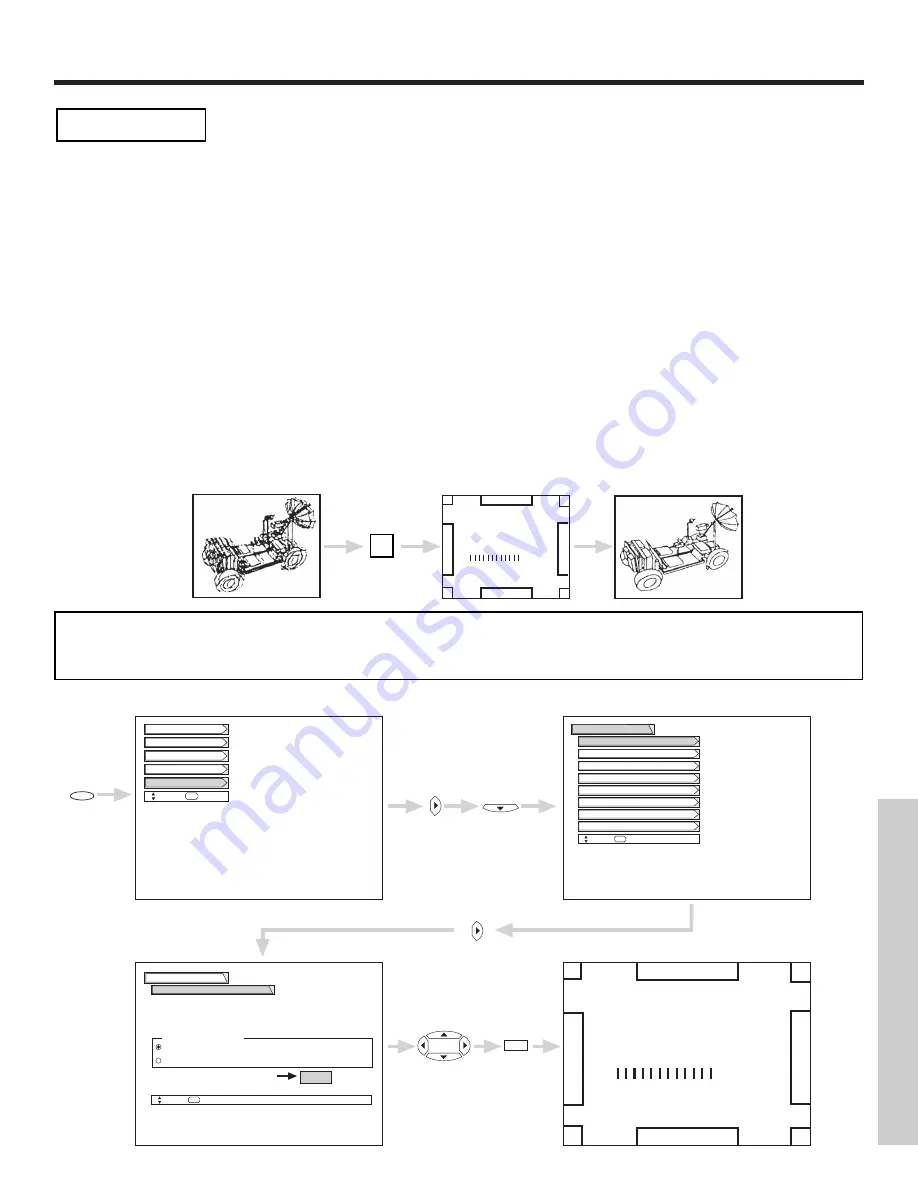
SETUP
47
ON-SCREEN
DISPLA
Y
Magic Focus
Auto Digital Convergence Adjustment
Please turn ON your television for at least 20 minutes before using this feature.
The Magic Focus button on control panel will not work when adjustment mode is set to Manual (see page 48).
Your HITACHI Projection TV has three color projection tubes: one for red, one for green, one for blue. When mixed together in the proper
proportion, the output of these three color tubes can produce any color. To produce these colors, however, the beams must be precisely
aligned over each other so that the colors can be mixed. The process of aligning these picture beams is called “convergence”.
Over a period of time, the picture tubes can drift out of alignment due to normal bumps and vibrations or moving the TV. If you move
your TV, or if, after a time, you notice color rings or halos around objects in the picture, you may want to converge (align) the colors.
Properly converged, the lines appear white, which is actually a combination of the outputs of the three color tubes. The output of the
green tube is stationary. The outputs of the red and blue tubes can be adjusted. When properly aligned, the outputs of all three tubes
should be directly over each other to produce the white lines.
To simplify convergence, HITACHI incorporates a function called MAGIC FOCUS located on the front control panel, which allows the TV
to self-adjust. Press this MAGIC FOCUS button and the convergence self adjustment will start and this process will take approximately
20 seconds. If this button is pressed during this process, no change in picture quality will occur. After this 20 second self-adjust period,
picture quality will be optimum. (Do not move the TV during self-adjust.)
You may also select Magic Focus from the SETUP menu.
NOTES:
Only a momentary press of the MAGIC FOCUS button is necessary to start AUTO DIGITAL CONVERGENCE. At any
time during this convergence correction process, you may press the MAGIC FOCUS button to exit the MAGIC FOCUS
mode. However, the convergence correction process needs to be completed to SAVE the new corrected convergence data.
Setup
Locks
Ch. Manager
Audio
Video
Move
SEL
Sel
Magic Focus
Setup
Move
SEL
Return
Aligns the Red, Green, and Blue
colors to correct for Magnetic
Influences.
Auto
Manual
Adjustment Mode
If you want to adjust now
Start
MAGIC FOCUS
CURSOR
CURSOR
CURSOR
SELECT
CURSOR
Set The Channels
Set The Clock
Menu Preference
Setup
Set The Inputs
Move
SEL
Return
Set Event Timer
Set Closed Captions
About Your TV
Magic Focus
MENU
MAGIC FOCUS
MAGIC FOCUS
Содержание 43F300
Страница 64: ...QR55292 ...