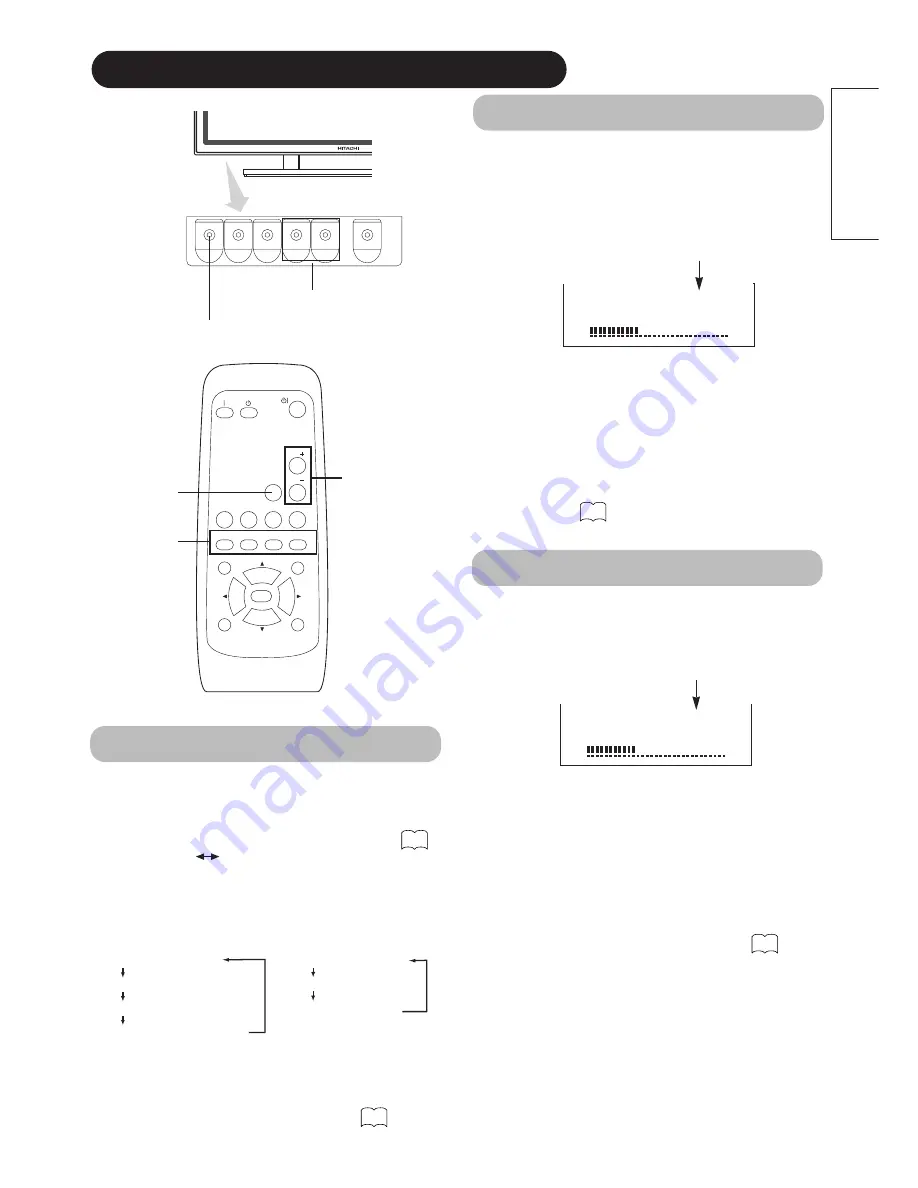
15
ENGLISH
AUTO
PinP
SIZE
MUTE
VOL
VOL
RECALL
RGB 1
RGB 2
ENTER
VIDEO 1
VIDEO 2
MENU
RETURN
ID
ID SET
OPERATING INSTRUCTIONS (continued)
Audio Mute
The audio volume can be temporarily lowered to the
mute volume level by pressing the MUTE button of the
remote control.
• When a button is pressed, the word MUTE (in pink) and
the volume adjustment status guide will be displayed.
• The volume setting can be lowered by pressing the VOL- button
while the audio is muted.
• The muting can be cancelled by pressing the VOL+ button while
the audio is muted.
• When audio is muted with the on-screen display
system, the volume setting can be adjusted.
When the MUTE button of the remote control is pressed
again, muting will be canceled, the volume display (blue)
will appear and sound will be output.
19
MUTE button
Input Switching
・
・
Input can be switched by pressing the RGB1, RGB2,
VIDEO 1 or VIDEO 2 buttons of the remote control.
・
・
Composite (S) and RGB VIDEO can be switched over
using VIDEO 1 button on the remote control unit.
・
・
Input can be switched in the sequence of RGB1
→
→
RGB2
→
→
VIDEO 1
→
→
VIDEO 2 by pressing the INPUT
SELECT button of the monitor.
When INPUT SELECT is pressed:
RGB1 (D-sub
input)
RGB2 (D-sub
input)
VIDEO1
(composite or S input)
VIDEO2 (component
input)
• If the video unit is not installed, you cannot switch to VIDEO1 and
VIDEO2.
• When the same signal is input to RGB1 and RGB2, the phases may
be slightly misaligned. This is not a malfunction. In such case,
please change one refresh rate (Vertical frequency ) of the
apparatus to be used.
• When a button is pressed, the volume adjustment
status guide will be displayed.
• The volume will increase when the VOL+ (or
▲
) button is
pressed while the guide is being displayed.
• The volume will decrease when the VOL- (or
▼
) button is
pressed while the guide is being displayed.
• The volume can also be adjusted with the on-screen
display system.
Volume Adjustment
The volume can be adjusted by pressing the VOL+ and
VOL- buttons of the remote control (or the
▲
and
▼
volume buttons of the monitor unit) while the on-screen
display system is not being displayed.
VOLUME 15
Volume setting value
Adjustment status guide display
VOLUME
UP/DOWN buttons
INPUT SELECT button
VOLUME buttons
▲
▼
RGB/VIDEO
buttons
VOLUME 15
Volume setting value
Adjustment status guide display
(The display color will change to pink.)
19
31
*(When RGB VIDEO Select)
RGB1 (D-sub
input)
RGB2 (D-sub
input)
VIDEO1
(RGB VIDEO)
22
Composite (S) RGB VIDEO






























