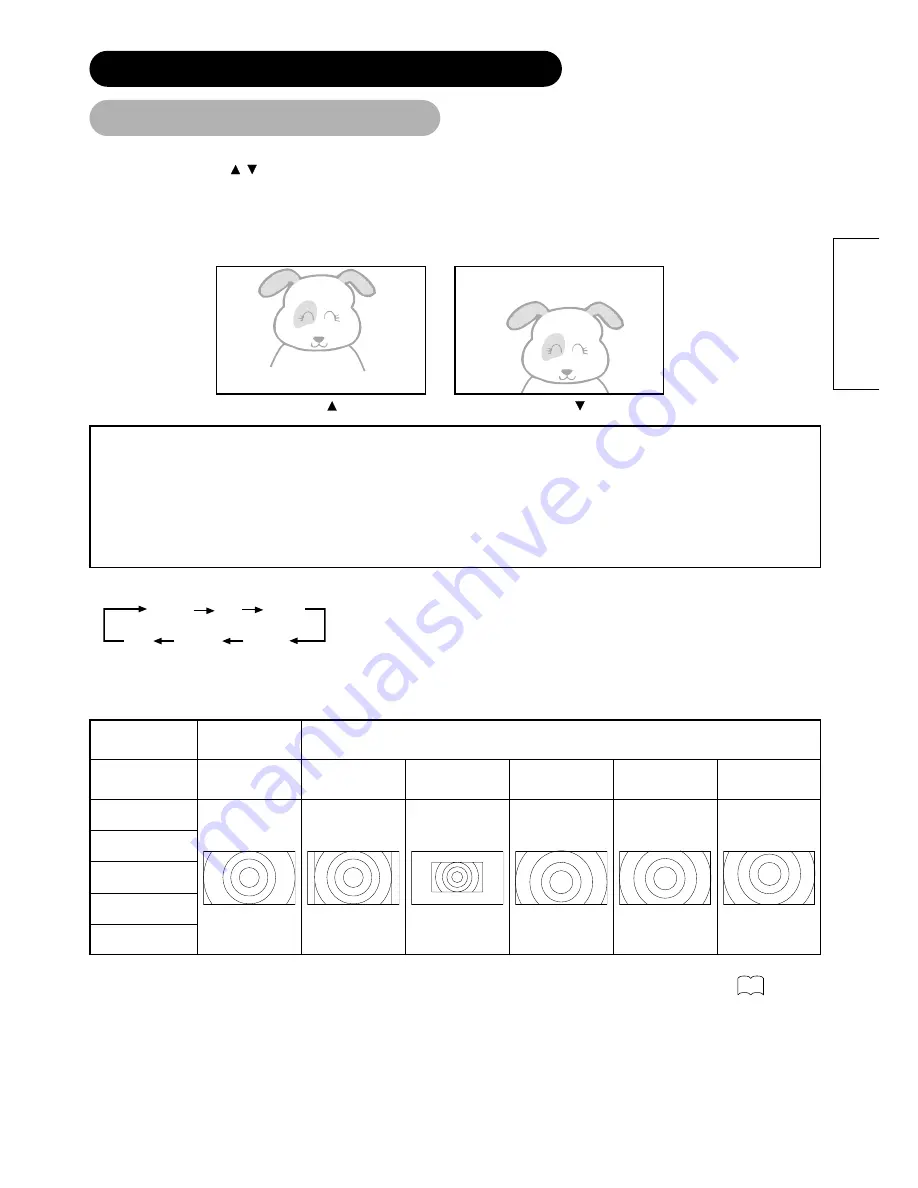
23
ENGLISH
Vertical picture position can be adjusted for [Panoramic], [Zoom] and [Cinema] mode as follows.
1. Press ZOOM button and
SELECT buttons during picture size display.
2. Position display will appear.
3. Adjustment range of each picture size are as shown below.
[Panoramic]
- 12 to + 12
[Zoom] and [Cinema]
- 31 to + 31
4. When 1080i/60 component signal is received, vertical position can be adjusted only one step up. (The range: 0 to +1)
Position + 31
Position - 31
Press
Press
ATTENTION
Using a wide-screen monitor
• This monitor has a screen mode selection feature. If an incompatible screen mode is selected to play certain software, such as a TV
program, the image would appear different from the original. Take this into consideration when making screen mode choices.
• Use of this monitor in its enlarged display mode with the wide feature enabled in coffee shops, hotels and other establishments for
commercial or pubic viewing purposes could infringe on the copyright holder’s right protected by Copyright Law.
• When a normal 4:3 image is displayed over the entire screen in the Panoramic mode, parts of the periphery of the image may disappear
and/or appear distorted in some cases. Use the 4:3 mode to view images, which were created in 4:3 mode.
This mode allows 4:3 content to be viewed without picture distortion.
• During RGB Input
* Real mode gives the image of the same shape as it is displayed on a computer monitor.
This mode is only available for VGA (640 X 480) and WVGA (864 X 480).
Display area selection diagram (RGB input)
Normal Full Zoom1
Real Zoom3 Zoom2
*
Resolution
Full display
Circular display
Full
Normal
Real
* VGA and W-VGA
only
Zoom1
Zoom2
Zoom3
Display
640 X 480
(VGA)
800 X 600
(SVGA)
1024 X 768
(XGA)
1280 X 1024
(SXGA)
1600 X 1200
(UXGA)
Processes such as compression (thinning) and expansion are performed for the above signal display. Because of this, there is a possibility that
flicker may become noticeable on Zoom (1 ~ 3) depending on the display contents. If this occurs, turning the Vertical Filter On can
reduce the flicker.
41
OPERATING INSTRUCTIONS (continued)
Size Switching (continude)






























