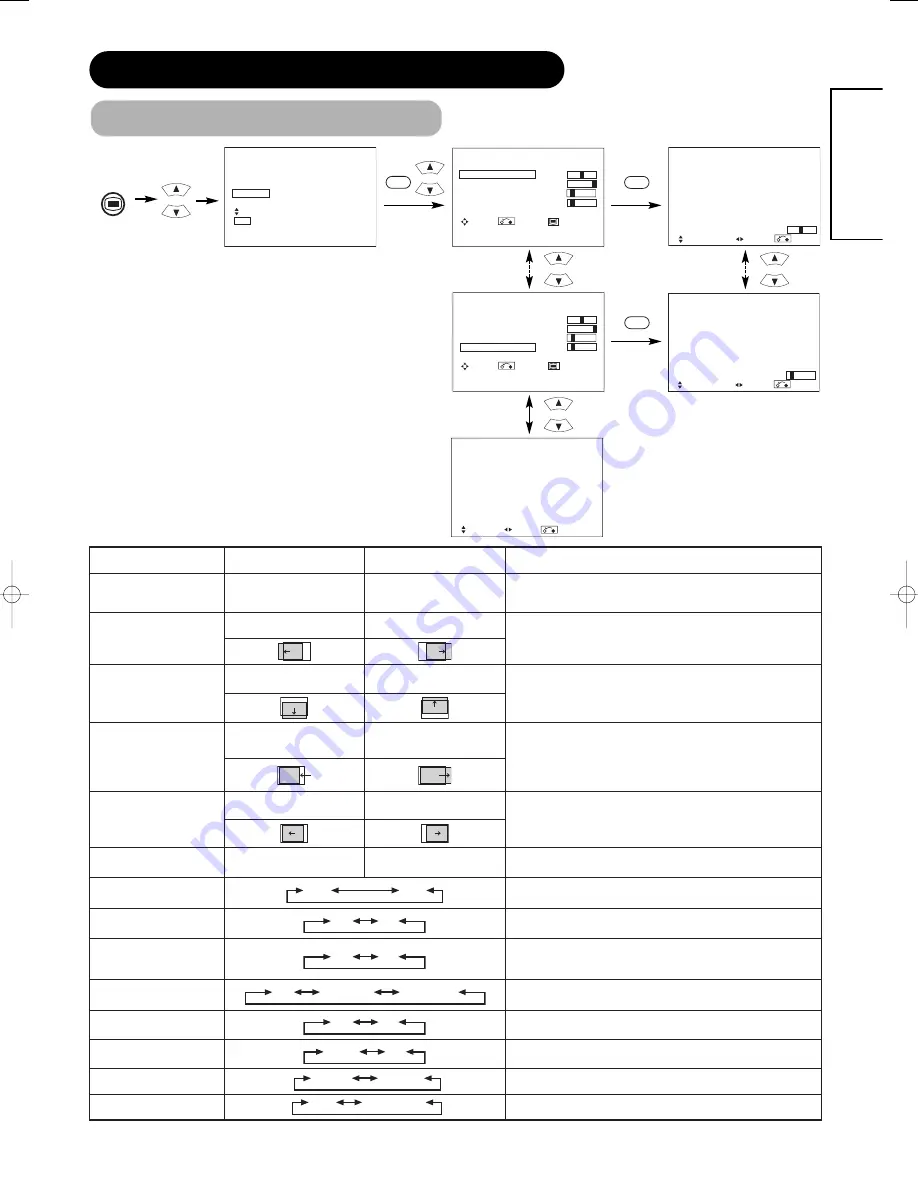
Selected characters
Setup hint
Auto Adjust*
(Menu)
Adjust
Pressing the OK button here,
Automatic regulation is started.
Horizontal Position, Vertical Position, Horizontal Clock and Clock
Phase are adjusted automatically.
Horizontal Position
Moves the horizontal position
to left.
Moves the horizontal position
to right.
Adjust the left-side display position.
(This function is only for RGB2. It’s not available (grayed out) for
RGB1.)
Vertical Position
Moves down the vertical
position.
Moves up the vertical position. Adjust the vertical display position.
(This function is only for RGB2. It’s not available (grayed out) for
RGB1.)
Horizontal Clock
Reduces the dot clock
frequency (shrinks the right
side).
Increases the dot clock
frequency (expands the right
side).
Adjust for maximum character clarity.
(This function is only for RGB2. It’s not available (grayed out) for
RGB1.)
Clock Phase
Slows the dot clock phase
(shifts slightly to left).
Advances the dot clock phase
(shifts slightly to right).
Adjust for clear character visibility.
(This function is only for RGB2. It’s not available (grayed out) for
RGB1.)
Reset
(off the function)
(waiting to reset)
The original factory settings for the items of this Menu page can be
restored by pressing the OK button. (This is effective only for RGB2.)
Input Level
0.7V 1.0V
Normally set to 0.7 V. If white is found to spread across the screen, set
to 1.0 V. (This is effective only for RGB2.)
Frequency Display
Off On
Set this to Off if the frequency information of the Input Signal Screen
Display is not required.
WVGA Type
Off On
This is only available for W-VGA signal.
When it is set to On, the display area modecan be selected Full or
Real.
Vertical Filter
Off On
Turn On when concerned about screen flicker.
Frequency Mode
Movie PC
Set to Movie when viewing moving images on a personal computer.
RGB1
RGB2
21
ENGLISH
SETUP MENU
Picture
Audio
Timer
Function
Setup
Language
Select
OK Set
OK
MENU
OPERATING INSTRUCTIONS (continued)
* Depending on the type of signal displayed, displays may not be optimized through automatic adjustment. Adjust manually to optimize them.
▼
▼
OK
Horizontal Position
0
Next / Prev Adjust Return
Clock Phase
10
Next / Prev Adjust Return
OK
DVI-PC DVI-STB
RGB Component
This should correspond to the signal mode of the signal from the
equipment that is connected to RGB1 DVI terminal.
This should correspond to the signal mode of the signal from the
equipment that is connected to RGB2 D-sub terminal.
Selected characters
Setup hint
Auto Adjust*
(Menu)
Adjust
Pressing the OK button here,
Automatic regulation is started.
Horizontal Position, Vertical Position, Horizontal Clock and Clock
Phase are adjusted automatically.
Horizontal Position
Moves the horizontal position
to left.
Moves the horizontal position
to right.
Adjust the left-side display position.
(This function is only for RGB2. It’s not available (grayed out) for
RGB1.)
Vertical Position
Moves down the vertical
position.
Moves up the vertical position. Adjust the vertical display position.
(This function is only for RGB2. It’s not available (grayed out) for
RGB1.)
Horizontal Clock
Reduces the dot clock
frequency (shrinks the right
side).
Increases the dot clock
frequency (expands the right
side).
Adjust for maximum character clarity.
(This function is only for RGB2. It’s not available (grayed out) for
RGB1.)
Clock Phase
Slows the dot clock phase
(shifts slightly to left).
Advances the dot clock phase
(shifts slightly to right).
Adjust for clear character visibility.
(This function is only for RGB2. It’s not available (grayed out) for
RGB1.)
Reset
(off the function)
(waiting to reset)
The original factory settings for the items of this Menu page can be
restored by pressing the OK button. (This is effective only for RGB2.)
Input Level
0.7V 1.0V
Normally set to 0.7 V. If white is found to spread across the screen, set
to 1.0 V. (This is effective only for RGB2.)
Frequency Display
Off On
Set this to Off if the frequency information of the Input Signal Screen
Display is not required.
WVGA Type
Off On
This is only available for W-VGA signal.
When it is set to On, the display area modecan be selected Full or
Real.
Vertical Filter
Off On
Turn On when concerned about screen flicker.
Frequency Mode
Movie PC
Set to Movie when viewing moving images on a personal computer.
RGB1
RGB2
▼
▼
DVI-PC DVI-STB
RGB Component
This should correspond to the signal mode of the signal from the
equipment that is connected to RGB1 DVI terminal.
This should correspond to the signal mode of the signal from the
equipment that is connected to RGB2 D-sub terminal.
WXGA Mode
This is only available for (PC) WXGA signal.The display area mode is
selected [1280x768] or [1366x768].
Off 1280x768 1366x768
Setup
Auto Adjust
Adjust
Horizontal Position
0
Vertical Position
+ 31
Horizontal Clock
– 20
Clock Phase
10
Reset
Reset
Select Return Exit
Setup
Auto Adjust
Adjust
Horizontal Position
0
Vertical Position
+ 31
Horizontal Clock
– 20
Clock Phase
10
Reset
Reset
Select Return Exit
Setup
Input Level
0.7V
Frequency Display
Off
WVGA Type
Off
WXGA Mode
Off
Vertical Filter
On
Frequency Mode
Movie
RGB1
DVI-PC
RGB2
RGB
Select Set Return






























