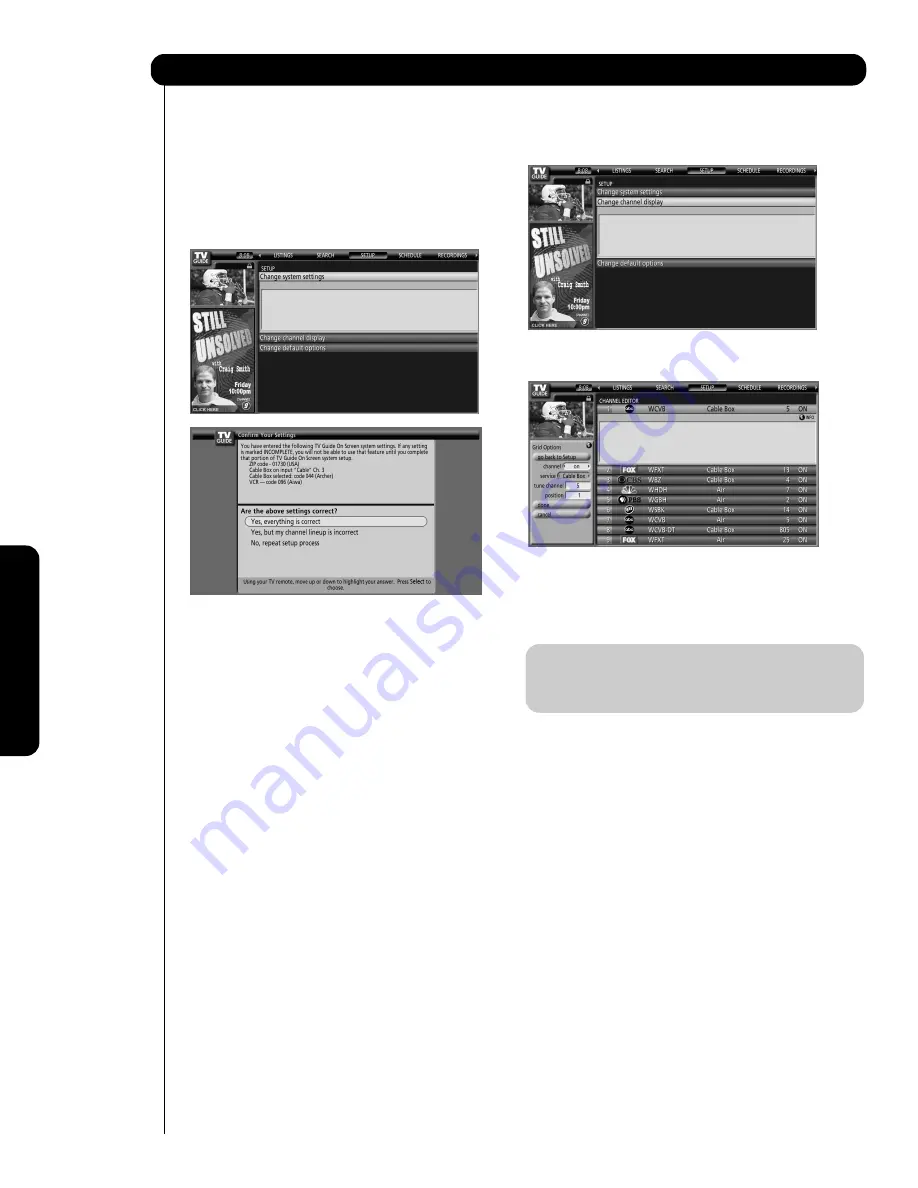
On-Scr
een Display
68
CHANGE SYSTEM SETTINGS:
Use this option if you want to change something after
completing initial TV Guide On Screen system setup.
1. From the SETUP screen, use the CURSOR PAD
to highlight Change system settings, and then
press the SELECT button to reconfirm your
settings.
2. Use the CURSOR PAD
or
to highlight your
selected options, and then press the SELECT
button. Follow the On Screen instructions.
CHANGE CHANNEL DISPLAY:
Use this option to edit channel information that appears
in the LISTINGS Service screen. The 4 channel
information that can be edited are the following:
•
Change the position order channels appear in the
LISTINGS Service screen.
•
Change the tune channel number.
•
Change a channel to one of the following settings:
- ON (Channel is displayed in LISTINGS)
- OFF (Channel is not displayed in LISTINGS)
- AUTO-HIDE (Channel is displayed in LISTINGS
only when program information is available
•
Change the service type for the source:
- Cable
- Cable Box
- Over-the-Air
- Antenna
- Etc.
1. From the SETUP Screen, Use the CURSOR PAD
to highlight Change Channel Display, and then
press the SELECT button.
2. Highlight a channel row and press the SELECT
button to access the Grid Options Panel Menu.
3. Press the INFO button to view the On-Screen
instructions.
4. Use the CURSOR PAD
or
to highlight one of
the options, and make any necessary changes, and
then press the SELECT button.
NOTE
: The Tune channel is the channel on which the
TV receives a station depending on its type of
cable / satellite service.
TV Guide On Screen
Press SELECT to see current settings or update:
-- ZIP or Postal Code
-- cable or antenna setup
-- recording device
Press SELECT to access Channel Editor
Highlight a channel
and press SELECT for options
Press SELECT to change the channel,
tune channel number, turn channel on/off
or Auto-Hide it, set cable or over-the-air
or change the video input.
Содержание 42HDX62A
Страница 105: ...105 Notes ...
Страница 106: ...106 Notes ...
Страница 107: ...107 Notes ...
Страница 108: ...108 Notes ...
Страница 109: ...109 Notes ...
Страница 110: ...110 Notes ...
Страница 111: ...111 Notes ...
Страница 112: ...QR64866 ...
















































