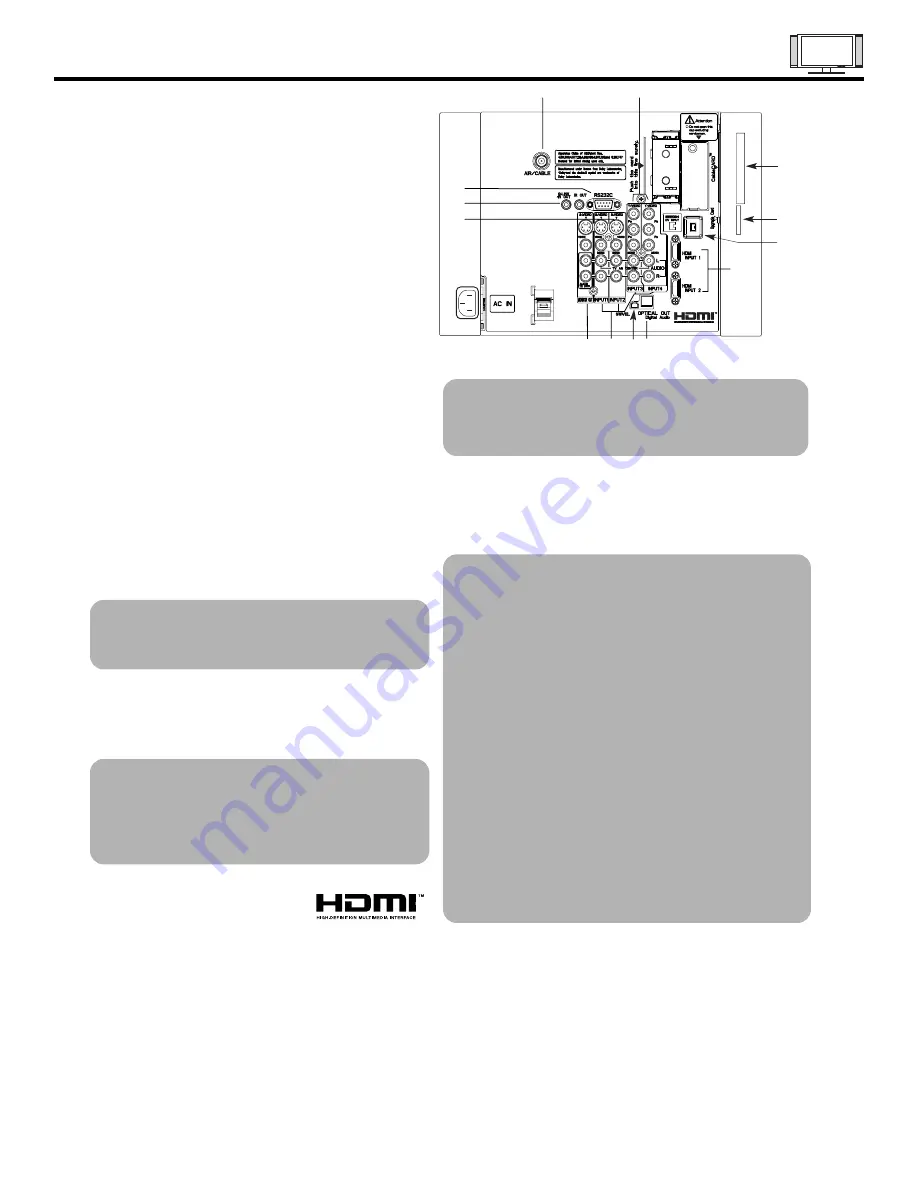
REAR PANEL CONNECTIONS
햲
Antenna Input
The remote control allows you to switch between
two separate 75-Ohm RF antenna inputs, CABLE
and AIR. CABLE input can be displayed as a main
picture or sub-picture. AIR can only be displayed
as a main picture (AIR cannot be displayed as a
sub-picture).
햳
Audio/Video Inputs 1, 2, 3 and 4
By using the INPUTS button, the CURSOR PAD (
and
), and the SELECT button or CURSOR PAD
of the remote control, you can select each video
source. Use the audio and video inputs to connect
external devices, such as VCRs, camcorders,
laserdisc players, DVD players etc. (if you have
mono sound, insert the audio cable into the left
audio jack).
햴
MONITOR OUT & HI-FI AUDIO OUT
These jacks provide fixed and variable audio and
video signals (CABLE/AIR, INPUT 1, 2 and 5)
which are used for recording. Use the S-VIDEO
Output for high quality video output. Component
signal to Input 1 and 2, and HDMI inputs will not
have monitor output.
햵
Optical Out (Digital Audio)
This jack provides Digital Audio Output for your
audio device that is Dolby
®
Digital and PCM
compatible, such as an audio amplifier.
NOTE:
*Manufactured under license from Dolby
Laboratories. “Dolby” and the double-D
symbol are trademarks of Dolby
Laboratories.
햶
S-VIDEO Inputs 1 and 2
Inputs 1 and 2 provide S-VIDEO (Super Video)
jacks for connecting equipment with S-VIDEO
output capability.
NOTE:
1. You may use VIDEO or S-VIDEO inputs to
connect to INPUT 1 and 2, but only one of
these inputs may be used at a time.
2. S-VIDEO output may be used for
recording, only when the input is of S-
VIDEO type.
햷
HDMI1
&2
(High Definition Multimedia
Interface) (INPUT 1
&2
)
ABOUT HDMI
–
HDMI
is the
next-generation all digital interface for consumer
electronics.
HDMI
enables the secure distribution
of uncompressed high-definition video and multi-
channel audio in a single cable. Because digital
television (DTV) signals remain in digital format,
HDMI
assures that pristine high-definition images
retain the highest video quality from the source all
the way to your television screen.
Use the
HDMI
input for your external devices such
as Set-Top-Boxes or DVD players equipped with an
HDMI
output connection.
HDMI
, the
HDMI
logo and High-Definition
Multimedia Interface are trademarks or registered
trademarks of
HDMI
Licensing LLC.
NOTE:
1. The
HDMI
input is not intended for use
with personal computers.
2. Only DTV formats such as
1080I
,
720P
,
480I
and
480P
are available for
HDMI
input.
햸
Component: Y-P
B
P
R
Inputs
INPUTS 3
and
4
provide Y-P
B
P
R
jacks for
connecting equipment with this capability, such as
a DVD player or Set Top Box. You may use
composite video signal for both inputs.
NOTE:
1. Do not connect composite
VIDEO
and
S-VIDEO
to
INPUT 1
or
2
at the same
time.
S-VIDEO
has priority over
VIDEO
input.
2. Your component outputs may be labeled
Y, B-Y, and R-Y. In this case, connect the
components B-Y output to the TV’s P
B
input and the components R-Y output to
the TV’s P
R
input.
3. Your component outputs may be labeled
Y-C
B
C
R
. In this case, connect the component
C
B
output to the TV’s P
B
input and the
component C
R
output to the TV’s P
R
input.
4. It may be necessary to adjust
TINT
to
obtain optimum picture quality when using
the Y-P
B
P
R
inputs (see page
Owners Guide
).
5. To ensure no copyright infringement, the
MONITOR OUT
output will be abnormal,
when using the Y-P
B
P
R
jacks and HDMI
Input.
6.
INPUT
3 , 4
and
5
(Y/VIDEO) can be
used for composite video and component
video input.
햹
IR Blaster
This jack provides IR output to your external components
(VCR, Cable box, DVD player, etc.). With this connection,
your external components can automatically be controlled
by the A/V network feature. This connection will allow you
to control the external components with your Plasma
Television’s remote control in TV mode.
(Only HDT & HDX models)
햺
For Service Use Only
Do not connect anything to this terminal.
Specifically for Service use only.
햾
햿
햽
31
햲
햳
햸
햹
햴
햷
햻
햺
햵
햶
Содержание 42HDT79 - UltraVision CineForm - 42" Plasma TV
Страница 62: ...DW2U 59 FINAL WIRING DIAGRAM TABLE OF CONTENTS ...
Страница 64: ...QUICK DISASSEMBLE GUIDE Back Cover 2 61 DW2U BACK COVER Remove Screw M3D_4 10BD 34 Pcs ...
Страница 65: ...QUICK DISASSEMBLE GUIDE Power Unit 62 DW2U POWER UNIT Remove Screw M3E 3 8 3 Pcs Remove Screw M3M 3 8 3 Pcs ...
Страница 66: ...QUICK DISASSEMBLE GUIDE Chassis Block 63 DW2U Remove Screw M3E 4 10 2 Pcs CHASSIS BLOCK ...
Страница 68: ...QUICK DISASSEMBLE GUIDE POD PWB 65 DW2U Remove Screw M3E 3 8 Remove POD PWB Assy ...
Страница 70: ...FINAL ASSEMBLY GUIDE TABLE OF CONTENTS 67 DW2U ...
Страница 71: ...FINAL ASSEMBLY GUIDE 68 DW2U ...
Страница 72: ...FINAL ASSEMBLY GUIDE 69 DW2U ...
Страница 73: ...FINAL ASSEMBLY GUIDE 70 DW2U ...
Страница 74: ...FINAL ASSEMBLY GUIDE 71 DW2U ...
Страница 75: ...FINAL ASSEMBLY GUIDE 72 DW2U ...
Страница 76: ...FINAL ASSEMBLY GUIDE 73 DW2U ...
Страница 77: ...FINAL ASSEMBLY GUIDE 74 DW2U ...
Страница 78: ...FINAL ASSEMBLY GUIDE 75 DW2U ...
Страница 79: ...FINAL ASSEMBLY GUIDE 76 DW2U ...
Страница 103: ...PRINTED CIRCUIT BOARDS DW2 U OPT PWB DW2 U 100 Component side Solder side Component side Component side ...
Страница 104: ...PRINTED CIRCUIT BOARDS DW2 U FILTER PWB DW2 U 101 Component side Solder side Component side X9A1 X9A2 FILTER ...
Страница 118: ......
















































