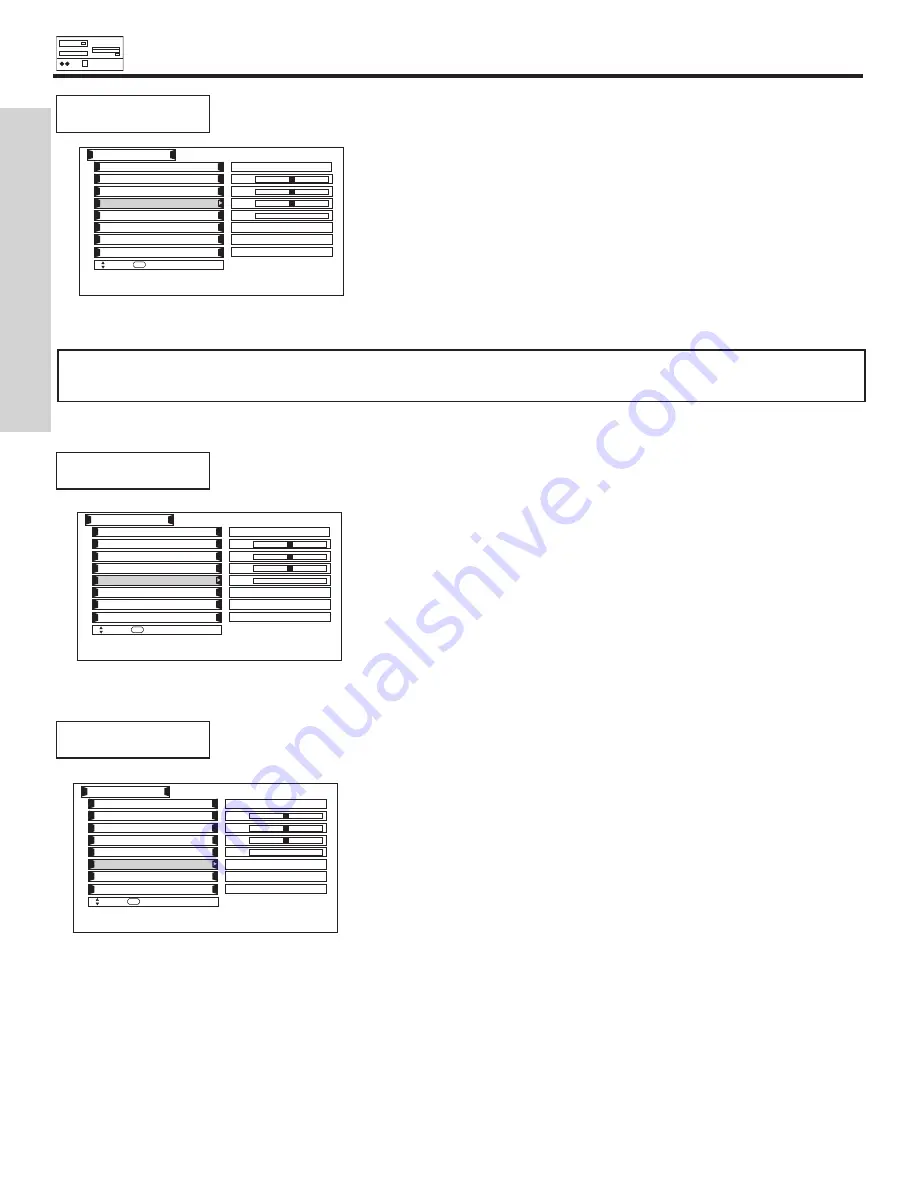
RGB ON SCREEN DISPLAY
86
RESET
Set HORIZONTAL POSITION, VERTICAL POSITION, HORIZONTAL CLOCK and CLOCK
PHASE to factory preset, for current RGB format.
Horizontal Clock
Vertical Position
Horizontal Position
Auto Adjust
Setup
Move
SEL
Select
Input Level
Reset
Clock Phase
Black Side Panel
0
0
0
Reset
0.7V
Off
Adjust
0
Use CURSOR PAD
F
,
E
to highlight Reset.
Press the SELECT button to RESET to factory preset
settings.
CLOCK PHASE
Adjusts the phase to correct blurred or unstable images.
Use CURSOR PAD
F
,
E
to adjust the clock phase.
Press the MENU button to return to previous menu item.
Press EXIT to quit.
Horizontal Clock
Vertical Position
Horizontal Position
Auto Adjust
Setup
Move
SEL
Select
Input Level
Reset
Clock Phase
Black Side Panel
0
0
0
Reset
0.7V
Off
Adjust
0
HORIZONTAL CLOCK
Adjusts the pixel clock frequency to reduce the vertical stripe.
Horizontal Clock
Vertical Position
Horizontal Position
Auto Adjust
Setup
Move
SEL
Select
Input Level
Reset
Clock Phase
Black Side Panel
0
0
0
Reset
0.7V
Off
Adjust
0
Use CURSOR PAD
F
,
E
to adjust the horizontal
clock. Press the MENU button to return to previous
menu. Press EXIT to quit.
NOTE:
Due to varying signal content, you may see vertical or horizontal lines bend occasionally in RGB mode. However, this
phenomenon is not a defect. It’s caused by a lack of picture content due to under-scanning in RGB mode.
USING THE RGB INPUT
Содержание 42HDT51
Страница 99: ...NOTES 99 ...
Страница 100: ...QR60962 ...





























